
Have you ever seen the little stars at the top of clients pages in Service Autopilot and wonder how to create them?
The stars in the top of clients accounts represent whatever you want them to, but a common use is to see a quick representation of a client’s satisfaction level with your company.
These “stars,” or the “net promoter” feature in Service Autopilot is saved in a client’s account through the use of the Net Promoter field in a form.
In order to utilize this feature, first, you must have the Forms feature enabled in Service Autopilot which is available through a training video. Once enabled, through the top menu, go to Marketing->forms.
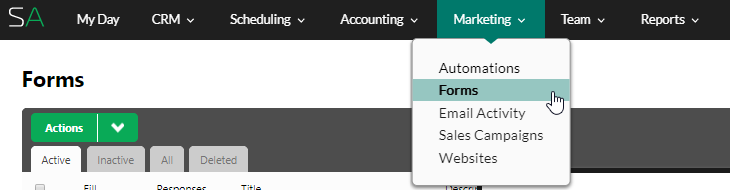
Under the “actions” menu, add a form. Click the “add field” tab and select “Net Promoter”

Great! You now have the net promoter field added to your form. But this form has to be set to create a review which will tell Service Autopilot that you would like this field to add the stars to the clients’ accounts once it is filled out.
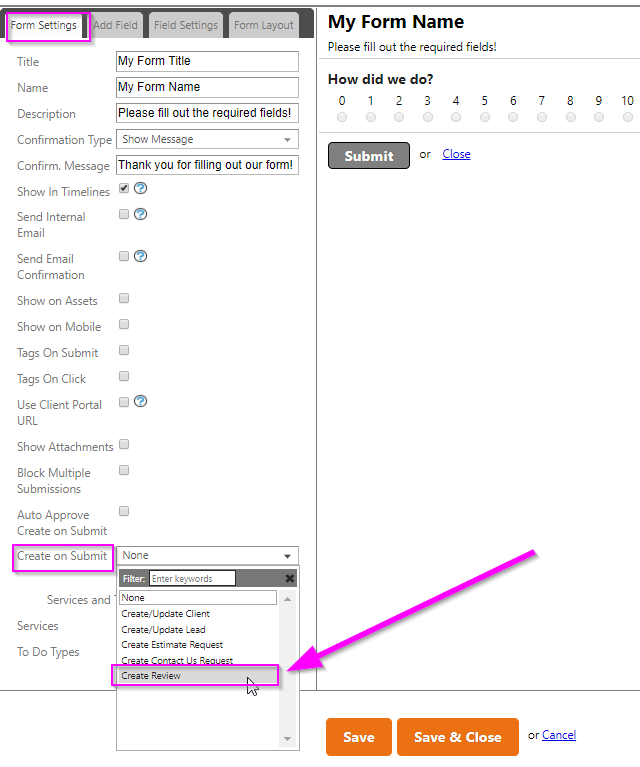
Once you save and close this form, it is now accessible under client timelines, in the “forms” menu.
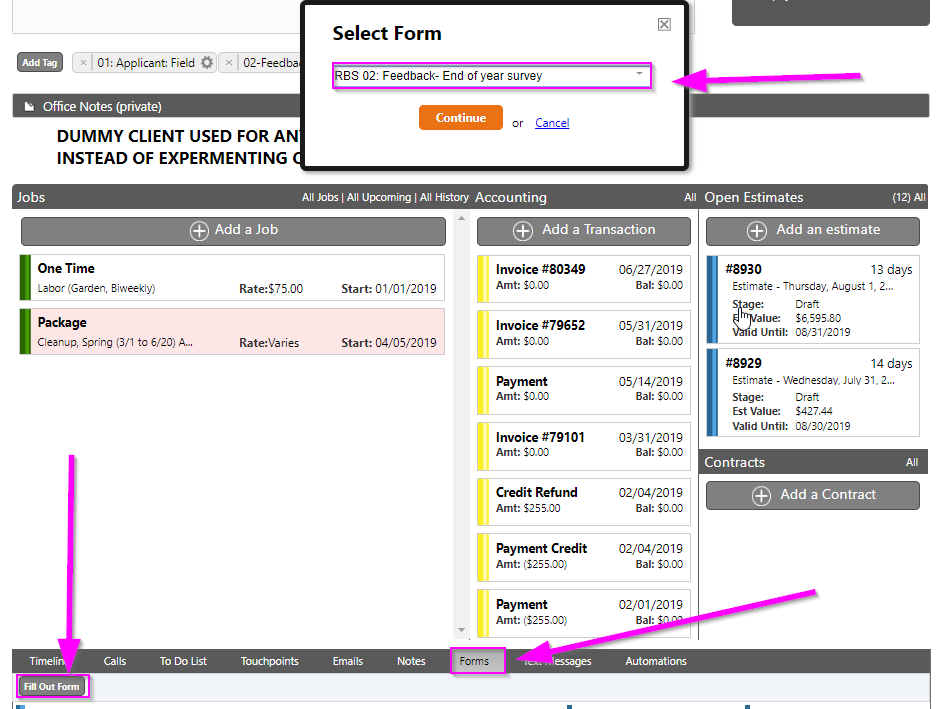
But unless you are going to fill out this form for the client over the phone, you are probably going to want to email this to the client. To do this, from within the client account, click send email. There are TWO steps here- you must make sure you both select the form from the field on the far left, and ALSO add the [formlink] code to the email to send this form.
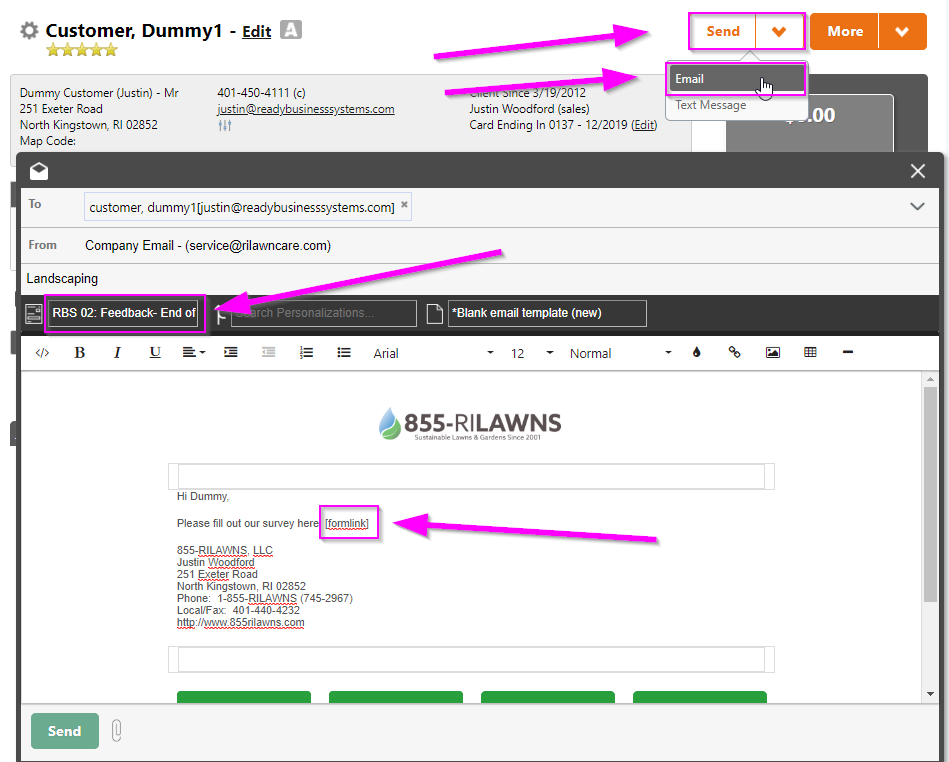
Once this form is set up, you can also have it go out automatically through Service Autopilot Automations. In our Automation, RBS-02, customer service automation, this survey goes out both at the completion of each job and at the end of each year so you can keep tabs on your customer satisfaction. Also, automatic texts, to-dos, emails, and apology cards are triggered depending on the customer’s feedback to you- good or bad!
So set it up this net promoter feature yourself, or have Ready Business Systems do it for you!
To stay in touch and be notified of more upcoming releases, please fill out our contact form. Thanks for reading!



