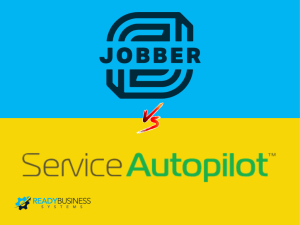- Yesenia
00:00 – 00:06
I’m going to show you just want to make sure that everybody can see it.
- Robert Cain
00:13 – 00:13
Yeah, that’s good.
- Yesenia
00:14 – 00:15
Okay, perfect.
- Yesenia
00:24 – 00:24
Okay.
- Yesenia
00:26 – 00:26
Alright.
- Yesenia
00:26 – 00:29
So we’re going to go ahead and get started first.
- Yesenia
00:29 – 00:35
I want to talk about the client accounts and the ways that you can enter a client or a lead into the system.
- Yesenia
00:35 – 00:41
There’s actually multiple ways and some may be easier depending on the way you operate your company.
- Yesenia
00:41 – 00:48
So the easiest way to add a client into the system is going to be using this plus sign here and just going adding a client.
- Yesenia
00:49 – 00:51
This is just going to Auto populate pop-up.
- Yesenia
00:51 – 00:54
That’s just going to ask for all of the basic information.
- Yesenia
00:54 – 01:00
Jenn you’re going to have some items that are required on here to be filled out.
- Yesenia
01:00 – 01:05
You can also go in the system and change the your custom field.
- Yesenia
01:05 – 01:16
So if there are some things in your client account that you require to have you can always add those on there so it’s not limited to just what you see here.
- Yesenia
01:16 – 01:23
So the first thing you have is your personal information the client named all of their contact information address.
- Yesenia
01:24 – 01:32
And all of that, so the only thing on here is whenever you do type in a client’s name, and I’m just going to put my name here.
- Yesenia
01:34 – 01:37
It does auto-populate property name and name on invoice.
- Yesenia
01:38 – 01:53
This is important because if the client does not let’s just say it’s an HOA or if it’s a somebody else that’s paying for the service you want to make sure that you do update the billing address because it is just going to transfer everything over including the address.
- Yesenia
01:53 – 01:57
So that is different that does need to be updated in this section here.
- Yesenia
01:58 – 02:01
Otherwise, it is just going to be billed to that billing address.
- Yesenia
02:02 – 02:06
The good thing about putting in the address.
- Yesenia
02:06 – 02:10
Is that once you put in a zip code in the account.
- Yesenia
02:10 – 02:11
I’m just going to put my ZIP code here.
- Yesenia
02:12 – 02:14
It does auto-populate city and state for you.
- Yesenia
02:15 – 02:19
So you don’t have to worry about searching for the city and state.
- Yesenia
02:19 – 02:30
Sometimes it does come up with a pop up if it does find multiple cities and most of the time that I’ve seen it it’s just spelled differently or it’s abbreviated.
- Yesenia
02:30 – 02:31
For example, this would have pulled up.
- Yesenia
02:31 – 02:42
Hx instead of the whole Phoenix, that’s the only time I’ve seen it populate but at when it does populate a new pop-up window with the city, you just select the proper one.
- Yesenia
02:43 – 02:56
So this is also the contact information here that you would put any additional phone numbers that the client has and then the next tab over is going to be our details screen.
- Yesenia
02:56 – 03:09
If you do track your employees activity, you can add your employees information and they’ll just select their name here when they’re entering these clients.
- Yesenia
03:09 – 03:13
This will allow you to see how many clients each employee has completed.
- Yesenia
03:13 – 03:15
Hurted or has entered into the system.
- Yesenia
03:17 – 03:21
You also have the account type option whether it’s a commercial or residential.
- Yesenia
03:22 – 03:29
And then here to the right you’ll have your latitude and longitude the latitude and longitude will auto-populate ones.
- Yesenia
03:29 – 03:35
I do put in the address information so you don’t have to worry about entering latitude and longitude.
- Yesenia
03:36 – 03:58
However, if the system does not recognize the address what’s going to happen is that this is going to stay at zero latitude and longitude and when you pull up your dispatch board or your map that I Pain is either going to show up in the middle of nowhere or it’s just going to show up in a random place.
- Yesenia
03:58 – 04:08
And when you pull up the dispatch board, it’s going to give you a kind of a little pop-up that says this address we could not locate at that point.
- Yesenia
04:08 – 04:13
You do have to put latitude and longitude in manually and to do that.
- Yesenia
04:13 – 04:18
All you do is do a Google Search and and I’ll do one here real quick on.
- Yesenia
04:20 – 04:21
The address.
- Yesenia
04:26 – 04:29
So here for example, you’ll just do a little right click.
- Yesenia
04:30 – 04:44
And then just do what’s here, which will populate the latitude and longitude down here which you would copy over to the details tab so that whenever you do pull up the dispatch board, you’re able to see it on the map and it doesn’t give you that error message.
- Yesenia
04:45 – 04:48
If it’s not corrected, then route it can affect your routing.
- Yesenia
04:48 – 04:56
You can send your crew out to you think the route looks looks efficient, but really you can send them out to a different location.
- Yesenia
04:56 – 05:00
So it is very important that whenever that does populate on your dispatch.
- Yesenia
05:00 – 05:01
Or that it gets corrected.
- Yesenia
05:03 – 05:05
Going to the next tab.
- Yesenia
05:05 – 05:10
We have the sales side of the adding the client.
- Yesenia
05:10 – 05:12
So here you will add the sales person.
- Yesenia
05:12 – 05:14
If you do have somebody out doing sales for you.
- Yesenia
05:14 – 05:26
You want to make sure to put them in here as the salesperson this for example does not have to be that that salesperson is going to be on this account forever.
- Yesenia
05:26 – 05:36
It’s just letting you know that when this account was created we assign this person as the salesperson does In the future could change absolutely and you can always update this account.
- Yesenia
05:37 – 06:00
You can also use estimates if you do use estimates right now to update salesperson as it goes so salesperson here, you don’t have to use but when you’re doing your estimates, you do want to make sure that you have the sales person selected to give credit to the proper sales sales person Source definitely want to make sure how you how you’re getting your clients.
- Yesenia
06:01 – 06:02
So you want to make sure you select the proper.
- Yesenia
06:04 – 06:12
Source here you can always update these if there are additional sources that you’re using you can always update them in your settings.
- Yesenia
06:13 – 06:18
And then if course if you have clients that are being referred by other clients, you can always add them here.
- Yesenia
06:18 – 06:33
You can just start typing their name and everything related to that client that or the information you you typed in will pull up and you just have to select it on here if you do refer to by the cool thing.
- Yesenia
06:33 – 06:38
That you can do a report where you can see how many referrals you’re getting per client.
- Yesenia
06:38 – 06:41
And then if you have a referral program you can use that report for that.
- Yesenia
06:43 – 06:55
The Do Not Market section of the add client that is going to block any emails that you sent through service autopilot in bulk Mark and through more the marketing section.
- Yesenia
06:56 – 07:12
This does not mean that if I go to this client account and I go to send email at that is still going to send but if you are marketing out to the a group of clients, then once it gets to this client, it’s not going to send that email out.
- Yesenia
07:12 – 07:22
However it Still going to record it in their profile so you can see that they attempted to send this but because of that do not mark it it’s going to have that little X as the status.
- Yesenia
07:25 – 07:37
Then you go into your billing information and this is going to be the part where if you want to send invoices where to send them to if it is going to be different than this email in the personal information section.
- Yesenia
07:38 – 07:43
If it does change you do need to send it or excuse me, you need to update it in the billing email section.
- Yesenia
07:45 – 07:52
You can also just print the email or you can do both if you do the print option.
- Yesenia
07:52 – 08:01
It’s just going to once you’re in the accounting invoicing It’s just going to give you a lot of pop up to make sure you get that printed because the email is not available.
- Yesenia
08:04 – 08:14
Here you’re going to select how they pay you American Express whatever you use now, you can have it default to a certain payment.
- Yesenia
08:15 – 08:20
But really if you just leave it at check you can always add a credit card on the account.
- Yesenia
08:20 – 08:27
This doesn’t mean that it’s just going to allow visas only it’s just still it’s just letting it out know that this is the way that we defaulted.
- Yesenia
08:28 – 08:30
You can also flag invoices for a review.
- Yesenia
08:31 – 08:43
So if you do select Option when you go into your accounting and you’re about to process payments it’s going to show up as a red section.
- Yesenia
08:43 – 08:49
Just kind of giving you a heads-up that you do need to review that invoice before it is sent to the client.
- Yesenia
08:51 – 09:00
If you do have account numbers, you have to set this up in your settings, but they’ll show up here and you can select any that you can start with any number.
- Yesenia
09:00 – 09:01
If you do want to do that.
- Yesenia
09:02 – 09:16
The billing terms is important as well because you want to make sure that if you are billing clients upon receipt that that is selected on receipt for the company that I’m currently at.
- Yesenia
09:16 – 09:19
We do commercial and we do net 30s.
- Yesenia
09:19 – 09:28
So for any commercial accounts we do To change those to Net 30 because our setting is set up as do on receipt for all accounts across the board.
- Yesenia
09:28 – 09:36
So if I’m entering a client that is a commercial client that has to be updated to Net 30 or you have these other options to update it to as well.
- Yesenia
09:38 – 09:47
And then when to invoice if you are invoicing on a daily basis, you do need to make sure that you switch this over to daily.
- Yesenia
09:47 – 09:51
Otherwise that invoice won’t generate until you indicate it too.
- Yesenia
09:52 – 09:56
So if I have the weekly won’t generate until the weekly monthly and monthly.
- Yesenia
09:57 – 10:05
This section down here is also for in-house only if you have any billing notes that the accounting team needs to know you’ll enter them here.
- Yesenia
10:08 – 10:10
The office notes section for the clients.
- Yesenia
10:11 – 10:18
It can be used for any anything that the rep or whoever is pulling up.
- Yesenia
10:18 – 10:20
This account needs to know immediately.
- Yesenia
10:20 – 10:32
You will put in the notes here I’ve had or I’ve seen companies use it for when employees or excuse me when clients are deaf and we need to speak louder we put it on here.
- Yesenia
10:32 – 10:43
Make sure you speak louder or if they want to be addressed a certain way you can also In here this populates right in the middle section of the client account.
- Yesenia
10:43 – 10:52
So I would suggest changing the font and the color so it does pop out to the individual when they pull up the account.
- Yesenia
10:54 – 11:03
And the custom Field section here is where I was letting you guys know that you can update this add client profile.
- Yesenia
11:04 – 11:05
You can add additional things.
- Yesenia
11:05 – 11:09
So here a lot of these things were added on here.
- Yesenia
11:09 – 11:17
You can always do that and you can always customize it one of the things that you can also do is these sections here.
- Yesenia
11:17 – 11:24
You can route it also to the crew or the sales teams phone.
- Yesenia
11:24 – 11:44
For example, if I add gate coat on here and I want to make sure that whenever the crew is on site that they have that all together usually in what I’ve seen in the past is that when a client gives me a gate code I added into the sales teams to do to go out in a Cell.
- Yesenia
11:44 – 11:52
But once they sell it that gate coat doesn’t get transferred over to the client to the crews job.
- Yesenia
11:52 – 12:03
And so then now they’re calling the Office and asking for the gate code but if it’s put on a field here, then we can have it routed over to the account and make it permanent.
- Yesenia
12:03 – 12:08
So that will always populate so the custom field is definitely customizable.
- Yesenia
12:08 – 12:10
You can always change that at any time.
- Yesenia
12:12 – 12:21
Once you have all of the client information, all you need to do is click save and it does populate an account automatically.
- Yesenia
12:21 – 12:23
So you’ll be able to to pull it up.
- Yesenia
12:24 – 12:25
We are using a test account here.
- Yesenia
12:25 – 12:28
So I’m just going to pull up any client.
- Yesenia
12:28 – 12:31
And then that was that that one way to add a client.
- Yesenia
12:31 – 12:41
So I let me go ahead and pull up the second way that you can add a client and I currently do this at my job because I have about five.
- Yesenia
12:42 – 12:46
Customer service reps that are adding clients into the system.
- Yesenia
12:46 – 12:56
What tends to happen is that when we have clients on the phone, they tend to forget to ask for gate codes or if there’s any pets or they forget the simplest thing like the ZIP code.
- Yesenia
12:57 – 13:03
So what we generated is a form under the marketing section.
- Yesenia
13:05 – 13:12
And so the form whenever a client calls in and they’ll pull up a form and it’s called new lead form.
- Yesenia
13:12 – 13:16
And whenever we have we pull up this format, I don’t currently have it on here.
- Yesenia
13:16 – 13:20
But I’m going to add a form real quick and show you at least a couple of fields.
- Yesenia
13:21 – 13:23
When you add a form here.
- Yesenia
13:24 – 13:29
You can go to add a Field section and then under the advanced you’ll put name.
- Yesenia
13:29 – 13:40
So this will populate the first and last name, so when I go into the forum settings I can have it map to the client name.
- Yesenia
13:41 – 13:47
Once I do this it’s going to generate that account for the for the client.
- Yesenia
13:47 – 14:00
So on the form you can have anything that is required for your rep to enter for the client so I can make anything a requirement if I could do Gig if gay code is a required question.
- Yesenia
14:00 – 14:16
They need to ask then I would enter that here so Here you’ll just go through and add additional Fields you could do the address and then we can again map it over into the address field.
- Yesenia
14:19 – 14:40
And there is a lot of there is a lot of sections on here that you can add you can do the phone number the email and then once they submit this is going to be routed into a new client profile where it has everything that you need so that the so that the rep doesn’t miss anything and gets everything done.
- Yesenia
14:44 – 14:47
Let me go into the client section here.
- Yesenia
14:51 – 14:53
And then we’ll just pull up any client.
- Yesenia
14:59 – 15:07
So this is the client profile where it has all of the information we would have entered when adding that new client into the system.
- Yesenia
15:08 – 15:16
The client profile can always be updated by clicking that edit button which would also take you back into the client into what look like the ad client section.
- Yesenia
15:16 – 15:21
But now we’re on the edit client where we can go through each Tab and update anything as needed.
- Yesenia
15:26 – 15:31
And then you’ll see that the client profile is divided into different sections.
- Yesenia
15:31 – 15:34
So the client information is here.
- Yesenia
15:34 – 15:36
You’ll have your billing section over here.
- Yesenia
15:36 – 15:41
You’ll have a couple of options up here that I’ll go over in just a minute related properties.
- Yesenia
15:42 – 15:54
This one is for accounts that like, for example, if Denise had an additional property whether it was her rental property or it was her mom’s property that she was taken care of.
- Yesenia
15:54 – 15:57
You can always add a property from here as well.
- Yesenia
15:57 – 16:01
And it populates what her contact information is.
- Yesenia
16:01 – 16:05
It does keep her main account as the billing address.
- Yesenia
16:06 – 16:19
It also creates her main account the Tupelo Trail as the main account and then you’ll have your secondary accounts following after and you can have as many accounts as you want under one profile.
- Yesenia
16:20 – 16:40
I see this often on Commercial accounts where they have Friend locations throughout the city and we just have their main billing account and then we have all of the accounts that are related right underneath that to manage those account.
- Robert Cain
16:41 – 16:41
You can yet.
- Robert Cain
16:42 – 16:47
If you do put several commercial accounts under a master account.
- Robert Cain
16:47 – 16:51
Be sure to do not mark it to a lot of those secondary accounts if the email is the same.
- Robert Cain
16:51 – 16:54
Otherwise, you’ll have multiple marketing.
- Robert Cain
16:54 – 17:02
Emails going out to the same client and your commercial accounts are the last ones you want to have 10 emails go out to it, you know in a single instance.
- Yesenia
17:04 – 17:10
Right and that’s a really good point just because I’ve had it happen to me and I’ve could we’ve had those complaints.
- Yesenia
17:11 – 17:24
So yeah, you would just go back into once you’re in that additional profile just make sure that that do not mark it is selected and then you can manage those properties through the all and it will show up the list of clients here.
- Yesenia
17:25 – 17:36
One of the things that I would also recommend as being able to identify those properties somehow service autopilot will Not allow you to enter a client with the same name.
- Yesenia
17:36 – 17:57
So one thing that you can do is when you’re adding the property under the company name is just putting either the address or location one location to whatever you want to name it so that you are able to save it and when you go through and manage that list, you can easily identify which property is what.
- Yesenia
17:59 – 18:04
And then for your contacts, you can add additional contacts into the client section.
- Yesenia
18:05 – 18:09
It’s just going to ask you the basics and the contact Time email.
- Yesenia
18:10 – 18:14
This does not populate in the tablet.
- Yesenia
18:16 – 18:18
This is the number that they’ll see in the tablet.
- Yesenia
18:18 – 18:23
So if that contact is going to be a primary contact than it needs to be up here.
- Yesenia
18:23 – 18:30
This is only for this is only going to show up whenever we pull up this account and we have that additional contact.
- Yesenia
18:30 – 18:44
You can also nicknamed it if you want for scheduling only our contact this claim for billing you can do that, but I would suggest updating it a here as well so that we know who we’re calling for the billing.
- Yesenia
18:46 – 18:54
And you can have as well many contacts you can manage them through the all section and you can update them or remove them from here as well.
- Yesenia
18:58 – 18:59
And here’s going to be the note section.
- Yesenia
18:59 – 19:16
This is where I was mentioning that if there is something just to make it stand out a little bit more here is where those office notes will show up and these are enhanced or private only so the client won’t be able to see them if they have an online portal.
- Yesenia
19:19 – 19:29
The next section of the client account is going to be your jobs where you will see anything on anything that’s currently going will show up here everything that has been closed out.
- Yesenia
19:29 – 19:30
You can go through all jobs.
- Yesenia
19:30 – 19:44
So you’ll be able to see any jobs on here including their status if the client has anything upcoming you’ll be able to see that under the upcoming service and you can also see the history on the client account.
- Yesenia
19:48 – 19:49
Under the accounting section.
- Yesenia
19:49 – 20:00
You also have those payments those invoices where you can also manage through the all section and you are able to void payments or delete them from the section.
- Yesenia
20:00 – 20:01
So just be very careful.
- Yesenia
20:02 – 20:03
It does give you a confirmation though.
- Yesenia
20:03 – 20:05
So that way there’s no error.
- Yesenia
20:06 – 20:11
You can also have the option to export those invoices or payments if you do need to track them somewhere else.
- Yesenia
20:15 – 20:17
The next section is the estimate section.
- Yesenia
20:17 – 20:25
So if you are using estimates and have sales team out in the field, then this is probably something you use.
- Yesenia
20:26 – 20:37
So when you go to add an estimate, this is basically for the for the client to see and here’s where we will list out all of the services that were quoting the client.
- Yesenia
20:38 – 20:51
You can update the work order number the estimate date one of the things that we do from the beginning is whenever we do schedule our sales team to out to Denise’s property.
- Yesenia
20:52 – 20:54
We immediately create this blank estimate.
- Yesenia
20:55 – 21:01
We’re just letting the system know that this is an estimate scheduled for a future date.
- Yesenia
21:01 – 21:13
We which we would change here and then we would change it who were scheduling that for so whenever this Job, or this estimate becomes a sole job.
- Yesenia
21:13 – 21:20
We can just easily go in here and add those items listed in that estimate send it to the client.
- Yesenia
21:20 – 21:22
Once the client approves it goes to our production team.
- Yesenia
21:24 – 21:33
So we do create that from the beginning but you can create it as you’re going and we’ll talk a little bit more about these estimates here in just a bit.
- Yesenia
21:35 – 21:37
Contracts are also an option.
- Yesenia
21:37 – 21:39
These are just mainly used for billing purposes.
- Yesenia
21:39 – 21:42
So you’re just connecting a job.
- Yesenia
21:42 – 21:48
For example, if I have a cleanup service that every time that the client has a cleanup service.
- Yesenia
21:49 – 21:53
I don’t want to necessarily bill right away, but I want it to Bill a lie.
- Yesenia
21:54 – 22:03
With a trimming service so I can put these two Services into a contract and build them a specific day.
- Yesenia
22:03 – 22:09
So once those two services are completed what that contract will do is build that client.
- Yesenia
22:09 – 22:14
So the contract is mainly just for billing purposes and you add services to that contract to Bill.
- Yesenia
22:19 – 22:23
Down in this section, you’ll have your timeline.
- Yesenia
22:24 – 22:37
This is going to be anything that are any activity that the client goes through whether it’s in house whether we send out an estimate whether we text a client we email a client it’s all going to be under the timeline section.
- Yesenia
22:38 – 22:41
You do have those different options here.
- Yesenia
22:43 – 22:48
These are important because there are different things that you can use them for the call.
- Yesenia
22:49 – 23:01
And it’s going to be anything that you want relate it to client calling in or were calling out logging that call into the system and you can update the type of calls that you have on here.
- Yesenia
23:02 – 23:03
They have a couple here.
- Yesenia
23:03 – 23:09
So if for example if there’s an account issue in the client was calling in about that will put account issue administrative.
- Yesenia
23:09 – 23:14
Whatever that maybe you want to put it here the any of these men.
- Yesenia
23:15 – 23:18
The calls are the two dues will not allow you to save the call unless you do.
- Yesenia
23:19 – 23:21
Put something in this section.
- Yesenia
23:22 – 23:30
So if this was an account issue, you can put your notes Here in regards to this account.
- Yesenia
23:32 – 23:35
Because if I try to save it here it just going to let me know you need a log something.
- Yesenia
23:36 – 23:49
So what I’ve seen done and what my company currently does is we just type in the same thing as the type and then when we click save call we put the key under the comment section.
- Yesenia
23:49 – 23:53
We put exactly the details that happened what this does.
- Yesenia
23:53 – 23:57
It just keeps the timeline much organized.
- Yesenia
23:57 – 24:06
So whenever you have the title accounting Shoo, it’s going to show up as that bold that you see here.
- Yesenia
24:06 – 24:09
And then right underneath it’s going to show up the details of that.
- Yesenia
24:09 – 24:16
So if you quickly wanted to identify one that this client called about an account issue, you can just quickly go through here and see okay.
- Yesenia
24:16 – 24:21
I see account issue here instead of having to read all of the notes that you can add in this section.
- Yesenia
24:22 – 24:23
So it’s just to keep it clean.
- Yesenia
24:24 – 24:28
It’s an option and then you have your two dues.
- Yesenia
24:28 – 24:31
So your to dues are going to be more for your field.
- Yesenia
24:32 – 24:42
Workers that are actually going to visit the property these two dues are created for them to go out and see it on their tablet.
- Yesenia
24:43 – 24:47
The only thing on this is in order for them to see it on their tablet.
- Yesenia
24:47 – 24:50
You need to make sure that the dates are marked properly.
- Yesenia
24:50 – 24:52
Otherwise, it’s not going to show up on your dispatch board.
- Yesenia
24:53 – 24:56
So if we are doing an estimate here.
- Yesenia
25:02 – 25:09
I do want to make sure I assign it to the right person and the type is what we just selected if that does need to change.
- Yesenia
25:09 – 25:10
You can change it in this green.
- Yesenia
25:10 – 25:30
For example, if it was actually a follow-up we can always change that over but under the details section here is where you need to make sure that the due date calendar start and end date to do match if there’s any issues here then that does not going to display properly on the date that you probably want that rep listed here to go out.
- Yesenia
25:31 – 25:32
Start showing date.
- Yesenia
25:33 – 25:34
You don’t have to change that.
- Yesenia
25:34 – 25:37
It’s just going to be your due date calendar start date and calendar and date.
- Yesenia
25:38 – 25:39
Once you put in dates on here.
- Yesenia
25:39 – 25:41
It does auto-populate a time.
- Yesenia
25:41 – 25:50
So if you do base your routes on time frame, then you do need to make sure that that gets changed over whether it’s an 8 9 or a 10 to 2.
- Yesenia
25:50 – 25:52
Whatever that may be you need to update that on here.
- Yesenia
25:53 – 25:59
It does automatically update the client information down here because we are on the client account.
- Yesenia
25:59 – 26:03
If we were adding a to do from the different section here.
- Yesenia
26:04 – 26:06
You would have to select the client information.
- Yesenia
26:09 – 26:11
Because it’s not it’s not pulling from this account.
- Yesenia
26:11 – 26:13
So you’ll just have to select the client from that section.
- Yesenia
26:17 – 26:25
You can use calls or to dues for your office reps as well.
- Yesenia
26:27 – 26:27
For us.
- Yesenia
26:27 – 26:33
We use calls mainly to schedule follow-ups or reminders.
- Yesenia
26:34 – 26:35
If a client says well, I’m not ready right now.
- Yesenia
26:35 – 26:37
Call me in a week.
- Yesenia
26:37 – 26:40
Would you set them up as calls for the office?
- Yesenia
26:40 – 26:47
But you can do to dues as well these once you create a to-do for the office, they will show up under my day.
- Yesenia
26:47 – 26:51
So when you click on my day, you’re able to see what you have going on.
- Yesenia
26:51 – 26:52
And what date is due?
- Yesenia
26:55 – 26:55
For touch points.
- Yesenia
26:55 – 27:00
These are just logs that just like the sounds we want to touch base with the client.
- Yesenia
27:00 – 27:03
So here you’ll see that we have touch points for quarterly calls.
- Yesenia
27:04 – 27:22
You can also have status for them and you can update the for example, like if I wanted quarterly call first call I can put here quarterly call second call I can put it on here so we can know where we’re at on the status of that follow up with the client.
- Yesenia
27:24 – 27:26
You do want to make sure that you assign it to the right person.
- Yesenia
27:26 – 27:35
It automatically assigns it to whoever is logged into the system, but if does need to be changed over you need to update that and it does lock the date and time.
- Yesenia
27:35 – 27:38
So you’ll know when that call was made.
- Yesenia
27:42 – 27:46
The email section it’s just going to be for the emails on the accounts.
- Yesenia
27:46 – 27:57
The once you send an email either if it’s a marketing email where you’re sending it in bulk or if it’s directly from the client account.
- Yesenia
27:58 – 28:01
You can still see the status of it.
- Yesenia
28:03 – 28:04
So my computer kind of froze.
- Yesenia
28:04 – 28:22
So give me just a minute here here if you see the status you will be able to see that this was Are delivered they might not necessarily have opened the email but if you see something like this, that means they open the email and we’re able to read read the email.
- Yesenia
28:30 – 28:34
I’m not sure why I’m not able to scroll up and down here.
- Yesenia
28:34 – 28:37
It always is going to show up a couple of the emails.
- Yesenia
28:37 – 28:43
So if you do want to see more you can just click on show more which will pull up the longer list.
- Yesenia
28:43 – 28:46
The notes section is going to be at just notes.
- Yesenia
28:46 – 28:50
It’s going to show up plane in the yellow little color.
- Yesenia
28:50 – 28:56
And so these are just going to be notes that you quickly want to put on there if you do use forms everything here.
- Yesenia
28:57 – 29:01
Will be filled out will be shown under forms for forms.
- Yesenia
29:01 – 29:05
They can be used for so many things we talked about the form for a new client account.
- Yesenia
29:05 – 29:09
If we would have set up this client under the form option.
- Yesenia
29:09 – 29:13
Then that form would have shown up here so I can see exactly what was entered.
- Yesenia
29:14 – 29:17
You can also do forms for customer concerns.
- Yesenia
29:17 – 29:26
For example, if this client is calling in has a concern I can create a form that gives the rep the options to fill out all the required.
- Yesenia
29:26 – 29:30
Wired sections so I can keep track of that form.
- Yesenia
29:30 – 29:37
The great thing about forms is that you can also create to do so out of that form.
- Yesenia
29:37 – 29:41
So let’s go back to the customer customer concern form.
- Yesenia
29:41 – 29:46
Once we fill out that form we can have it generate or we can set up a generation.
- Yesenia
29:49 – 29:55
To do we can set up a to do that will set up the person who we assigned that concern, too.
- Yesenia
29:56 – 30:03
To follow up on it and for our company, we have a 24-hour follow up on any customer concerns.
- Yesenia
30:03 – 30:15
And so once that form is submitted then whoever that rep filled out assigned to is going to get a notification right away a text because we did set up that automation where they get a text saying.
- Yesenia
30:15 – 30:17
Hey, you need to follow up at this client.
- Yesenia
30:17 – 30:25
Click on the account for more details that can go in there and then follow up the count client so that your customer concerns are not on a backlog or you don’t know.
- Yesenia
30:26 – 30:28
Status of it they get taken care of right away.
- Yesenia
30:28 – 30:30
So those two dudes can be automatically created.
- Yesenia
30:33 – 30:39
And then for text messages, so you are able to send text messages to client at the moment.
- Yesenia
30:39 – 30:45
They cannot send pictures in through this option or you can also send them pictures.
- Yesenia
30:45 – 30:55
But the text messaging is an option here and once a client text you back you are able to see that under the alerts section here.
- Yesenia
30:56 – 31:11
It’ll just let you know you’ve received a text message from so-and-so where you can just click it and then once you click That text message section it is going to bring you kind of a messaging center where you can see all text messages going on and respond here.
- Yesenia
31:16 – 31:18
So let’s go back to the account.
- Yesenia
31:23 – 31:32
And then your automations will show up here any automations that you have on this account will show up under the automation section if you do have automations setup.
- Yesenia
31:35 – 31:41
Everything that we just talked about one of the things we must as the credit card where you can add the credit card on here.
- Yesenia
31:41 – 31:42
If there’s no credit card on the file.
- Yesenia
31:42 – 31:45
It’s just going to have the add options or you can just add it.
- Yesenia
31:46 – 32:07
If you do have accounts that have related properties if this for example count on another property under the billing information if I were to go into the account that secondary account and if Denise wants to use that same account The good thing about it is that you don’t have to ask for that information again.
- Yesenia
32:08 – 32:10
There’s going to be a button right here.
- Yesenia
32:10 – 32:14
That’s going to say use Master accounts billing information.
- Yesenia
32:14 – 32:21
Once you click on that everything from the master account billing wise is going to transfer over to the secondary account.
- Yesenia
32:21 – 32:23
So you don’t have to ask the client again for that information.
- Yesenia
32:23 – 32:24
I’ll just transfer over.
- Yesenia
32:26 – 32:34
For the credit card option to edit credit cards make sure that it that you are getting that information.
- Yesenia
32:35 – 32:38
Even if the client is just updating the expiration date.
- Yesenia
32:38 – 32:40
You do need to have that card information again.
- Yesenia
32:43 – 32:48
You can also update the billing address through the edit section here.
- Yesenia
32:50 – 32:54
Once you do that so that you don’t have to re-enter it again here.
- Yesenia
32:54 – 32:56
You can just click on use billing information here.
- Yesenia
32:57 – 32:58
Once I click on this link.
- Yesenia
32:58 – 33:00
It’s just going to update whatever is on the account.
- Yesenia
33:04 – 33:07
And that will transfer over into this section here.
- Yesenia
33:08 – 33:18
And then everything under the custom Fields will show up here for the details and then way at the bottom you have your photo gallery attachments mobile attachments and all.
- Yesenia
33:19 – 33:30
These are pictures that are attached either from the field or attachments that are attached in house that could include your estimates that could include before and after pictures.
- Yesenia
33:31 – 33:34
Whatever that may be what I’ll be attached here.
- Yesenia
33:38 – 33:46
From send option you’ll have the option to send the client the email you’ll have the clients and the option the text message under the more option.
- Yesenia
33:46 – 33:48
You can show client on map.
- Yesenia
33:48 – 34:00
So for routing purposes, if you’re trying to give this client a date or a day of the week that were there and the time frame you can pull it up directly from here and it will show you where they’re located.
- Yesenia
34:03 – 34:04
Under the more section here.
- Yesenia
34:04 – 34:06
You can also add products.
- Yesenia
34:06 – 34:12
You can look at the account statement the customer balance report the history report view audit Trail in Council client.
- Yesenia
34:12 – 34:17
So the audit Trail you can just see the history of who has changed one on the account.
- Yesenia
34:17 – 34:31
And this is only for them the main Account Details that I will show you if you’re looking for history on a job, then you would have to go through history pull up the actual job that you’re looking for history.
- Yesenia
34:31 – 34:37
On and once you pull that up, you can go to more and view the audit Trail on that job.
- Yesenia
34:37 – 34:44
So you can see who was clocked in who clocked out who created the job who updated the job and so forth.
- Yesenia
34:47 – 34:49
So those are your options here on your client count.
- Yesenia
34:49 – 35:01
If you are cancelling your client, you can also have a report in regards to cancel client, which is a great way to find out why your clients are canceling so you can make a you can select the option here.
- Yesenia
35:02 – 35:03
Just deactivate the account.
- Yesenia
35:03 – 35:05
When you deactivate an account.
- Yesenia
35:05 – 35:07
You do not lose the account.
- Yesenia
35:07 – 35:11
It just goes on a deactivate status where you cannot add a job you can add up.
- Yesenia
35:11 – 35:13
You cannot add payments.
- Yesenia
35:14 – 35:20
Then if the client decides to keep the service, all you would do is just go back to more inactivate clients.
- Yesenia
35:22 – 35:23
Any questions so far?
- Yesenia
35:30 – 35:36
Okay, so let’s go to scheduling.
- Yesenia
35:38 – 35:44
So we do have different service for scheduling for scheduling.
- Yesenia
35:44 – 35:47
We have the option to create a recurring service.
- Yesenia
35:48 – 35:51
One-time Services waiting list job service.
- Yesenia
35:51 – 35:58
You also have your package options and you will find that all under add a job here.
- Yesenia
35:59 – 36:07
So you’ll have all of your job options here for the recurring Services if I am.
- Yesenia
36:07 – 36:25
A recurring job and as I mentioned before when I was in the lawn care industry there we had our weekly and by weekly schedule and then we had our bi-weekly odd bi-weekly Monday odd bi-weekly Monday even where we can see where that client fits.
- Yesenia
36:25 – 36:27
We would generate our recurring schedules.
- Yesenia
36:29 – 36:36
So we would have our bi-weekly schedules here and select the appropriate one based on the client’s location.
- Yesenia
36:37 – 36:45
In the actual job If you’re wanting more than these like I said with the older company, we had that even and odd weeks.
- Yesenia
36:45 – 36:55
So we had the bi-weekly Monday on bi-weekly Monday, even you can generate those under your settings any jobs that you have under the recurring service.
- Yesenia
36:55 – 36:58
They do need to be renewed every year.
- Yesenia
36:58 – 37:11
So once it and you will get an alert here where it will tell you that your job is going to expire but if you hum and generated those that’s going to be under your scheduling.
- Yesenia
37:15 – 37:18
And that’s going to be under your master schedules.
- Yesenia
37:22 – 37:28
So here you just go to add a schedule and you can name it for example, I’ll do.
- Yesenia
37:31 – 37:33
Bi-weekly, and I’ll call it even.
- Yesenia
37:35 – 37:47
And you can add a description if you like make sure this is selected as active and then you can do bi-weekly even Monday’s for examples and then I would just do bi-weekly Monday.
- Yesenia
37:47 – 37:54
So I would have to select here all of the every other Monday on the calendar.
- Yesenia
37:55 – 38:01
I would save and generate that here and what that is going to do is going to generate a schedule based on what I have here.
- Yesenia
38:02 – 38:10
So all of these days will be generated under the bi-weekly even Monday schedule when I attach that schedule to the account.
- Yesenia
38:10 – 38:16
So the client account now it will show up down here as this is this client is assigned to this schedule.
- Yesenia
38:17 – 38:32
So whenever it is time for me to renew that schedule, I will know how many clients I have under that schedule and just click on a button to renew it and will renew their schedule for the following year and you can have them all if then that’s if they are under that auto-renew.
- Yesenia
38:32 – 38:32
Option.
- Yesenia
38:38 – 38:47
If you go into this section here, you will see that it does pull up the last five clients that I had interaction with.
- Yesenia
38:47 – 38:52
So it makes it easier to go back to an account that you were working in instead of having to search for that client again.
- Yesenia
38:59 – 39:10
So for that recurring service, once I select that schedule I can select the type of service that is going to happen in that by weekly schedule.
- Yesenia
39:10 – 39:20
So if I have and I’ll just use one of these let’s just do landscape design if I have that this service going on bi-weekly every Thursday.
- Yesenia
39:20 – 39:24
I do have to select the initial start and the start recurring date.
- Yesenia
39:24 – 39:33
You can also select who you want to assign that to what this will do is It will assign it to that team for all of the bi-weekly service.
- Yesenia
39:34 – 39:39
However from the dispatch board or from the all upcoming on the client service.
- Yesenia
39:39 – 39:40
You can change that.
- Yesenia
39:40 – 39:47
So for example, if green team is not here today, then you can update it to Blue Team.
- Yesenia
39:49 – 39:52
And then you can do that based on the dispatch border on the client account.
- Yesenia
39:54 – 39:59
Here, you’ll put the rate of this service and the budget and hours.
- Yesenia
39:59 – 40:17
If you are using budgeted hours, this was just updated make sure that you are switching the team size because if I do nine hours and if I didn’t the nine hours and I leave the team size as one it might recognize depending on how the settings are set up.
- Yesenia
40:17 – 40:23
It might recognize that nine hours is going to take one person of fold.
- Yesenia
40:24 – 40:33
A but really because we’re a team of for the budget hours are not really nine because we’re going to be there for less time.
- Yesenia
40:33 – 40:39
So what what I do is I update the budgeted hours here based on how many team members I have.
- Yesenia
40:39 – 40:45
So if I have a team of 2 and this job is really going to take nine hours.
- Yesenia
40:45 – 40:47
Then I would update that to 18.
- Yesenia
40:47 – 40:49
So it recognizes that they are going to be there for nine hours.
- Yesenia
40:50 – 40:53
But if it is going to be nine hours nine.
- Yesenia
40:53 – 40:55
Nine hours split into the four teams.
- Yesenia
40:55 – 40:58
Then I have to update to True hours on here.
- Yesenia
41:00 – 41:05
Otherwise just stay here will change to how many days you have it depending on your settings.
- Yesenia
41:05 – 41:09
You can also do start and end time but this can be updated when you’re routing the schedule.
- Yesenia
41:09 – 41:16
So you don’t have to do that start and end time if the client also has any discounts applying to this service.
- Yesenia
41:17 – 41:19
You can also add the discount here.
- Yesenia
41:21 – 41:23
You would select the discount type.
- Yesenia
41:24 – 41:34
And if you already have your discount set up you can have it automatically have a rate per discount or it can populate as 0 or a percentage.
- Yesenia
41:34 – 41:37
So if it’s at zero, you just have to manually put in.
- Yesenia
41:37 – 41:41
So for example from offering a 10% service off their account.
- Yesenia
41:42 – 41:46
I can’t really have a number here.
- Yesenia
41:46 – 41:50
I would have I would have to do a percentage of whatever that service.
- Yesenia
41:52 – 41:54
So that it calculates based on the rate.
- Robert Cain
41:55 – 42:01
And if we had a quick question from Kevin come in he asked on a recurring mowing schedule.
- Robert Cain
42:01 – 42:08
How do you work around rainy days and sticking to a strict schedule and you know and being able to easily reschedule my client.
- Yesenia
42:09 – 42:24
So for a rainy days would you would have to reschedule clients, but you can either notif notify them individually by phone calls or you can send a bulk email about the the rainy day but to reschedule them you can also bulk.
- Yesenia
42:25 – 42:39
Schedule and that’s going to be through the dispatch board, which I’ll show you here in just a minute but through the dispatch board you can set up or you can pull up a list of clients that you have.
- Yesenia
42:39 – 42:41
Let’s say, it’s Monday and it’s raining.
- Yesenia
42:41 – 42:50
I can’t service any of these properties once, you know the date to reschedule you can select all of those properties and move them over to a different day.
- Yesenia
42:50 – 43:06
However, that may likely affect the remaining of your schedule because you’re likely going to have Tuesday Wednesday, Thursday and Friday service, what we used to do is we would push back everybody a day based on the the weather and based on the schedule.
- Yesenia
43:06 – 43:24
It depends how your company operates on how that you want to work that but there were times that they were able to get maybe five or six lawn services done where we didn’t have to move over a full schedule and because they were using their tablets we were able to see which ones were completed in real time.
- Yesenia
43:25 – 43:31
And so we would just call the remaining schedule and get those moved over instead of moving those over individually.
- Yesenia
43:31 – 43:35
We would move those over in bulk.
- Yesenia
43:35 – 43:35
Now.
- Yesenia
43:35 – 43:43
One of the things that was in our terms and conditions is that if we do move your service, the remaining of your services does not change.
- Yesenia
43:43 – 43:51
So if this client is on a bi-weekly Monday and we don’t because of rain we are not able to get to them until Wednesday.
- Yesenia
43:52 – 43:54
That means we’re still going to come back on Monday.
- Yesenia
43:54 – 44:03
And so that’s one of the things that of course you would have to be upfront with your customer that if if you do need to make changes, this is your set schedule.
- Yesenia
44:03 – 44:12
So we need to make any changes just let us know but I’ll show you here how to bulk edit so that you can move all of those over into a different day and not having to go through each account.
- Robert Cain
44:13 – 44:16
I’m also heard a couple other ways of doing that.
- Robert Cain
44:18 – 44:24
I’ve heard of companies letting their clients know that they’re still going to come out and it’s going to get messy and there’s still going to be there still.
- Robert Cain
44:25 – 44:32
Mo but I think at the end of the day like if you have you know, four consecutive rainy days that could become a problem.
- Robert Cain
44:32 – 44:51
So this might be something that you’d want to include in the terms and conditions with your clients, you know that there could be different weather conditions that can impact your schedule but you know, you’re on an agreement with us, so you’ll be you know will continue to charge you as normal.
- Robert Cain
44:51 – 45:06
So I think there’s a couple different ways to tackle that but you really got to think about you know, the frequency of rain and how that will impact your business and what you’re willing to accept in terms of, you know, either missing appointments or missing payments.
- Yesenia
45:08 – 45:08
Right.
- Yesenia
45:11 – 45:11
And.
- Robert Cain
45:11 – 45:16
Another question come in can an automation put a job on a waiting list?
- Robert Cain
45:18 – 45:22
As far as I know I don’t think that there’s a way to do that.
- Robert Cain
45:22 – 45:24
Have you seen anything like that you saying.
- Yesenia
45:26 – 45:26
Now?
- Yesenia
45:27 – 45:29
I honestly I don’t think there is a way.
- Yesenia
45:31 – 45:32
Let me think.
- Robert Cain
45:34 – 45:39
Yeah, well, I’ll I’ll write that question down Justin’s going to be on at the end of this call as well.
- Robert Cain
45:40 – 45:43
It’ll be something that we can have him but I don’t think there’s a way to do that.
- Yesenia
45:43 – 45:48
Yeah, I don’t think a job can be entered through an automation.
- Yesenia
45:50 – 45:51
So here we’re going to.
- Yesenia
45:54 – 46:01
Cancel this so that we can go through waiting list jobs really quickly just to touch base on this one.
- Yesenia
46:01 – 46:07
The waiting list jobs just basically means that this job that we’re entering is going to be put on a waiting list.
- Yesenia
46:08 – 46:15
Where are you can pull up that list and based on the start time that you have it you’ll call that client to schedule that service.
- Yesenia
46:16 – 46:29
So for the long care what I used to use waiting list for is that one time bed and brush service where we would go in trim the bushes clean up the yard, that’s mainly for your winter season depending on how how you work.
- Yesenia
46:30 – 46:37
But I’ve also seen it done for snow for this no cleanups and all of that as waiting list jobs.
- Yesenia
46:38 – 46:44
So for waiting list jobs as soon as I put in a job here, What just pad?
- Yesenia
46:48 – 46:49
Fall cleanup.
- Yesenia
46:51 – 47:01
So would you want to select the start date that it’s going to show up on the waiting list if I have the start date selected for next month’s the will have from the month.
- Yesenia
47:01 – 47:05
We need to complete that by February at the end of February.
- Yesenia
47:05 – 47:16
So whenever I pull up my waiting list this job is going to show up as ready to call and ready to get on schedule when I save this service.
- Yesenia
47:16 – 47:22
It’s going to show up under your all upcoming but the type here is going to be The waiting list type.
- Yesenia
47:22 – 47:34
So when you are dispatching that job you need to make sure that you are changing the Status to dispatch and then selecting the right date that you agreed with the client.
- Yesenia
47:34 – 47:39
Otherwise when you do change it to dispatch, it’s going to select same day if you don’t update it.
- Yesenia
47:44 – 47:53
And then the waiting list job is just here under scheduling waiting list and anything that’s on the waiting list will show up here.
- Yesenia
47:55 – 47:57
You can also filter your waiting list.
- Yesenia
47:58 – 48:03
So if you want to only see a specific service, it’s time to call those file cleanups.
- Yesenia
48:03 – 48:18
Then I will just put fall Cleanup in here and I will only see fall cleanup show up so that I can see when I am able to call it and you can use The section here to to search for the clients.
- Yesenia
48:18 – 48:24
So if I want to see everybody through January 31st, it’s going to show me everybody waiting through January 31st.
- Yesenia
48:26 – 48:31
The good thing about the dispatch board just to touch base on it really quickly is that you can save your views.
- Yesenia
48:31 – 48:39
So if you want to save this view as a waiting list fall cleanup, you can just create a view here and type in waiting list fall cleanup.
- Yesenia
48:39 – 48:54
So whenever you go back into the dispatch board, you don’t have to re filter you can just go through here and select that service well with that dispatch board option, which will show up under here so you can easily access your fall cleanup waiting list.
- Yesenia
49:01 – 49:09
When you’re scheduling Services, if you do any products on your jobs, you can also add the products through here.
- Yesenia
49:09 – 49:14
You do have to set it up in your account, but you would set it up.
- Yesenia
49:20 – 49:22
So from here you can do the add a service.
- Yesenia
49:22 – 49:29
I don’t think I’m not sure if this one has products, but you can add products for example if they’re doing.
- Yesenia
49:31 – 49:36
Let’s just say let’s just do a dethatching if they’re doing that service.
- Yesenia
49:36 – 49:54
You can add products to that service from here and it is going to add that line item right underneath it where you can add those different types of products to that service so that when your Tech goes out there and he sees he has that deep that detaching service.
- Yesenia
49:54 – 49:59
You’ll see the products listed that he has to take with him and that will be all build.
- Yesenia
50:00 – 50:07
And based on your terms that can be taxable or not, but you can’t add the taxes on there.
- Yesenia
50:07 – 50:12
And then once it’s filled it is going to Bill everything that you see listed here in complete it.
- Yesenia
50:13 – 50:23
And I see a lot of companies also use the waiting list job for recurring quarterly Services where it’s not it’s only a one-time deal with the client.
- Yesenia
50:23 – 50:32
They only want this year service, but they don’t want anything else in the future that use the waiting list jobs and they just add them on here.
- Yesenia
50:32 – 50:39
So if this client wants to service multiple times a year, then they would add an additional service this time.
- Yesenia
50:39 – 50:47
We’re going to change that from May to May 30th oops.
- Yesenia
50:50 – 50:56
I’ll make 31st so that this second service will not show up until this time frame on the waiting list.
- Yesenia
50:56 – 51:07
So now you know, which other clients to call you can also set up to do so reminders to remind you when it’s time to call clients on the service.
- Yesenia
51:12 – 51:16
And that’s how you can add the products to the job and then for contracts.
- Yesenia
51:17 – 51:33
So if you want to associate that like I was mentioning the services into a contract you can add them through here where you can select the and you can call this whatever you would like, but you can select the start and end dates.
- Yesenia
51:33 – 51:41
So from let’s just say January 1st through the end of the year.
- Yesenia
51:42 – 51:49
I’m just letting them know that through this service as any time that these services that we will select are completed.
- Yesenia
51:49 – 52:06
They will go under this contract and that could be we can name our name the contract whatever we like and then you can enter your services here what they what you want invoiced and then your default services.
- Yesenia
52:06 – 52:11
For example, if I want the clean gutters under this.
- Yesenia
52:17 – 52:19
I am going to use ours.
- Yesenia
52:19 – 52:22
Let’s just name it the quarterly cleanup service.
- Yesenia
52:29 – 52:41
And the default service is going to be the cleaning gutters, then we will select the invoice and when how much were billing for the service and I’m not sure how much that cost but I’ll just put a hundred for now.
- Yesenia
52:42 – 52:49
You can select the billing day of the month when you want it build whether it’s at the beginning of the month the middle of the month or the end of the month.
- Yesenia
52:49 – 52:56
I will suggest that you select different days for your contracts just Of your payments coming in.
- Yesenia
52:56 – 53:03
You just don’t want to bulk it into one day specifically you want to make sure that you have Revenue coming in different days of the of the month.
- Yesenia
53:03 – 53:09
So you can select the billing day that you want the payment type will go there.
- Yesenia
53:09 – 53:13
And then once you have all of the services.
- Yesenia
53:15 – 53:27
Or I have all of the services you’re you’re wanting to generate on under this contract what you once you hit save when this client has Has the let’s just say quarterly fertilization and clean gutter service.
- Yesenia
53:27 – 53:28
It is all going to go in here.
- Yesenia
53:28 – 53:30
The system can recognize it where it builds it in bulk.
- Yesenia
53:30 – 53:33
And it builds it based on what you have set up here.
- Yesenia
53:33 – 53:47
So we’ll send out an invoice based on your billing day of the month and And send that out to the client so that there are build in bulk here instead of built individually.
- Yesenia
53:47 – 53:51
And then now you have to collect for one service and then a second service and third service.
- Yesenia
53:51 – 53:52
How many services you want?
- Yesenia
53:56 – 54:04
Now to schedule your services again, if you’re they’re all going on the waiting list, you would have to go through your waiting list job.
- Yesenia
54:05 – 54:18
And then once you pull up that waiting list job, you want to switch it over to status dispatched if that service is not switched over to dispatch is just going to stay sitting there and the tech will never see it.
- Yesenia
54:18 – 54:24
So just make sure you switch it over to dispatch will go to this through this waiting list drop here.
- Yesenia
54:25 – 54:31
So when I go to all upcoming This one has a couple of waiting list job.
- Yesenia
54:31 – 54:34
I think the one that we pulled up was that fall cleanup?
- Yesenia
54:39 – 54:50
So when I click on the service, I’m going to change that to dispatched and I’m going to select the date that I want that service to be performed.
- Yesenia
54:50 – 54:57
It will not allow me to save it unless I do select who I want going out there to complete that service.
- Yesenia
54:58 – 55:07
So once you select the team, you can select save you can put your start and end time here if you already confirmed a time with the client.
- Yesenia
55:07 – 55:13
And so if I already gave the client a seven to nine time frame, then I will put it on the seven to nine time frame.
- Yesenia
55:15 – 55:17
But just make sure that that is switch to dispatch.
- Yesenia
55:17 – 55:23
So whenever you go into your services based on the data selected, you can see it on the dispatch board.
- Yesenia
55:29 – 55:32
And then going through the dispatch board here.
- Yesenia
55:35 – 55:43
This is how it will show up that little icon is just going to let us know that it’s been dispatched and then who it’s been assigned to.
- Yesenia
55:45 – 55:47
You can edit jobs through here.
- Yesenia
55:47 – 55:49
And that’s one of the things that you can do.
- Yesenia
55:49 – 55:52
For example, if it is raining is just go here.
- Yesenia
55:52 – 55:58
If you want to move all of these over to a different day, you can do that.
- Yesenia
55:58 – 56:03
It is going to move everything you have selected on here to that date.
- Yesenia
56:03 – 56:13
One of the things that I would caution you on is if you are moving a weekly mowing service from Monday to Tuesday.
- Yesenia
56:14 – 56:26
What from let’s just say tech tech blue has five stops that we need to move from Monday to Tuesday, but Tech blue already has six stops on their schedule for Tuesday.
- Yesenia
56:27 – 56:34
I would suggest moving them over and switching them over to a different assignment.
- Yesenia
56:34 – 56:44
Even if it’s unassigned for now because if they are in areas that are matching then you’re going to have a hard time figuring out which ones were from Monday versus which one’s work.
- Yesenia
56:44 – 56:48
From Tuesday, you can also move Tuesday’s first to a different day.
- Yesenia
56:48 – 56:53
But again depending on the day you’re moving it you might have to do that consistently, but I would suggest doing that.
- Yesenia
56:53 – 56:57
Otherwise, they’re all going to be bowled together and hard to identify.
- Yesenia
56:59 – 57:05
On the dispatch board, you can see the map view of it.
- Yesenia
57:05 – 57:11
I’m more of a visual person and many people that are trying are more visual when they’re when they’re going through training.
- Yesenia
57:11 – 57:16
So here I can see many properties listed, but I would like to see where they’re located.
- Yesenia
57:16 – 57:25
So when I go to select them all and I go to show map, it’s just going to bring me a list of the properties and their locations.
- Yesenia
57:26 – 57:27
On this icon.
- Yesenia
57:27 – 57:31
I can just zoom in zoom out when I click on one of the properties.
- Yesenia
57:31 – 57:39
It’s just going to tell me the services that they have going on and the client name where you can also click on the client account from here.
- Yesenia
57:40 – 57:49
If I needed to change this property to a different technician, I can do that.
- Yesenia
57:49 – 58:03
I can either go through the client account and go to all upcoming go through the service order edit the assigned to or I can just click on that one and assign it to somebody else.
- Yesenia
58:03 – 58:10
So once I click on assigned I hit update it’s only going to update this guy here because that’s the one I have clicked on.
- Yesenia
58:10 – 58:16
Even if I have select all of them here if I’m doing it through here, it’s just going to update the one I have selected.
- Yesenia
58:21 – 58:24
You can also route your schedules from here.
- Yesenia
58:24 – 58:29
There’s a couple of options for routing you can do your manual routing.
- Yesenia
58:30 – 58:33
You can do your group stops optimize stops.
- Yesenia
58:33 – 58:42
Again, those those are going to be your main ways of routing optimize stops is going to be if you have that Google routing option.
- Yesenia
58:42 – 58:45
It’s just going to optimize the based on Google Google routes.
- Yesenia
58:47 – 58:52
Group stops are just going to be grouping the ones near together and put them putting them in order.
- Yesenia
58:52 – 59:01
And then manual if you have a certain way of rounding these schedules, then you want to go ahead and click on manual because you can get to drag-and-drop where you want them.
- Yesenia
59:01 – 59:07
So if I go to actions manual here, it’s going to allow me to drag and drop these schedules as soon as I drag one over.
- Yesenia
59:07 – 59:13
It’s going to list these numbers over and it’s going to name them up here on the map.
- Yesenia
59:13 – 59:16
So I know that that one is this property here.
- Yesenia
59:16 – 59:19
Five is going to be this one down here.
- Yesenia
59:21 – 59:35
There’s a couple heading down here but you’ll see that all of them have numbers if your map is not showing numbers then just click on show route order to the left because sometimes they do show up blank where it does not show the route on my route order.
- Yesenia
59:35 – 59:37
You just have to click show route order here.
- Yesenia
59:38 – 59:46
Also, if you are not seeing your tabs of your different texts, so here I only have assigned to manager and also have an office admin.
- Yesenia
59:46 – 59:51
But if I wanted to see only office admin, I can go through tabs that are listed here.
- Yesenia
59:53 – 01:00:13
And I’m not sure why it’s not showing it’s probably because this one maybe it’s not might be a to do not a job, but here it would show up all of the different tabs of different text so I can toggle between them and just look at individual schedules and get them routed in order.
- Yesenia
01:00:14 – 01:00:18
You can also add additional options on your dispatch board.
- Yesenia
01:00:18 – 01:00:32
So if you’re going through and you’re single, I want to want to look look and see budget hours or you can go through the column section here and you can see what options you have available.
- Yesenia
01:00:32 – 01:00:39
So the closeout day here is just going to give you your start and end time your clothes out day is mainly used.
- Yesenia
01:00:39 – 01:00:51
If you do commission reports or your sales team, you’ll be able to see if this job was profitable or not based on the clock in and clock out and you can also export this so you’ll be able to manage it as well.
- Yesenia
01:00:53 – 01:01:02
But I’ve seen it used for for commission purposes where I can see this job was only budgeted for five hours, but they took seven I can see the clock in and clock out and how many men were on the job.
- Yesenia
01:01:02 – 01:01:05
That’s after they have already completed the job.
- Yesenia
01:01:05 – 01:01:11
But you do have the option to update your dispatch board and your view.
- Yesenia
01:01:11 – 01:01:16
So if I wanted to make sure that this view that I’m looking out keeps the closeout date.
- Yesenia
01:01:17 – 01:01:27
I just have to save the view here whether it’s creating it or just saving the view I She have so that any time I pull up this view from the dispatch board.
- Yesenia
01:01:27 – 01:01:31
It’s always going to pull the start and end of just your clothes out days.
- Yesenia
01:01:34 – 01:01:42
If a client does want to cancel the service you can go through the client account to cancel.
- Yesenia
01:01:42 – 01:01:46
You can also cancel it from here to cancel.
- Yesenia
01:01:46 – 01:01:53
You can either click on the actions and then cancel dispatch.
- Yesenia
01:01:53 – 01:01:56
You can also cancel the job altogether.
- Yesenia
01:01:56 – 01:02:08
So canceling the dispatch is not going to cancel the job the job will now go back to the waiting list or whatever service you had it but Going to go in pending status the job will still be there.
- Yesenia
01:02:09 – 01:02:12
If you need to cancel the job altogether, then you would hint cancel job.
- Yesenia
01:02:12 – 01:02:17
This is going to take it off the waiting list so that you don’t see it under all upcoming.
- Yesenia
01:02:19 – 01:02:21
You can also click on the icon.
- Yesenia
01:02:22 – 01:02:24
So if you click on the icon here.
- Yesenia
01:02:26 – 01:02:30
You can change the status to cancel dispatch or cancel the job.
- Yesenia
01:02:31 – 01:02:46
You can also if you’re doing your routes manually, if you don’t have your cruise clocking in and out you can clock in and out for them or put in the start and start and end time for them here.
- Yesenia
01:02:47 – 01:02:56
So if you know that and at the the mowing company we used to do this often because we wanted to see how long these Services were taking.
- Yesenia
01:02:56 – 01:02:59
We’re taking the curse so that we know that we’re Billings the client properly.
- Yesenia
01:02:59 – 01:03:00
We used to base.
- Yesenia
01:03:00 – 01:03:04
Our the our lawn mowing prices are based on square footage.
- Yesenia
01:03:05 – 01:03:10
So if I was billing client the pricing for a small yard, but I really needed to build for a medium.
- Yesenia
01:03:11 – 01:03:23
We would probably know this based on the time that the crews were taking at the property, but the only way to track it when we did not have our mobile mobile devices was through paper where they would just write down.
- Yesenia
01:03:23 – 01:03:26
We were there from 7:00 to 7:30.
- Yesenia
01:03:26 – 01:03:28
T and we would put it into the system.
- Yesenia
01:03:28 – 01:03:48
So now we’re telling them we would tell service autopilot that this job took 30 minutes for them to complete it and they’ll save it into the system and then you can once you put in all of your times here you can go to actions and then complete your job so that there are invoice to based on the pricing that therefore.
- Robert Cain
01:03:49 – 01:03:51
We have that we have another quick question.
- Robert Cain
01:03:52 – 01:03:56
Sa going to turn the time back to red when the bus hit time goes.
- Robert Cain
01:03:56 – 01:03:58
You any feedback on the matter?
- Robert Cain
01:04:03 – 01:04:08
Service autopilot going to turn the time back to red when the budget time goes over.
- Yesenia
01:04:09 – 01:04:13
I have not seen it turned to red.
- Yesenia
01:04:15 – 01:04:19
You could probably set up an alert.
- Yesenia
01:04:20 – 01:04:21
Actually.
- Yesenia
01:04:21 – 01:04:26
I think you can so what we have set up at our at the current company.
- Yesenia
01:04:26 – 01:04:29
I’m on is when the budget hours are not met.
- Yesenia
01:04:29 – 01:04:44
It sends we set up an automation where it sets up an alert to the field manager and the arborist which is a salesperson to the salesperson letting them know this job is underbid, but I have not seen it go.
- Yesenia
01:04:45 – 01:04:47
Read at least not on the dispatch board.
- Yesenia
01:04:47 – 01:05:00
There may be another report that I’m not aware of where it does show up a different color if it is, but if the budget hours are not met but on the dispatch board, I’m not sure I’ve seen that.
- Yesenia
01:05:07 – 01:05:12
If your dispatch board is not showing up anything on the map just make sure you have them selected.
- Yesenia
01:05:12 – 01:05:15
I see that over and over where they’re like, I don’t see anything on the map.
- Yesenia
01:05:15 – 01:05:17
Just make sure you have everything selected on here.
- Yesenia
01:05:23 – 01:05:27
You can also update assignments through here.
- Yesenia
01:05:29 – 01:05:40
I think I already showed you guys how to do that the edit jobs and then assignments through the that option or clicking individually and just clicking one at a time through there and updating them.
- Yesenia
01:05:43 – 01:05:46
Any questions on the customer account or the dispatch board?
- Yesenia
01:05:55 – 01:05:58
Okay, so let me go through.
- Yesenia
01:06:01 – 01:06:10
I’m not sure if that does everybody use mobile and let me move this over so I can see does everybody use Mobile on.
- Yesenia
01:06:11 – 01:06:12
For their company.
- Yesenia
01:06:19 – 01:06:23
So if you already use mobile, then you probably don’t print schedules.
- Yesenia
01:06:23 – 01:06:29
But if you do print schedules you do you can print them through here.
- Yesenia
01:06:29 – 01:06:54
We usually do that only when our one of our tablets goes down or if we have a broken tablet, and we’re waiting on a tech to or the to get it replaced for the tech, but you can print them through here and you have different options as how to overwrite the work order for Matt so if I wanted a more condensed route.
- Yesenia
01:06:54 – 01:06:58
I can do the condensed route where it’s just going to pull up everything simpler.
- Yesenia
01:07:03 – 01:07:07
Let me go back to the dispatch jobs here.
- Yesenia
01:07:07 – 01:07:10
You can also see on your dispatch board.
- Yesenia
01:07:10 – 01:07:13
You can see a you can you don’t have to go by date.
- Yesenia
01:07:13 – 01:07:17
You can go through and see a week’s time of service.
- Yesenia
01:07:18 – 01:07:26
What’s what service autopilot will do is when you are looking at a week service, it will change the color based on day of the week.
- Yesenia
01:07:26 – 01:07:29
So you can see how many you have scheduled for Sunday.
- Yesenia
01:07:29 – 01:07:33
You can see how many you have scheduled for Monday Tuesday, Wednesday, Thursday, Friday and so forth.
- Yesenia
01:07:34 – 01:07:36
So those colors will be changed based on that.
- Yesenia
01:07:38 – 01:07:39
You can also.
- Yesenia
01:07:42 – 01:07:45
Bulk edit any of these if you have a whole week.
- Yesenia
01:07:45 – 01:07:48
You can also book edit those based on the day that you want to update it to.
- Yesenia
01:07:50 – 01:08:01
I’m just make sure that these are all dispatched so that your text can see them and your text can see if they’re as long as they’re refreshing their schedules on their tablets.
- Yesenia
01:08:01 – 01:08:03
They can see live changes.
- Yesenia
01:08:03 – 01:08:15
I still notify the text in regards to any changes just in case they’re out of there in an area where the signal is not that great so that they can try to update it.
- Yesenia
01:08:33 – 01:08:39
So waiting list jobs to dispatch and set times first sprinkler start up by zones.
- Robert Cain
01:08:48 – 01:08:50
I think about that one a little bit.
- Robert Cain
01:08:54 – 01:08:54
Yeah.
- Yesenia
01:08:54 – 01:08:57
I think I think I need a little bit more information.
- Yesenia
01:08:57 – 01:08:59
I’m not fully understanding if they wanting.
- Yesenia
01:09:01 – 01:09:20
To set the start up a different zone areas because if they’re wanting to set up the different zone areas and the dispatch board can manage to do that, but I don’t know if there’s saying to dispatch I’m not understanding but I think I believe in the dispatch board.
- Yesenia
01:09:20 – 01:09:21
You can do that.
- Yesenia
01:09:23 – 01:09:26
If I’m thinking of what the same thing he is.
- Robert Cain
01:09:32 – 01:09:34
We can Circle back on that as well John Wolfe.
- Yesenia
01:09:40 – 01:09:43
Let me go through the accounting section.
- Yesenia
01:09:45 – 01:09:47
Make a back to the client we were in.
- Yesenia
01:09:57 – 01:10:00
Okay, so going to the accounting section here.
- Yesenia
01:10:01 – 01:10:09
The accounting section is going to show invoices payments credits are also going to show up on here.
- Yesenia
01:10:10 – 01:10:21
You can customize the way your invoices look through your settings and you can also see what your invoices looks like before you send it to the client.
- Yesenia
01:10:21 – 01:10:30
So when you go to the invoice when you hit print You can see what that will look like before sending it to the client.
- Yesenia
01:10:34 – 01:10:41
You can also see the audit Trail on the invoice so you can see who has changed the invoices.
- Yesenia
01:10:41 – 01:10:55
So audit trails are you can see on the jobs account and the invoice which is really neat because you can see who has made changes in case something happen and you need to track down why that happened on the invoicing part.
- Yesenia
01:10:55 – 01:10:58
It is going to invoice based on what you have.
- Yesenia
01:10:59 – 01:11:05
Completed from the dispatch for door from the club from the cruise tablet.
- Yesenia
01:11:05 – 01:11:17
So if a discount was not added on there, you still have a chance to add it into the invoice as long as your invoice is unlocked and its really simple to unlock your invoice.
- Yesenia
01:11:17 – 01:11:22
As long as you have the permissions on your on your user to do that.
- Yesenia
01:11:22 – 01:11:28
It’s just by unlocking it here and then you can add your line item under discount if you have it already.
- Yesenia
01:11:28 – 01:11:35
Listed, so I’m not sure if this one has it, but what can take a look so you can add your discount still here.
- Yesenia
01:11:35 – 01:11:40
So you still have that opportunity to add it before you send it to the client?
- Yesenia
01:11:41 – 01:11:45
You can also update the rates here.
- Yesenia
01:11:46 – 01:12:06
So if you update your rates here, my suggestion is not updating through the invoices updating it on the job and make sure that your invoice is on lock so it can update it because now you have you can keep track of it on both, but I from what I understand, I believe that once you updated here it also updates on the account.
- Yesenia
01:12:06 – 01:12:08
So I guess that you can also update it from here.
- Yesenia
01:12:09 – 01:12:13
And then you can also update the quantity if needed.
- Yesenia
01:12:14 – 01:12:19
I wouldn’t suggest moving the Min or the hours on that because that’s based on your clock in and clock out time.
- Yesenia
01:12:26 – 01:12:41
To email the client the invoice you can do the invoice email and if you are ready have your email customized it will show up here and you don’t have to add an attachment as long as you’re going through the invoice to email it.
- Yesenia
01:12:41 – 01:12:43
It will attach it for you.
- Yesenia
01:12:43 – 01:12:51
So once you hit send the client will get a copy of that invoice that you’re you’re on base.
- Yesenia
01:12:51 – 01:12:53
On your settings on how it looks.
- Yesenia
01:12:56 – 01:13:02
You can also enter payments through the invoice or you can enter payments under add a transaction.
- Yesenia
01:13:02 – 01:13:07
So you can add a transaction add a payment once I do a payment amount here.
- Yesenia
01:13:07 – 01:13:10
I just make sure that you’re selecting the proper one.
- Yesenia
01:13:10 – 01:13:20
If the client has a card on file, it will auto-populate whatever card they have if it’s a different method, for example, if they gave the crew check then you want to make sure to update it.
- Yesenia
01:13:20 – 01:13:21
If it’s not update.
- Yesenia
01:13:21 – 01:13:25
I’ll just automatically process that card then you’ll update the information here.
- Yesenia
01:13:26 – 01:13:43
If you take deposits before processing or before providing the clients any Services, make sure that you when you’re adding that transaction on a payment you do auto allocate that payment and then select.
- Yesenia
01:13:43 – 01:13:43
Yes.
- Yesenia
01:13:43 – 01:13:45
This is a payment for future Services.
- Yesenia
01:13:46 – 01:14:01
You can add the prepayment services that you’re wanting to for that payment to apply but as soon as I do auto allocate That is going to do that payment amount is going to allocate to any invoices that are open.
- Yesenia
01:14:02 – 01:14:12
But if the client is giving you a $50 check and wants it to go towards the Christmas tree, then you do want to select that prepayment service.
- Yesenia
01:14:12 – 01:14:17
So it’s soon as that Christmas tree invoices generate at that $50 payment will be applied to that service.
- Yesenia
01:14:20 – 01:14:28
You can update the billing information from here or use a different credit card from here.
- Yesenia
01:14:28 – 01:14:32
So you can update this information through the payment.
- Yesenia
01:14:33 – 01:14:36
But if that client is going to be using that payment going forward.
- Yesenia
01:14:37 – 01:14:43
You can just click on this update credit card information button, which will update it in this section here.
- Yesenia
01:14:44 – 01:14:49
Or you can go through the edit section update the credit card and then process the payment after.
- Yesenia
01:14:53 – 01:15:01
If that payment is a deposit, this is going to show up as a credit on the client’s account.
- Yesenia
01:15:01 – 01:15:05
So now you have a credit and any invoices will be as long as you did.
- Yesenia
01:15:05 – 01:15:10
The auto auto allocate will be applied towards that that payment.
- Yesenia
01:15:14 – 01:15:31
If you’re doing a credit on the account or a refund you do need to make sure when you are refunding a payment that there’s two scenarios you either are refunding it because the client is not going to owe anything else.
- Yesenia
01:15:32 – 01:15:39
And we’re going to just be at zero or your refunding it because the client is still going to owe that same balance.
- Yesenia
01:15:40 – 01:15:43
So we don’t want to take away the balance on the account.
- Yesenia
01:15:43 – 01:15:51
We want to make sure that the balance comes back before you refund that payment make sure you that you unallocated that payment.
- Yesenia
01:15:51 – 01:16:01
Otherwise it is going to credit the account and it’s going to leave it at zero instead of re-invoicing this payment I get those a lot one of the client.
- Yesenia
01:16:01 – 01:16:03
Well, I didn’t want to use that card.
- Yesenia
01:16:03 – 01:16:09
I wanted to use a different card so we had now have to refund that payment.
- Yesenia
01:16:16 – 01:16:17
Sorry about that.
- Yesenia
01:16:18 – 01:16:41
So now also if the client has just processed a payment and your batch has not closed you can void that payment instead of refunding it the difference between voiding a payment when you read well when you refund a payment, it usually takes three to five business days depending on the bank issuer to refund when you’re avoiding a payment.
- Yesenia
01:16:41 – 01:16:43
It takes 24 to 48 hours.
- Yesenia
01:16:43 – 01:16:54
Long as your badge does not close for the day depending on on who you’re using for your payments, but you can also avoid those payments which will show up a little bit quicker for the clients.
- Yesenia
01:16:58 – 01:17:09
If you are doing sales tax, it doesn’t look like this account has sales tax, but just make sure that if you are doing sales tax, you are setting it up under your settings under accounting.
- Yesenia
01:17:12 – 01:17:15
So your sales tax would be updated here.
- Yesenia
01:17:16 – 01:17:22
And if you’re like, Arizona, you’ll have different sales tax taxes based on location.
- Yesenia
01:17:22 – 01:17:24
So you’ll add every sales tax on here.
- Yesenia
01:17:25 – 01:17:35
And when you go into the client account, you would have to select sales tax for that person when you’re entering the client because sales tax is not activated.
- Yesenia
01:17:35 – 01:17:41
This is not going to show but sales tax will show up down here as a sales tax option where you’ll select the proper safety.
- Yesenia
01:17:41 – 01:17:43
Stocks based on the client’s location.
- Yesenia
01:17:43 – 01:17:49
If you just have a basic sales tax in that one’s going to be easy because it can generate automatically to that sales tax that you have.
- Yesenia
01:17:55 – 01:18:03
For payments that are not done on a one-time basis or if you’re doing payments in bulk.
- Yesenia
01:18:04 – 01:18:08
You can go through the accounting and you can go through invoices.
- Yesenia
01:18:12 – 01:18:16
This is going to pull up the list of all invoices done.
- Yesenia
01:18:17 – 01:18:22
And you can also look at all past due and voices and you can build clients.
- Yesenia
01:18:22 – 01:18:38
So if you are for example and mowing company that does a weekly service and you Bill every week you can go through here and just as long as the client has card on file, you can just bulk charge from here.
- Yesenia
01:18:39 – 01:18:40
So you’ll just click charge.
- Yesenia
01:18:40 – 01:18:45
Art and whatever that account balance is will be built to the cars that they have on file.
- Yesenia
01:18:50 – 01:18:55
You can also see any open invoices and voices to charge invoices to print.
- Yesenia
01:18:55 – 01:19:02
Those are the ones that the invoices to print are the ones that you have selected under print only where they may not have an email.
- Yesenia
01:19:10 – 01:19:14
I did actually but I’m not sure when they’re going to roll that out.
- Yesenia
01:19:15 – 01:19:19
But you would be able to add bank account information into the system.
- Yesenia
01:19:21 – 01:19:28
I’m not sure if that is going to be rolled out or it was just talk but I did hear that that was going to be rolled out.
- Yesenia
01:19:28 – 01:19:39
Basically, it’s this going to be the same thing just adding your payment method as a CH and then being able to add the routing details and I from what I understand that was going to be more on the client portal.
- Yesenia
01:19:39 – 01:19:41
I need but I don’t know.
- Yesenia
01:19:41 – 01:19:43
I haven’t heard anything else on that.
- Yesenia
01:19:55 – 01:20:18
If you have any accounts that are under the edit if they’re Billing is print that will show up under the invoices to print if you have any invoices that are flagged for review, they will show up here and they’ll just have like a red bar.
- Yesenia
01:20:18 – 01:20:24
They’ll just be red so that you can look at those prior to invoicing.
- Yesenia
01:20:25 – 01:20:29
I’ll also tell you if there’s any email delivery orders on here.
- Yesenia
01:20:29 – 01:20:32
So it gives you a lot of options you can filter through these as well.
- Yesenia
01:20:32 – 01:20:42
If you only for example like I get accounts that have that are not linked together and but they were already in voice.
- Yesenia
01:20:42 – 01:20:47
They want to link the they want to merge those two invoices together.
- Yesenia
01:20:47 – 01:20:49
So they can just pay them all together.
- Yesenia
01:20:49 – 01:20:52
You can do it through here as long as you have the invoice numbers.
- Yesenia
01:20:53 – 01:20:58
So you would pull it both invoices and Let’s just say these two wanted to be merged together.
- Yesenia
01:20:58 – 01:21:05
Let me go through a pastor one these two wanted to be merged through together so that they can pay their balance in one payment.
- Yesenia
01:21:06 – 01:21:18
You can do that by going into actions and then doing merge what this will do is it will merge these two payments together and just give it one invoice number on one account and black together.
- Yesenia
01:21:18 – 01:21:25
Those are only those only come up very rarely and those are accounts that are maybe we’re not set up.
- Yesenia
01:21:25 – 01:21:33
Under linked accounts and there were setups into different accounts if the accounts are linked together.
- Yesenia
01:21:37 – 01:21:51
If this client had an additional property and I would go into the additional property into the second account and process of payment on the second account the master account, which would be this one which show that payment as well.
- Yesenia
01:21:51 – 01:21:55
So you would be able to see that payment on the master account.
- Yesenia
01:21:55 – 01:22:02
If you process a payment on the master account, however, you won’t be able to see in on the other accounts.
- Yesenia
01:22:02 – 01:22:04
It’s only going to show up on the master account.
- Yesenia
01:22:04 – 01:22:17
So this is important if you are taking Posits that you’re processing the payment on the account that the service is actually being performed because it will show up either way on the master account.
- Yesenia
01:22:17 – 01:22:25
So you will be able to see all payments on the master and it can get confusing if you have several accounts under that master account.
- Yesenia
01:22:27 – 01:22:37
But if you’re going through your invoices under the master account, each invoice will list who that property was for under the address, so you’ll be able to see that.
- Yesenia
01:22:37 – 01:22:42
At or you can just go through the account that you’re really wanting invoices for and just pull up those invoices.
- Yesenia
01:22:42 – 01:22:53
But if you’re pulling up the invoices from the master account, then you would have to go through these to see individual invoices and who they were service for.
- Yesenia
01:23:01 – 01:23:09
When you’re doing I mentioned the the credit card refunds and how those work when you’re doing check refunds.
- Yesenia
01:23:10 – 01:23:23
If you are issuing a check back to a client if they paid by check, then you would have to adjust the balance on their account so that it’s zeros out.
- Yesenia
01:23:24 – 01:23:30
So this if I am Refunding this payment to 695.
- Yesenia
01:23:31 – 01:23:45
Back to the client you would have to adjust the balance because they’re in that what you would change that payment to 0 which would now so show up as a 695 and then you want to adjust the balance so that it shows up when you do that.
- Yesenia
01:23:45 – 01:23:50
It will allow you to add a note as to what happened same with the credit.
- Yesenia
01:23:50 – 01:24:01
If you’re adding a credit on to the account you do need to make sure that when you’re adding a credit if it’s for a specific service that you’re adding that line item here and what sir?
- Yesenia
01:24:01 – 01:24:15
That was for even if it’s partial you do need to make sure to add it so that it applies towards that service that you are processing that credit for and these are credits after payments have already been processed if they have not been processed yet.
- Yesenia
01:24:15 – 01:24:18
Then you can always do credits through the invoice.
- Yesenia
01:24:32 – 01:25:01
For for deposits again, those will show up as credits on the account and you can run a report as to what accounts have credits you can always view those that way you’re making sure that those credits are are being applied because if those payments are not Auto allocated the payments will continue to show up in red as not allocated and so will the invoice it will show as unpaid and you’ll likely see it under your invoice.
- Yesenia
01:25:02 – 01:25:08
And showing under open invoices so that you know, which ones are going on.
- Yesenia
01:25:09 – 01:25:18
If they have a zero balance here, you know that that payment wasn’t applied because the balance is still zero, but it’s still showing up under your open invoices.
- Robert Cain
01:25:23 – 01:25:28
Hey you think yeah, I just missed a question from yard Masters.
- Robert Cain
01:25:28 – 01:25:33
He asked if you have to avoid the invoice in that case, but I think that was from a prior topic that you’re discussing.
- Yesenia
01:25:35 – 01:25:37
I’m assuming it’s the.
- Yesenia
01:25:39 – 01:25:40
Check.
- Yesenia
01:25:43 – 01:25:45
Question, so we’ll check payments.
- Yesenia
01:25:45 – 01:25:46
You can’t avoid them.
- Yesenia
01:25:47 – 01:25:48
They won’t give you that option.
- Yesenia
01:25:48 – 01:25:50
That’s only going to be for your credit cards.
- Yesenia
01:25:50 – 01:26:02
So if you are avoiding a payment on your Visa Mastercard Discover or American Express, once you avoid that payment that refund that amount will show up back again on here.
- Yesenia
01:26:02 – 01:26:05
It won’t credit that back onto the account.
- Yesenia
01:26:06 – 01:26:35
If you’re if the question was about the check when you’re refunding when you’re putting the checkbox and you if you mean by avoiding the invoice and deleting the invoice, I wouldn’t suggest doing that deleting any invoices changing it back to zero would probably be your best option and then adding your memo on to your invoice and then adjusting.
- Yesenia
01:26:35 – 01:26:37
The account.
- Robert Cain
01:26:40 – 01:26:41
We got two more questions.
- Robert Cain
01:26:42 – 01:26:45
The first one is how do you permanently delete an invoice or would you.
- Taylor Cannon
01:26:45 – 01:26:46
Even want to do.
- Robert Cain
01:26:46 – 01:26:46
That?
- Yesenia
01:26:47 – 01:26:58
I would never permanently delete an invoice, but you would delete it from here if it was a really truly a mistake than yeah, you would go in here and delete the invoice delete the transactional together.
- Robert Cain
01:26:59 – 01:27:00
Do you get that right accidental?
- Robert Cain
01:27:00 – 01:27:01
Delete it?
- Yesenia
01:27:01 – 01:27:02
Yes.
- Robert Cain
01:27:03 – 01:27:06
Charlie saying that it actually comes back up.
- Robert Cain
01:27:06 – 01:27:08
If you do that, it’ll pop back up.
- Yesenia
01:27:08 – 01:27:10
If you delete the transaction.
- Robert Cain
01:27:11 – 01:27:16
Is it possible like that that Circle right there is that showing that that invoice has been voided?
- Yesenia
01:27:17 – 01:27:20
No, it’s a telling you you can boil.
- Robert Cain
01:27:20 – 01:27:29
Okay, there’s no indication that invoice has been boarded at any point in time when people actually avoided it.
- Yesenia
01:27:32 – 01:27:37
So and once you delete it, there’s not the and nothing’s going to show up on there.
- Yesenia
01:27:37 – 01:27:44
Which might mess up your what happens is when your services then you’re still going to have that service here, but it’s going to have switch that icon.
- Yesenia
01:27:44 – 01:27:46
It’s kind of like a floating service.
- Yesenia
01:27:46 – 01:27:47
I have the service, but it’s not.
- Yesenia
01:27:47 – 01:27:49
Link to anything on the invoice.
- Yesenia
01:27:51 – 01:27:53
Because the invoice has been deleted.
- Yesenia
01:27:53 – 01:27:59
So in that case you would have to re open up that service re dispatch it be completed to recreate that invoice.
- Robert Cain
01:28:01 – 01:28:10
Charlie all I’ll Circle back on that with you directly and then Kevin asked if we can elaborate on the functionality of the Quick Books Inc.
- Yesenia
01:28:13 – 01:28:14
So click books.
- Robert Cain
01:28:15 – 01:28:18
Yeah, just like the functionality of QuickBooks and game.
- Yesenia
01:28:20 – 01:28:24
So what transferred when you Duvall with QuickBooks?
- Yesenia
01:28:24 – 01:28:35
I know I’ve seen it where whenever you do transfer over it can get when when you have two accounts or multiple accounts like related properties.
- Yesenia
01:28:36 – 01:28:49
The only issue I find what that QuickBooks and the functionality is that if in QuickBooks if you have an account under for example, Denise Anderson, and then you have a separate account.
- Yesenia
01:28:51 – 01:28:52
Let’s just say Denis.
- Yesenia
01:28:53 – 01:29:15
Let’s just say this was her mom’s the if you’re processing that payment under The mom account that it does have some issues transferring over into QuickBooks depending on how you have it set up but I’m not too familiar on the thinking of the the QuickBooks through the invoices.
- Yesenia
01:29:15 – 01:29:24
But I know that when I’ve done the thinking the past is that that’s the only issue I’ve had with with transferring payments and invoices over.
- Robert Cain
01:29:31 – 01:29:40
Okay, and sorry Kevin if you need some more information on that, I’m going to make a note for Justin as well and we can we can Circle back with you on that one.
- Yesenia
01:29:45 – 01:29:48
One So let me go through.
- Yesenia
01:29:53 – 01:30:00
You can also pull up reports from here for payments made credits processed.
- Yesenia
01:30:01 – 01:30:06
If you do expenses, you can always add expenses on to your invoices.
- Yesenia
01:30:07 – 01:30:16
So if you do sorry under your services, so if you do commissions based on labor and.
- Yesenia
01:30:18 – 01:30:20
Product you can always add them on here.
- Yesenia
01:30:22 – 01:30:27
So when you click on a service you can out and this invoice is already locked.
- Yesenia
01:30:27 – 01:30:37
So it does not allow me to make any changes to the service but I can always add my expenses here whatever receipts that were turned in for this disposal fee service.
- Yesenia
01:30:37 – 01:30:38
I would put it in an expense here.
- Yesenia
01:30:38 – 01:30:44
So you can pull up a report of the cost associated with labor based on that service.
- Yesenia
01:30:45 – 01:30:48
You can also pull up your report on credits.
- Yesenia
01:30:49 – 01:30:52
So you have all the credits processed on the account.
- Yesenia
01:30:53 – 01:30:54
They can see a list of that.
- Yesenia
01:30:55 – 01:31:05
If you do payroll through service autopilot, or pull a report of payroll, you can pull up payroll information here.
- Yesenia
01:31:06 – 01:31:12
If you ever have the issue of not have that often where the crews forget to clock out.
- Yesenia
01:31:13 – 01:31:19
At the end of the day, you can adjust it here based on the person.
- Yesenia
01:31:19 – 01:31:33
Otherwise, if you don’t adjust it, there are likely going to get an error message saying that this person is still clocked in at a job and it might be from weeks past where it finally brings up that error message that it needs to be clocked out.
- Yesenia
01:31:33 – 01:31:43
So you would fix that here preferably fixing it when it happens is the ideal that way you don’t have to search through and see which ones you need to fix.
- Yesenia
01:31:43 – 01:31:52
You know, which ones it is based on their reporting but this is where you would fix any clock in issues for the employee not for the job.
- Yesenia
01:31:54 – 01:32:00
And then you could pull up your payroll report based on based on their clock in and clock out time.
- Yesenia
01:32:04 – 01:32:09
If you have not yet set up your cruise in your teams.
- Yesenia
01:32:09 – 01:32:20
It is important to do that to be able to get them clocked in and clock out properly and making sure that you can calculate whether your jobs were profitable or not.
- Yesenia
01:32:20 – 01:32:29
So if you’re looking at budgeted hours consistently you want to make sure that everybody that is going to be on that crew is clocked in for each job.
- Yesenia
01:32:29 – 01:32:34
Otherwise, they’re reporting on your budget and budget and hours to actual.
- Yesenia
01:32:34 – 01:32:42
Going to be incorrect because you may have 4 Min 4 Min out in the field, but only three clocked in so your team assignments need to be set up.
- Yesenia
01:32:43 – 01:32:50
And before you do that your employees do need to be set up in the system all of your field employees.
- Yesenia
01:32:50 – 01:32:53
Otherwise, you won’t be able to select them when you’re doing your teams.
- Yesenia
01:32:54 – 01:33:04
And with your team’s you can call them anything you would like obviously appropriate but you would do like for example, they have them.
- Yesenia
01:33:04 – 01:33:05
I’m here in colors.
- Yesenia
01:33:05 – 01:33:06
So you can do your green team.
- Yesenia
01:33:07 – 01:33:12
If you have different services, like we currently do in aren’t in the tree company emit.
- Yesenia
01:33:12 – 01:33:22
You will have tree-trimming crew and then their name or some crew and then their name you would have to assign a team code.
- Yesenia
01:33:22 – 01:33:26
The team code is for the dispatch board purpose.
- Yesenia
01:33:26 – 01:33:29
So that will show up on the dispatch board as their team code.
- Yesenia
01:33:30 – 01:33:35
You can also have a default format of Route sheet.
- Yesenia
01:33:35 – 01:33:38
So if you are printing route sheets anytime you select this team.
- Yesenia
01:33:38 – 01:33:40
You can have that condensed.
- Yesenia
01:33:40 – 01:33:55
You can have a defaulted or you can also create your own work order formats where you can you have a list of options to select on how you want that work order to look then you want to select the map icon or the color of it.
- Yesenia
01:33:55 – 01:34:00
I would suggest not choosing the same color for your team’s you want to make sure that you can identify.
- Yesenia
01:34:00 – 01:34:03
What team is what if you’re doing colors.
- Yesenia
01:34:03 – 01:34:04
Maybe it’s a good idea.
- Yesenia
01:34:04 – 01:34:10
To stick with the colors that you’re doing on the description, but if not just make sure that you’re selecting different colors.
- Yesenia
01:34:11 – 01:34:19
Otherwise, if you have a group of for example sales team, you’re going to have them all in gold color and cannot identify who is who unless you’re clicking on each single one.
- Yesenia
01:34:22 – 01:34:29
Starting address is going to be for the routing you want to make sure you select where they are going to be starting.
- Yesenia
01:34:29 – 01:34:47
So if they’re taking out taking off from the office you want to make sure Put the office address locate location so that it does calculate that latitude and longitude and if you’re doing optimized routes and dispatch board, I’ll optimize it based on your starting address.
- Yesenia
01:34:49 – 01:34:57
Once you put this in it’s going to create this account, but you do want to assign teams to the the the teams that you have set up.
- Yesenia
01:34:57 – 01:35:06
So here you would go to add assignment and you would add each team team member that is going to be in that team.
- Yesenia
01:35:07 – 01:35:32
Now this is going to be what is what you want it permanently now that is not always ideal because you always have team members calling in our Of work, you might have to swap a couple of people depending on your needs and so once I save this this team is going to stick to this crew on the tablet.
- Yesenia
01:35:32 – 01:35:36
But if I have to change it just for one day.
- Yesenia
01:35:36 – 01:35:40
I would go through my dispatch board to do that.
- Yesenia
01:35:40 – 01:35:47
So if I pull up let’s just pull up the manager Office admin.
- Yesenia
01:35:47 – 01:35:49
They don’t have Teams really here.
- Yesenia
01:35:49 – 01:35:59
But if I go here and I go to more and assign teams here is where I can drag and drop based on the day.
- Yesenia
01:35:59 – 01:36:02
So I’m looking at Team assignment only for January 11th.
- Yesenia
01:36:02 – 01:36:06
I’m not changing the team assignment permanently that’s done here.
- Yesenia
01:36:06 – 01:36:09
That’s only going to be for this individual day.
- Yesenia
01:36:10 – 01:36:13
So then you will just drag and drop people in and out.
- Yesenia
01:36:13 – 01:36:16
Whoever you replace them with you’ll put them in here.
- Yesenia
01:36:17 – 01:36:45
Notice how there is no save option on this as soon as you click X it’s going to update I would suggest doing this as soon as you know, so that whenever they are out in the field clocking in and out you can move those over once they refresh they’ll they should see their new team members in their tablets or their phones whatever they may be using the crew themselves.
- Yesenia
01:36:45 – 01:36:56
They can also update if you They’re setting set up properly, but they can also update their team on their tablets and they can have that selection on their tablet.
- Yesenia
01:36:56 – 01:37:04
So if your team knows how to use the the service autopilot at them they can do it themselves.
- Yesenia
01:37:06 – 01:37:10
They also want ever they are on the job.
- Yesenia
01:37:10 – 01:37:14
They need to make sure they’re clocked in that icon on their tablet should be in color.
- Yesenia
01:37:14 – 01:37:17
Otherwise, they’re still not clocked in whether we have their team.
- Yesenia
01:37:17 – 01:37:26
Right or not and the budget at ours will not be correct because of that so they still need to make sure that they’re clocked in and out.
- Yesenia
01:37:30 – 01:37:43
If we do need to Deactivate a team you can just go here and hit actions make an active which will now put them under the inactive team.
- Yesenia
01:37:43 – 01:37:52
You can always activate the same team again, just like you would employee in your service autopilot system.
- Yesenia
01:37:54 – 01:38:04
You can also you have the vendors option here where you can add your vendors on to your service autopilot account.
- Yesenia
01:38:04 – 01:38:08
If you do use vendors just make sure you add them on here.
- Yesenia
01:38:08 – 01:38:12
You can also have vendors selected for your services.
- Yesenia
01:38:12 – 01:38:24
So if you’re Contracting job out to somebody you can add them as vendors into the system and assign that job to that Bender so that you know who completed that service and then it wasn’t.
- Yesenia
01:38:24 – 01:38:33
One of your team members, you can also add that expense based on that contractor to that job so that you can also see your profitability.
- Yesenia
01:38:34 – 01:38:36
And then finally your employees section here.
- Yesenia
01:38:38 – 01:38:52
Make sure that you maintain these based on your employees coming in and out so that when you do have your team assignments ready to go you can just go into the team assignment settings and update it.
- Yesenia
01:38:52 – 01:38:57
Otherwise it you’re going to have to go back here and update an ad.
- Yesenia
01:38:59 – 01:39:01
The employees into the system.
- Yesenia
01:39:08 – 01:39:09
Any questions on the team?
- Yesenia
01:39:17 – 01:39:27
And then adjust quickly touching base on the team here when you are if you do print routes, it will also show up the the team assignment on the route.
- Yesenia
01:39:27 – 01:39:38
So they’ll be individual by name will have each name listed on the top right-hand corner of each route so that they also can see whether it’s correct or not.
- Yesenia
01:39:38 – 01:39:40
And then you can update as needed in service autopilot.
- Yesenia
01:39:40 – 01:39:47
So it’s not only a functionality for the tablets or the phones, but you can also do it if you’re still in the paper routes.
- Yesenia
01:39:54 – 01:39:57
And then the report center for the report center.
- Yesenia
01:39:57 – 01:40:00
It’s very customizable.
- Yesenia
01:40:00 – 01:40:02
You can create your own reports here.
- Yesenia
01:40:03 – 01:40:08
Essentially you can you can add and filter anything you would like.
- Yesenia
01:40:10 – 01:40:22
But the Reporting Center has changed a little bit from from when I started using it, but from what I’ve seen and what I’ve used it you can now have filters Within.
- Yesenia
01:40:23 – 01:40:25
Report where you can pull up.
- Yesenia
01:40:27 – 01:40:33
Different services or different Cruise whatever you would like on the report section.
- Yesenia
01:40:33 – 01:40:37
You can always create those at any time and Export them.
- Yesenia
01:40:40 – 01:40:43
No going back to your my day.
- Yesenia
01:40:44 – 01:40:47
And then just kind of touching base a little bit on the employees time cards.
- Yesenia
01:40:47 – 01:41:00
If you do have office employees clocking in and out that will show up under your team or your I’m sorry, you’re under your accounting and payroll reports the clocking announce.
- Yesenia
01:41:00 – 01:41:10
If you assume as that the the employee pulls up, there are service autopilot your to dues will show up on here the to do.
- Yesenia
01:41:10 – 01:41:20
Created based on the clients account where we went through the calls and the to dues they can be created either or if you want to do calls or to dues as long as it has a due date on there.
- Yesenia
01:41:20 – 01:41:24
It will show up on the my day the calendar start and end date.
- Yesenia
01:41:24 – 01:41:27
It’s what triggers it to show up on the dispatch board.
- Yesenia
01:41:28 – 01:41:31
If it doesn’t have that calendar start and end date.
- Yesenia
01:41:31 – 01:41:39
It’s going to be the the service is going to show up as just a to do so.
- Yesenia
01:41:40 – 01:41:40
It will show up.
- Yesenia
01:41:40 – 01:41:41
All here.
- Robert Cain
01:41:42 – 01:41:42
Is a.
- Yesenia
01:41:42 – 01:41:43
Question.
- Robert Cain
01:41:43 – 01:41:45
Of how that red that red dot appears.
- Yesenia
01:41:46 – 01:41:47
This one.
- Yesenia
01:41:50 – 01:41:55
So this one if you go through and that priority is set too high.
- Yesenia
01:41:58 – 01:42:01
So it’s just going to let you know that that’s a high priority.
- Yesenia
01:42:07 – 01:42:18
Here you’ll be able to see all of the to dues anything that has been man’s is going to show up in red just kind of indicating you need to get on it, but you can go through the counts here.
- Yesenia
01:42:18 – 01:42:26
So for example, if I were to click down Goulding, I can go through the client portal from the my day screen not losing this my day screen.
- Yesenia
01:42:26 – 01:42:34
I can also click on the actual note and it pulls up that to do here where I can see details of that estimate.
- Yesenia
01:42:35 – 01:42:38
Or that excuse me that to do than it needs to be completed.
- Yesenia
01:42:41 – 01:42:46
You can complete the two dues based on the actual.
- Yesenia
01:42:48 – 01:42:51
My day screen so you can just complete them through here.
- Yesenia
01:42:52 – 01:43:02
You can also go into the client account go through the to do section or you can also go through like we had right now go through the service completed through here.
- Yesenia
01:43:03 – 01:43:06
Add your comments add an email to the account.
- Yesenia
01:43:07 – 01:43:11
You can also update this to do if I wanted to assign it to somebody else.
- Yesenia
01:43:12 – 01:43:21
I can go in through the to do and assign it to somebody else on the The to do tab I can also add my comments.
- Yesenia
01:43:21 – 01:43:26
So for example transferred over to somebody else based on this and that.
- Yesenia
01:43:34 – 01:43:41
Anytime that you on the my day screen anytime that you run any report it is going to show up here.
- Yesenia
01:43:41 – 01:43:45
Just letting you know that it’s pending or when it’s completed.
- Yesenia
01:43:45 – 01:43:50
So any time that you run any report, it’s just going to say go to your my day screen to check on the reporting.
- Yesenia
01:43:51 – 01:44:02
Also any any notifications or any automations will show up here that we are needing to to look at will show up in this section here.
- Yesenia
01:44:03 – 01:44:06
Otherwise, all of you to this will just be listed based on time.
- Yesenia
01:44:06 – 01:44:10
You can also filter if you want to look at two Deuce do in the next seven days.
- Yesenia
01:44:11 – 01:44:14
If to do hot no due date you can also select it here.
- Yesenia
01:44:15 – 01:44:25
So it will have no due date listed and then you can also look only at past due or if But he selected you to follow another to do it will show up here.
- Yesenia
01:44:27 – 01:44:32
And for the following a to do actually let me go through here.
- Yesenia
01:44:34 – 01:44:42
If you want to select somebody to follow a specific to do you would just go through the details tab here.
- Yesenia
01:44:43 – 01:44:45
And then under the following list.
- Yesenia
01:44:45 – 01:44:49
You can select the person you want following that to do.
- Yesenia
01:44:49 – 01:44:53
So now they will see in under my day under the follow section.
- Yesenia
01:44:56 – 01:45:03
And I’ve seen that done mainly managers following somebody else has to do or vice versa as well.
- Yesenia
01:45:07 – 01:45:08
Any questions so far?
- Yesenia
01:45:17 – 01:45:30
So on the top right hand corner here, we have all of the like I mentioned this one will allow you to see the last job’s this one is going to allow you to add a client estimate to do called job and packaged.
- Yesenia
01:45:30 – 01:45:32
So this is what we call the quick add.
- Yesenia
01:45:32 – 01:45:35
You don’t have to be in the client account to do this.
- Yesenia
01:45:35 – 01:45:37
If you’re adding a client from here.
- Yesenia
01:45:37 – 01:45:41
It’s just going to populate the the add client screen.
- Yesenia
01:45:41 – 01:45:44
If you want to add an estimate you can do that as well.
- Yesenia
01:45:44 – 01:46:15
You just have to start over with the process of finding That client that to do call and job you can also do through here your alerts that you’ll see on here can do in can be in regards to estimates to do that have been completed that you were following will show up here payments that have been received text message alerts or if a package or a recurring service has been renewed then you initiate it that renewal it will show up in the alert system here.
- Yesenia
01:46:20 – 01:46:26
Let me go back to Denise Anderson and touch base on the estimate portion of the client portal.
- Robert Cain
01:46:28 – 01:46:37
We got a question that if there’s any way to add more than one person to a to do and I’m assuming that mean client.
- Robert Cain
01:46:39 – 01:46:40
Or no, no.
- Yesenia
01:46:40 – 01:46:40
No.
- Yesenia
01:46:40 – 01:46:42
No, I think you means individual.
- Yesenia
01:46:43 – 01:46:56
Yeah, there is not now you can only add one person to a to do and then you can have somebody following it and from what I saw I think you can let me pull it up real quick.
- Yesenia
01:47:10 – 01:47:19
Yeah, you can select as many people to follow that to do but the actual assignment to the actual to do can only be one person.
- Yesenia
01:47:21 – 01:47:29
What I would suggest doing if you are needing multiple people, for example, I’ve done it for meetings.
- Yesenia
01:47:29 – 01:47:32
I would do an actual service.
- Yesenia
01:47:32 – 01:47:37
So I have an account based on the the office location.
- Yesenia
01:47:37 – 01:47:39
So I have an account here.
- Yesenia
01:47:39 – 01:47:49
And what I would do is I would create a service and because we have weekly meetings here in the office with our sales team.
- Yesenia
01:47:49 – 01:47:50
So what we do is we set up.
- Yesenia
01:47:51 – 01:48:00
Recurring weekly meeting service and it’s everyone’s day and the between this and this time and I can add multiple assignments to that meeting.
- Yesenia
01:48:00 – 01:48:03
So the now I have the whole team seeing it on their schedule.
- Yesenia
01:48:04 – 01:48:16
So if you are needing more than one person I would do it as a as a recurring job, but changing it so that it’s and you can do that through your settings instead of having.
- Yesenia
01:48:18 – 01:48:24
Instead of having it be of any or have any cost Associated.
- Yesenia
01:48:24 – 01:48:25
It’s just going to be at zero.
- Robert Cain
01:48:26 – 01:48:28
Could you do the same thing with a one-time job?
- Robert Cain
01:48:30 – 01:48:31
Or does it have to be able to.
- Yesenia
01:48:32 – 01:48:42
Know it doesn’t have to be a recurring that’s only if you have like weekly meetings like we do you can also do a one-time meeting and just have everybody set up on that.
- Yesenia
01:48:42 – 01:48:45
So I’m pulling up purely it’s here.
- Yesenia
01:48:45 – 01:48:46
Let me clients.
- Yesenia
01:48:46 – 01:48:47
So I got here you.
- Robert Cain
01:48:47 – 01:48:56
Could use that same tool if it’s a sales appointment that multiple people have to go to you would just set their rate at zero.
- Yesenia
01:48:58 – 01:49:03
Right and I would definitely call it instead of just a weekly service.
- Yesenia
01:49:03 – 01:49:09
I would call it weekly meeting or whatever the one-time meeting then you would just select it here.
- Yesenia
01:49:09 – 01:49:14
And here’s where you would be able to select the multiple individuals attached to that meeting.
- Robert Cain
01:49:15 – 01:49:25
So you would change you would add that service under settings is like weekly meeting or sales appointment or whatever type of scheduled assignment.
- Robert Cain
01:49:25 – 01:49:25
That would be.
- Yesenia
01:49:26 – 01:49:27
Right.
- Yesenia
01:49:29 – 01:49:32
Yeah, once you add it you’ll be able to pull it from here.
- Yesenia
01:49:34 – 01:49:58
I would suggest adding also budget hours based on how much you plan on because if you have a team that has had does does have a schedule it creates that time block so that people in the office or somebody else is not adding schedules are time frames on top of their meeting just putting in that time frame so that that’s blocked off from their schedule in the dispatch board.
- Yesenia
01:50:04 – 01:50:19
All right, let me and that would be the settings option here that you would go through under scheduling and you would create you can do that master schedule where you can do just the one time not master schedule.
- Yesenia
01:50:19 – 01:50:24
Sorry the The master schedule is see if you’re wanting a recurring one.
- Robert Cain
01:50:30 – 01:50:40
Kevin asked that he be that we have model serial number listed in custom Fields can use essay for equipment maintenance scheduling maintenance Etc.
- Robert Cain
01:50:40 – 01:50:49
And the answer to that is yes, and you can either create a separate account for that maintenance item.
- Robert Cain
01:50:50 – 01:50:57
So if it’s like a truck or another specific type of Maintenance items and then you can customize forms.
- Robert Cain
01:50:57 – 01:51:09
Even automations around that account based off of scheduled like a scheduled maintenance program or anything surrounding that item.
- Yesenia
01:51:14 – 01:51:16
Ryan and just touching base on the forms.
- Yesenia
01:51:19 – 01:51:32
With a former with the if you are doing that with the forms, you can also have them attached to their so you can give the crews access to forms to specific forms right now.
- Yesenia
01:51:32 – 01:51:38
We have a couple of them out in our field where we have the equipment maintenance.
- Yesenia
01:51:38 – 01:51:49
So I have a chipper that’s down then my tech out in the field can pull up their account submit a form and just saying what the issue is, sometimes they take pictures.
- Yesenia
01:51:49 – 01:52:06
Hours of the problem it’s not a requirement, but you can have that option and then once it’s submitted we can have it automate so it alerts are mechanics and have them check on that truck so you can have forms inside there.
- Yesenia
01:52:07 – 01:52:12
Their tablets or their their phones so that you can have that option.
- Robert Cain
01:52:19 – 01:52:21
Do you want to cover the auto assist?
- Yesenia
01:52:24 – 01:52:26
The the automations.
- Robert Cain
01:52:28 – 01:52:32
Well, yeah, at least like the auto is there so that you can access various forms from client account.
- Yesenia
01:52:35 – 01:52:35
Yes.
- Yesenia
01:52:42 – 01:52:43
Sorry, give me just a minute.
- Yesenia
01:52:43 – 01:52:45
I’m just going to grab a cup of water real quick.
- Robert Cain
01:52:50 – 01:52:54
Questions while she’s doing that feel free to type them out there.
- Robert Cain
01:52:55 – 01:53:04
There will be the capability of so Justin and planning on jumping onto this called towards the end.
- Robert Cain
01:53:04 – 01:53:13
We’ve done pretty quick based off of the fact that we don’t we haven’t had a lot of questions later here, but if there’s anything that we missed if there’s anything that that we can’t answer for you.
- Robert Cain
01:53:14 – 01:53:33
I’m going to make sure that either just in can jump on or we’ll shoot those questions over to him so he can get back to you guys on Directly, but I did want to take some time to cover at a high level of automation that if there’s any other topics that you guys want to take a look at that we haven’t touched on feel free to put those in the comments as well.
- Yesenia
01:53:36 – 01:53:49
Okay, so I’m in the the form section and I’m assuming how to have that that form into the Cruz tablet and that having that functionality on the field is what you’re wanting to look at.
- Robert Cain
01:53:51 – 01:53:51
Yeah.
- Yesenia
01:53:52 – 01:53:58
Okay, so I’m just going to click on one of these.
- Yesenia
01:53:59 – 01:54:00
Particular look.
- Yesenia
01:54:02 – 01:54:05
So just on this one.
- Yesenia
01:54:05 – 01:54:07
Looks like it’s a clock in.
- Yesenia
01:54:10 – 01:54:16
So kind of for the foreman to check in on so here you can also have this this is already set up.
- Yesenia
01:54:16 – 01:54:23
So it’s showing on mobile and then you can associate it to the client to the job.
- Yesenia
01:54:24 – 01:54:34
But if it has nothing to do with the job than you want to select one of these these options but most of them are going to be Associated to for example, we were talking about budget and hours earlier.
- Yesenia
01:54:34 – 01:54:38
Is there a way to alert me when budget hours are not met.
- Yesenia
01:54:38 – 01:54:51
This would be a perfect way where One associate it to a job and the four men can also submit that and take pictures as to why the job was underbid or are why they had issues with the job.
- Yesenia
01:54:52 – 01:55:01
So here they already have it set up showing on the mobile and then for you can add additional fields on here.
- Yesenia
01:55:01 – 01:55:09
So if you wanted them to or if you wanted to see who was setting it up or who was entering the information I would suggest keeping the cruise.
- Yesenia
01:55:10 – 01:55:13
Forms as simple as possible.
- Yesenia
01:55:13 – 01:55:18
They have as a crew scheduled to complete so you don’t want to bug them down with so many questions.
- Yesenia
01:55:18 – 01:55:19
Just getting the main ones on there.
- Yesenia
01:55:20 – 01:55:25
You can also switch the form layout where you can select the the the template type.
- Yesenia
01:55:25 – 01:55:32
You can also do the logo if you want to add the logo on the actual form you can do that.
- Yesenia
01:55:35 – 01:55:52
But in the form settings, this is where you’re going to make sure that you have show Mobile you can also once this form and submit this form you can have send an email confirmation and if you want an email confirmation sent to the client make sure he’s like that.
- Yesenia
01:55:52 – 01:55:57
The internal emails is just going to email the the people you select here.
- Yesenia
01:55:58 – 01:56:08
So here you would do the email to and who is that email is going to go to and what I would do here based on let’s just say the budget hours.
- Yesenia
01:56:08 – 01:56:27
I would just put Put alert budget hours were or job was underbid whatever you want to put on here so that when that email is received whoever it’s emailing to they quickly can know what the issue is and it is going to have that that client account attached to it.
- Yesenia
01:56:28 – 01:56:56
As long as we have the settings set up that way if you’re sending an automation, so the client or the foreman takes before and after pictures you can do Using forms, there is a setting that that you can change also within the tablet or the phone where you can make it a requirement that the tech takes a before-and-after pictures and that’s going to be under the user settings.
- Yesenia
01:56:57 – 01:57:09
But if you’re wanting that picture to be sent to the client right away, you can do it based on forms, and that would be send email confirmation or even a confirmation that the crew was there.
- Yesenia
01:57:09 – 01:57:11
Are you can do that too?
- Yesenia
01:57:11 – 01:57:12
And you can send that client that email?
- Yesenia
01:57:22 – 01:57:24
Let me show you the.
- Yesenia
01:57:27 – 01:57:29
User settings.
- Yesenia
01:57:33 – 01:58:01
For the user settings definitely go through these because you want to make sure that the right people have access to things and there’s a lot of options on here where you can delete certain things and you want to make sure that the right people have those access so that things are not deleted but if you go through the mobile, this is all the settings that you have for your mobile device where you can have them see the service either rate if that’s something you want to do.
- Yesenia
01:58:01 – 01:58:03
They can also make sure that you have edit.
- Yesenia
01:58:03 – 01:58:05
Come on here so that they can edit their own team.
- Yesenia
01:58:06 – 01:58:23
And then this is the requirement for the before and after pictures you can do before after but before once they click on that job and click on start it’s going to ask for that picture and once they hit complete it’s going to ask for that other that final picture.
- Yesenia
01:58:24 – 01:58:31
These pictures are then attached to the account under the mobile attachments in the service autopilot Gallery down here.
- Yesenia
01:58:37 – 01:58:43
They can also add and it doesn’t have to be a requirement but they can also take pictures within the system.
- Yesenia
01:58:43 – 01:58:45
Even if this is not a required field.
- Yesenia
01:58:54 – 01:59:02
And I don’t know Rob if you wanted to touch base anything else on the automation part on the inside not the on the forms.
- Robert Cain
01:59:06 – 01:59:12
I’m gonna go I’ll go over a couple things when I transition transition into just like high-level automation.
- Robert Cain
01:59:12 – 01:59:14
But I think that’s very helpful.
- Yesenia
01:59:16 – 01:59:23
You can edit your forms there just add additional forms on on the service autopilot.
- Yesenia
01:59:23 – 01:59:34
What is really great about the form Builder is that there are some pre-built forms that you can use and I’ve used some of these as well where you don’t have to start from scratch.
- Yesenia
01:59:34 – 01:59:42
You can just select some Of these options where you were you automatically have these pulled up so far the vehicle repair form.
- Yesenia
01:59:43 – 01:59:44
If you want to do that.
- Yesenia
01:59:44 – 01:59:52
I’ll just load what they have and it’s just very basic where you’ll be able to update it based on your company’s needs if you do.
- Yesenia
01:59:54 – 02:00:10
The hiring of employees on service autopilot, and this would be a great way as well to keep your To keep your applicants in the forms and then to see the form submission.
- Yesenia
02:00:10 – 02:00:26
So see how many people are how many of those forms have been filled out and I’ll select one that doesn’t have many so it doesn’t take long to load you would select this button here, which will tell you how many that they have filled out and this can be filtered.
- Yesenia
02:00:27 – 02:00:50
So I do this for my leads like I mentioned before I have a forum where I have everybody going To that form filling out client information so that I know that they’re getting everything that I need filled out and then I see I can go through the form list so I can see how many each rep has submitted for the day and whether they met their goals or not.
- Yesenia
02:00:50 – 02:01:02
I can definitely see that you can also filter it through the column section or add additional options through the columns and the columns you can have based on what the form has you can just select those.
- Yesenia
02:01:02 – 02:01:06
Additional items to view on the report.
- Yesenia
02:01:06 – 02:01:15
You can also export this list or filter up here if I only wanted to see form submitted by a certain individual I can put their name here.
- Yesenia
02:01:15 – 02:01:17
So it pulls up their list only.
- Yesenia
02:01:20 – 02:01:36
And then just as a reminder those Farms that are submitted are attached into service autopilot and you’ll see that under forms on the client account and you can click on the form and see what exactly what was submitted for that client account.
- Yesenia
02:01:37 – 02:01:42
You can also send an email from the this confirmation to the client.
- Yesenia
02:01:42 – 02:01:50
So if you’re sending a confirmation email based on the service, they selected and you’re using form you can select that you can I have that option to email.
- Yesenia
02:01:59 – 02:02:00
And then forms.
- Yesenia
02:02:03 – 02:02:04
If you are using.
- Yesenia
02:02:10 – 02:02:18
I think this one has it but if you are using client account client the client portal the client portal right now.
- Yesenia
02:02:18 – 02:02:24
It’s very from the last time I’ve seen it it’s very basic where the client can make payments online.
- Yesenia
02:02:27 – 02:02:43
And then as I mentioned when the client makes a payment whether it be towards their deposit or not, you would see that alert here one of the things if you do take deposits is that there’s no in Would have to create an actual invoice for a deposit.
- Yesenia
02:02:43 – 02:02:58
So it you would have to believe it’s a service that you would go through and when you add an invoice you would select deposit here and then you can change this.
- Yesenia
02:02:58 – 02:03:11
So if this was deposit, you can change this deposit for estimate number whatever that is change the the mound for the deposit one thing that you do have to watch out for if you’re doing the deposit is that you do have to go back in here.
- Yesenia
02:03:11 – 02:03:19
Once that payment is received and zero out that deposit so that it is an actual deposit and it shows up as a credit on the account.
- Yesenia
02:03:23 – 02:03:25
And then just to touch base on the estimates.
- Yesenia
02:03:26 – 02:03:31
This is mainly for the sales team that goes out there as I mentioned.
- Yesenia
02:03:31 – 02:03:39
I have this new estimate form put in prior to the arborist or the salesperson going.
- Yesenia
02:03:39 – 02:03:43
Out and the reason I do that is so that it is more.
- Yesenia
02:03:44 – 02:03:52
It’s definitely easier for the salesperson or anybody else coming in here to put in the information.
- Yesenia
02:03:53 – 02:03:59
Definitely the estimate date put in as the date that they’re going to go out there and changing it to the actual sales person.
- Yesenia
02:03:59 – 02:04:03
I also do this or so that I know what this estimate came from.
- Yesenia
02:04:03 – 02:04:05
You can have a repeat client.
- Yesenia
02:04:05 – 02:04:26
That is a repeat client, but they could have heard from From us a different way or they googled this time or they forgot about us and a referral came in so you can always change that Source here and then when you go through and you want to cool items you want to add them through the add item section.
- Yesenia
02:04:29 – 02:04:31
It’s just Doom.
- Yesenia
02:04:40 – 02:04:44
So some of these services are already fixed on the rates.
- Yesenia
02:04:44 – 02:04:59
So once I do that, I can change this to a quote which now if I have the template selected for my estimate, I can send a the client this estimate that they can review online.
- Yesenia
02:05:01 – 02:05:09
You can also you can add additional Service as many as you want on here to quote the client and really good.
- Yesenia
02:05:09 – 02:05:25
Is that whenever you send it to the client that you also have the option to select which Services they want and which ones they don’t but you do have to set up your estimate document so that you can see that and the client has those options where they can see it.
- Yesenia
02:05:25 – 02:05:26
Now.
- Yesenia
02:05:26 – 02:05:29
If this is in quote status, we can’t schedule that service.
- Yesenia
02:05:29 – 02:05:33
We would have to change that into the one status.
- Yesenia
02:05:33 – 02:05:35
Once this one from here.
- Yesenia
02:05:35 – 02:05:45
I can go I can select that service and I can go to owl And here is where I can schedule the recurring service or a waiting list job service.
- Yesenia
02:05:46 – 02:06:00
Usually I use this just for the waiting list job so that I can have the option to call the client when it’s ready and get them dispatched on onto the day that they’re wanting the service from here.
- Yesenia
02:06:00 – 02:06:05
You can also update the client note.
- Yesenia
02:06:05 – 02:06:10
So if they’re if they need instructions and what area they’re going.
- Yesenia
02:06:10 – 02:06:21
In to do the service you can do a job note the estimate description this automatically get sent to the client, but the job know is going to be sent to the crew.
- Yesenia
02:06:22 – 02:06:29
So here you can put additional instructions that the crew may need or the area that they’re servicing.
- Yesenia
02:06:29 – 02:06:35
If you do trees the trees that they’re doing or if it’s a front yard only for lawn maintenance.
- Yesenia
02:06:35 – 02:06:36
You can do that here.
- Yesenia
02:06:39 – 02:06:42
You can also add your Bounce through the estimate option.
- Yesenia
02:06:43 – 02:06:51
So the discount type again, these may be already set up or you may just have them as zero where you want to add the rate manually.
- Yesenia
02:06:53 – 02:07:01
And then you can also add products from here from the other screen adding products would be all the way over here.
- Yesenia
02:07:01 – 02:07:19
But in this case on the estimate form, it’s going to be this little plus + button where you can select a product you can also add a sub service, but just keep in mind if you add a sub service and you have this checked all of the services listed here will be included.
- Yesenia
02:07:19 – 02:07:22
So just make sure that you understand like that.
- Yesenia
02:07:23 – 02:07:34
But if you’re only adding a product and you want to make sure to add it through here and it’s just going to fall under that category of the main service from here.
- Yesenia
02:07:34 – 02:07:36
You can also have the option.
- Yesenia
02:07:36 – 02:08:00
If you want to invoice the product confirm just means before invoicing you have to confirm that in that shows up on the dispatch board and then invoicing the product or not is also an option on there if you see on here this one Is showing up that this product here is going to show up on the estimate and that’s based on the settings.
- Yesenia
02:08:00 – 02:08:04
We have the total is also going to be updated.
- Yesenia
02:08:04 – 02:08:07
So if I do hide because I already have this under one.
- Yesenia
02:08:07 – 02:08:10
The total is going to be updated based on the services.
- Yesenia
02:08:10 – 02:08:12
We have selected here.
- Yesenia
02:08:13 – 02:08:22
And if you do have your costing setup, it’s also going to set that up here and then again to schedule you would just select the properties and go to schedule.
- Yesenia
02:08:23 – 02:08:27
And you can add that waiting list up one time job recurring service or work order.
- Yesenia
02:08:31 – 02:08:34
You can also set up your templates.
- Yesenia
02:08:35 – 02:08:53
So making sure that you select the template you want to use for the For the account and then if you do want to see a preview of it, you can go to preview so that you know what this is going to look like before sending it to the client.
- Yesenia
02:08:54 – 02:08:57
I’m not sure if they have their estimate set up and let me see.
- Yesenia
02:09:08 – 02:09:34
Now looks like that template is in setup, but you would basically see what your template looks like with the cervicitis items that you have here listed it also changes the soon as you change it to with to that as soon as you change the status to lost it does change the revenue amount so that it is at 0 and then you just want to save and close it so that you have that estimate and Clay’s that client does change their mind.
- Yesenia
02:09:34 – 02:09:43
You can always go back in here modify it or Schedule at once you save the estimate on here.
- Yesenia
02:09:43 – 02:09:49
It is going to show up as an item here under your estimate so you can always pull it up.
- Yesenia
02:09:49 – 02:09:56
But if you convert that into a job, then you’ll have an extra item here where it’s going to have that job based on that estimate.
- Yesenia
02:09:57 – 02:10:02
So then you can go to all upcoming and then dispatch it from the all upcoming section.
- Yesenia
02:10:05 – 02:10:13
If you are sending an estimate from here from the estimate screen, it is going to show up under your email section on your timeline.
- Yesenia
02:10:18 – 02:10:20
Are there any questions on the estimate?
- Yesenia
02:10:31 – 02:10:38
And is there anything that specific that we need to go over counting recurring services.
- Yesenia
02:10:41 – 02:10:41
Or anything else?
- Yesenia
02:10:41 – 02:10:45
We want to touch base on so that I can go through that.
- Robert Cain
02:10:56 – 02:10:59
We’ll give you guys a minute if they have something they can type it out.
- Robert Cain
02:11:03 – 02:11:04
Same type.
- Robert Cain
02:11:26 – 02:11:28
It looks like there’s any questions coming in.
- Yesenia
02:11:33 – 02:11:39
Okay, did you want to touch base on the things you wanted to or determine to?
- Yesenia
02:11:39 – 02:11:42
Just jump in a couple of things here?
- Robert Cain
02:11:44 – 02:11:50
Yeah, go ahead and cover everything that you got and then and then I can transition as soon as you’re done.
- Yesenia
02:11:51 – 02:11:52
Okay?
- Robert Cain
02:12:03 – 02:12:05
And this is for Taylor.
- Robert Cain
02:12:05 – 02:12:08
Yes, if the webinar was more for people who are new to SBA.
- Robert Cain
02:12:08 – 02:12:15
I would say yes, and no, I mean if if you have folks within your office or if you yourself were new to service autopilot.
- Robert Cain
02:12:15 – 02:12:17
This is a great training for that.
- Robert Cain
02:12:17 – 02:12:31
But also this sort of connect some of the dots and Bridge some of the gaps for a lot of folks that we’ve talked to that are using service autopilot, but they don’t use it to its fullest capacity or they’re using workarounds for certain things.
- Robert Cain
02:12:31 – 02:12:33
So in order to.
- Robert Cain
02:12:35 – 02:12:40
Confirm compliance with a lot of different tools and features of service autopilot.
- Robert Cain
02:12:40 – 02:12:42
This really helps to bridge those gaps.
- Robert Cain
02:12:43 – 02:13:03
Like I said, I’m definitely looking to cover automations at a high level but also interested in seeing who may not have automations loaded yet and is considering that right now and this may help, you know, bring some additional information to the table in terms of the benefits of using that.
- Robert Cain
02:13:06 – 02:13:10
But then I’ll let you take it from here you send him then I’ll transition.
- Robert Cain
02:13:10 – 02:13:11
It’s in Azure you’re ready.
- Yesenia
02:13:11 – 02:13:18
Okay, so just to one of the one other thing I wanted to cover is the search option for the clients.
- Yesenia
02:13:19 – 02:13:35
One of the things that I mentioned earlier is that we have the forms whenever we’re on entering clients into the system and when we do that based on the form, so as I mentioned I created a brand new form based on everything we want the only problem with that.
- Yesenia
02:13:36 – 02:13:39
Is that duplicate accounts may be created.
- Yesenia
02:13:40 – 02:13:56
So one of the things that is suggested and helpful is that you search for clients prior to entering the client into the system because then you’ll have multiple accounts where you’re entering your brand new client and the search bar here.
- Yesenia
02:13:56 – 02:13:59
You can search through anything through first name last name address.
- Yesenia
02:13:59 – 02:14:15
One of the things that I’ve noticed is that if the if the client has an address that has a direction for example this one If it had 31 West Woodland Road when you put exactly 31 Wes Woodland it tends to not pull up the account.
- Yesenia
02:14:15 – 02:14:29
So if it’s just an arc, Woodland 31 Woodland Road, it definitely pulls that better but you have different search options here where you can search name address phone number or you can also go through CRM clients in this section.
- Yesenia
02:14:29 – 02:14:57
You can filter through a lot of things if you’re if you do in-house lead generation, this is one of the main Main pages that you use it has all of the clients listed you can also see all clients and leads former clients that are click canceled kind of filter it that way, but you have all of these different filter options where you can filter the accounts to if we’re looking for accounts that we’ve did Services last year.
- Yesenia
02:14:57 – 02:15:05
We would use these filters to be able to to meet that or to find those accounts and be able to to call the appropriate.
- Yesenia
02:15:06 – 02:15:08
At ones but here’s a great way to search for clients.
- Yesenia
02:15:09 – 02:15:23
If you did create a client on accident or if you duplicate account client, you can go in here and delete them by selecting the actual client going through actions and delete clients.
- Yesenia
02:15:23 – 02:15:26
Just make sure that the right users have this accent access.
- Yesenia
02:15:27 – 02:15:31
Otherwise, you’ll have a lot of accounts that are missing or may have a lot of counts that are missing.
- Yesenia
02:15:32 – 02:15:38
You can also bulk edit a lot of items through The CRM option.
- Yesenia
02:15:39 – 02:15:43
So if I go through and select all of these properties and select bulk edit.
- Yesenia
02:15:44 – 02:15:47
I am able to edit these sections here.
- Yesenia
02:15:47 – 02:15:48
And this is great.
- Yesenia
02:15:48 – 02:16:10
If you for some reason did not put in that all of our accounts are residential and we want to update these account so you can select that here and just do a count time residential and then update it might take a couple of minutes, but the Great thing is that you don’t have to go through and individually update these accounts.
- Yesenia
02:16:10 – 02:16:12
Same thing goes for accounting.
- Yesenia
02:16:12 – 02:16:15
If you want all of your invoices that you selected for flag.
- Yesenia
02:16:15 – 02:16:16
You would do that through here.
- Yesenia
02:16:17 – 02:16:19
This is a permanent update.
- Yesenia
02:16:19 – 02:16:24
So just make sure that you are selecting the right accounts to update on the on the system.
- Robert Cain
02:16:26 – 02:16:28
We had we had two questions come in.
- Robert Cain
02:16:29 – 02:16:30
The first one is from Kevin.
- Robert Cain
02:16:31 – 02:16:36
If you could please show once an estimate is one how you would schedule a dispatch that job.
- Yesenia
02:16:37 – 02:16:39
Okay, you can do that.
- Yesenia
02:16:39 – 02:16:42
Let me pull up Deniz.
- Yesenia
02:16:45 – 02:16:47
And Rob I’m just going to go ahead and go through it.
- Yesenia
02:16:47 – 02:16:50
I’ll just go back and delete that service on the account.
- Yesenia
02:16:57 – 02:17:04
So here if whether you have the estimate already set up or not, you can just start from scratch.
- Yesenia
02:17:04 – 02:17:08
If you have work order numbers, you would put them in here po numbers.
- Yesenia
02:17:08 – 02:17:26
But mainly what we’re looking for is adding the services and I’m going to go back to the service here from here when I have a service you want to make sure that you update any rates budgeted hours update.
- Yesenia
02:17:26 – 02:17:31
Notes, then you want to go ahead and switch this service into one status again.
- Yesenia
02:17:31 – 02:17:34
It has to be under one so that we can schedule that service.
- Yesenia
02:17:34 – 02:17:41
Also, you’ll have an idea whether the total was entered and it matches what the client agreed on once you have.
- Yesenia
02:17:41 – 02:17:44
It changed to 1 I’m going to select that service again.
- Yesenia
02:17:46 – 02:17:57
And then I’m going to click on schedule based on what your scheduling and I’m going to do a waiting list job for now, but you can select whether it’s a one-time job a work order a recurring job.
- Yesenia
02:17:58 – 02:17:59
You can do that as well.
- Yesenia
02:18:00 – 02:18:01
But adding a waiting list job.
- Yesenia
02:18:04 – 02:18:07
So here you want to make sure you select the complete date by.
- Yesenia
02:18:08 – 02:18:14
So let’s just say we have a week to complete it and this is based on what’s going to show up in your dispatch board.
- Yesenia
02:18:14 – 02:18:20
So if this client does not want the service until February then make sure that you do change that start date to February.
- Yesenia
02:18:20 – 02:18:24
So it starts showing their I am going to assign it to the blue team.
- Yesenia
02:18:24 – 02:18:26
And again, this is not a permanent assignment.
- Yesenia
02:18:26 – 02:18:28
It could be changed on the dispatch board.
- Yesenia
02:18:29 – 02:18:35
If you do track any additional items, you do want to go through these tabs up here.
- Yesenia
02:18:35 – 02:18:47
So going through the details tab if you double check Make sure that the sales rep is correct that your source is correct PO number so everything that we see here was on the estimate screen that’s on the back.
- Yesenia
02:18:48 – 02:18:50
Just make sure that everything is correct.
- Yesenia
02:18:50 – 02:19:03
If this client needs a call ahead make sure that you select this option here now in the tablets what you’re going to see it’s going to seal the the crews going to see a little phone icon next to that client information.
- Yesenia
02:19:03 – 02:19:08
So they know that they need to call ahead on the notes section.
- Yesenia
02:19:08 – 02:19:17
This is Is just mainly for the cruise and just knowing what to do when they’re there the internal scheduling note on this section and any section of the jobs.
- Yesenia
02:19:17 – 02:19:21
It is going to show up on the dispatch board and I’ll do a test one here.
- Yesenia
02:19:22 – 02:19:25
Just make sure that you do select the show option.
- Yesenia
02:19:28 – 02:19:28
And then.
- Yesenia
02:19:32 – 02:19:34
Just going to put the same service here.
- Yesenia
02:19:34 – 02:19:43
But this is what the crews will see if you have multiple Services listed make sure that you select what’s note or what service that note.
- Yesenia
02:19:43 – 02:19:47
We’ll go to and this case I’m going to select that same service.
- Yesenia
02:19:49 – 02:19:54
Then I’m going to go ahead and click on save this is going to tell me that this is a pending job.
- Yesenia
02:19:54 – 02:20:01
I’m just going to hit okay here and now it’s going to give me the status here of scheduled but it’s on the waiting list.
- Yesenia
02:20:01 – 02:20:04
So it’s not really we did not give the client a date.
- Yesenia
02:20:04 – 02:20:09
So now we have to go back to the client account and dispatch that to the right date.
- Yesenia
02:20:09 – 02:20:11
So I’m just going to hit save and close here.
- Yesenia
02:20:13 – 02:20:21
And notice how nothing happens if I do refresh you will see that that service is on the waiting list.
- Yesenia
02:20:21 – 02:20:24
And if I go to all upcoming.
- Yesenia
02:20:26 – 02:20:32
I am going to see that that service is still on the waiting list waiting to be dispatched.
- Yesenia
02:20:33 – 02:20:35
I’m going to go ahead and click on it.
- Yesenia
02:20:40 – 02:20:49
And now I have the option here to change the status to dispatch and notice how that little call ahead is also on this little section here.
- Yesenia
02:20:49 – 02:20:52
Then I’m going to select the date which I’m going to put for tomorrow’s date.
- Yesenia
02:20:52 – 02:20:55
I’m going to leave it under team Blue from here.
- Yesenia
02:20:55 – 02:20:59
I can add job comments notes to client or it change the invoice description.
- Yesenia
02:21:01 – 02:21:08
I can also show products or attachments are forms attached to the service once I click on Save.
- Yesenia
02:21:09 – 02:21:13
It’s job is now dispatched to team blue for Sunday the 12.
- Yesenia
02:21:13 – 02:21:16
So if I go into my dispatch board.
- Yesenia
02:21:20 – 02:21:24
And I pull up Sunday the 12 service.
- Yesenia
02:21:28 – 02:21:30
I should have that job down here.
- Yesenia
02:21:30 – 02:21:38
This is the scheduling note that I added on your it’s going to show up under a line item right below it.
- Yesenia
02:21:38 – 02:21:46
This is mainly for internal use purpose what I currently use it at my job is for Crane requirements.
- Yesenia
02:21:46 – 02:21:58
If it’s a start job for the salesperson to be there if the crew requires a specific equipment that is not listed in my items, then I would put it on there too.
- Yesenia
02:21:58 – 02:22:05
Mind them that’s just for internal scheduling notes or if the client wants morning instead of afternoon time frame.
- Yesenia
02:22:05 – 02:22:13
I would add it on there so that when I’m running the schedule, I know that I’m going to put that one on the top, but here you’ll see the same thing.
- Yesenia
02:22:13 – 02:22:22
You’ll just see that dispatched the service the date is dispatched to who it is assigned to and then the little note section.
- Yesenia
02:22:22 – 02:22:24
It’s just the notes that we put on the service.
- Yesenia
02:22:26 – 02:22:30
I’m going to go through and just Just cancel that service.
- Yesenia
02:22:31 – 02:22:37
You’ll also see an under L upcoming you can cancel it through here, which is going to cancel that service.
- Yesenia
02:22:38 – 02:22:45
You can also do more and cancel which is going to cancel everything listed under that waiting list jobs, which could be one or more services.
- Yesenia
02:22:47 – 02:22:53
Now if you are canceling from here, if you have any jobs that are dispatched those will not be canceled.
- Yesenia
02:22:53 – 02:22:58
So if I take cancel and I confirm that that service has been cancelled.
- Yesenia
02:22:58 – 02:23:01
The upcoming service is still going to happen.
- Yesenia
02:23:01 – 02:23:06
So if you need that cancel, just make sure that you go back in here and cancel that service manually.
- Yesenia
02:23:13 – 02:23:20
And then if you did an estimate that you’re not supposed to you can also delete that hear from that section.
- Yesenia
02:23:22 – 02:23:25
But you can pull up the list of all of the estimates.
- Yesenia
02:23:27 – 02:23:31
And then what I always have everybody double-checking The Works to make sure everything is dry.
- Yesenia
02:23:31 – 02:23:35
You can just hit refresh and that service should be gone from the list.
- Robert Cain
02:23:42 – 02:23:56
Wait by the next question is from yard Masters and you know, you can go over the track and go over it but Justin’s also plug in and go for a breakdown of this as well based off of the freebies that were supplied.
- Robert Cain
02:23:57 – 02:24:03
But yes, what are all the points I need to have in order to set up and start using estimate.
- Robert Cain
02:24:08 – 02:24:10
You want me to cover that or do you got that?
- Yesenia
02:24:11 – 02:24:12
Yeah, go ahead and cover that.
- Robert Cain
02:24:13 – 02:24:13
Okay, cool.
- Robert Cain
02:24:27 – 02:24:30
Cool, so I went ahead and open this up.
- Robert Cain
02:24:30 – 02:24:32
There’s a couple different things that you want to have.
- Robert Cain
02:24:33 – 02:24:36
Let me switch my Bluetooth really quick here.
- Robert Cain
02:24:47 – 02:25:00
Do you have in place before you start using estimates is number one you’re going to if you’re using packages you want to make sure that those taxes are already created.
- Robert Cain
02:25:00 – 02:25:07
So packages consists of services that exist within a specific package.
- Robert Cain
02:25:07 – 02:25:12
So the packages are essentially what is going to translate over to service autopilot.
- Robert Cain
02:25:12 – 02:25:14
Can you go to schedule a job?
- Robert Cain
02:25:15 – 02:25:22
The next thing that you want to do is Is create these templates these estimate templates with those packages.
- Robert Cain
02:25:22 – 02:25:31
And again, this is if you’re using packages, but the difference is the packages that are created are what you’re actually using the schedule.
- Robert Cain
02:25:31 – 02:25:43
The templates are what you’re using to actually present to the client when you’re sending the actual estimate if I go back into settings here.
- Robert Cain
02:25:46 – 02:25:49
I’m going to go to my estimate grid.
- Robert Cain
02:25:51 – 02:25:55
And you’re going to want to make sure that you add a specific estimate grid.
- Robert Cain
02:25:55 – 02:26:08
So this is important in order to decipher what the client is actually going to see when you actually send send them the estimate through the document.
- Robert Cain
02:26:11 – 02:26:14
And there’s a couple different things that you can adjust here.
- Robert Cain
02:26:14 – 02:26:20
So you can change what like actual formatting of what the grid looks like.
- Robert Cain
02:26:20 – 02:26:24
I typically use this the table format.
- Robert Cain
02:26:25 – 02:26:39
You can adjust the types of fields that the client see and these are all either modified in the actual service description or you just various components of the estimates.
- Robert Cain
02:26:40 – 02:26:47
When you’re actually creating that quote in service autopilot, so I try to keep this as basic as possible.
- Robert Cain
02:26:47 – 02:26:56
If you want to reduce like the amount of extra stuff that you’re showing you can take off like the subtotal taxes.
- Robert Cain
02:26:56 – 02:27:02
If you’re not charging those you can eliminate those as well.
- Robert Cain
02:27:02 – 02:27:07
But yeah, essentially you can modify this grid to look however, you like it, too.
- Robert Cain
02:27:09 – 02:27:30
The next part of that is you’re going to have a couple documents that you’ll need to have active within your intention or four to stand a proper estimate and This can be a little bit confusing but you have a variety of documents that are available.
- Robert Cain
02:27:30 – 02:27:36
So you’ll have your your actual estimate document and then you have.
- Robert Cain
02:27:38 – 02:27:38
Here.
- Robert Cain
02:27:40 – 02:28:01
So when I open this this is actually this is actually the initial document that’s sent out to the client that will be used for the primary estimate email and then you’ll have a separate document that’s used specific for to actually display the the estimate itself.
- Robert Cain
02:28:01 – 02:28:24
But you’ll need to make sure that you have those grid setup in order to be able to insert the the the field required to actually import that Grid it’s it’s basically a I forgot the term like top of my head it is a.
- Robert Cain
02:28:28 – 02:28:30
It’s not that it’s not a merge field.
- Robert Cain
02:28:32 – 02:28:35
Dynamic content it’s a dynamic content field.
- Robert Cain
02:28:35 – 02:28:35
Sorry.
- Robert Cain
02:28:35 – 02:28:38
So you’ll need to make sure that estimate grid is actually set up before you do that.
- Robert Cain
02:28:38 – 02:28:41
Justin’s going to go over the actual breakdown of.
- Yesenia
02:28:42 – 02:28:42
The.
- Robert Cain
02:28:42 – 02:28:44
Items that you guys were able to download.
- Robert Cain
02:28:45 – 02:28:55
So in order to like reduce the redundancy, I’ll let him cover that that portion but essentially that’s really what you need to get started in terms of creating that estimate document.
- Robert Cain
02:28:57 – 02:29:00
I’m going to go ahead and transition it into automations.
- Robert Cain
02:29:01 – 02:29:07
Does anybody have is there anybody that has yet to act activate this yet on their service autopilot account?
- Robert Cain
02:29:13 – 02:29:22
Responses, so I’m just I’m going to assume that all of you guys are using automations right now or have it available in order to add an automation.
- Robert Cain
02:29:22 – 02:29:28
You’re going to click you’re going to actually go to marketing automations and actions and add a new automation.
- Robert Cain
02:29:29 – 02:29:34
Once you’ve added that automation is going to bring you to this screen here and you’re going to want to name your automation.
- Robert Cain
02:29:35 – 02:29:43
That’s specifically were able to obviously the actions of what the automation is going to do in order to start.
- Robert Cain
02:29:43 – 02:29:47
So you have different Journeys with in automation or sequences.
- Robert Cain
02:29:47 – 02:29:53
So these are essentially various actions that occur within a specific automation.
- Robert Cain
02:29:53 – 02:30:01
So if I want to create a new automation again, I’m labeling it so I can easily identify it.
- Robert Cain
02:30:01 – 02:30:04
But for this case right here, I’m just going to quickly.
- Robert Cain
02:30:04 – 02:30:12
Go through this you have several different types of triggers that are available in order to start an automation.
- Robert Cain
02:30:12 – 02:30:20
So this is essentially everything that can be done to to begin one of these sequences.
- Robert Cain
02:30:20 – 02:30:39
So they’re basically actions that occur within service autopilot that’s going to start this trigger in this case if we’re going to create a like an e-blast for example, I typically will do When I’m date, and then I’ll take a start date for when I want that e-blast to occur.
- Robert Cain
02:30:40 – 02:30:43
You can set various conditions.
- Robert Cain
02:30:43 – 02:30:59
So if a client has received an estimate within a certain amount of time or if there’s specific tags are on a client account that I don’t want specific clients to receive and email then I can eliminate those clients or I can segment clients that I want to receive specific emails.
- Robert Cain
02:31:00 – 02:31:06
So there’s various conditions that you can you can use when creating me You all right Amy.
- Robert Cain
02:31:06 – 02:31:09
I see that you’ve activated automation to be yells yet to start using it.
- Robert Cain
02:31:09 – 02:31:21
So but this is a this is really important and a really great tool to like I said two segments variety of client you can combine conditions.
- Robert Cain
02:31:21 – 02:31:32
So if a client has two different types of tags, or if the client hasn’t received an estimate and has this tag, and then I can send those clients through this this automation.
- Robert Cain
02:31:32 – 02:31:34
I also have these poor condition.
- Robert Cain
02:31:34 – 02:32:00
Where this is not a combination of two conditions, but it’s it’s either or basically and this can get confusing but what I always recommend is testing any automation before you run it because obviously if you have access to your complete Client List, and you know, it’s really important to make sure that you’ve closed the loop on on anything that could potentially happen within these communications.
- Robert Cain
02:32:01 – 02:32:04
So it’s always really important to at least run a test prior to doing this.
- Robert Cain
02:32:04 – 02:32:08
But that’s essentially how that works.
- Robert Cain
02:32:08 – 02:32:09
You can stop a sequence.
- Robert Cain
02:32:09 – 02:32:22
So essentially if I’m running an e-blast Automation and I want a client to fill out a form in order to meet a certain condition or if if I want them to fill out a form to take advantage of a promotion.
- Robert Cain
02:32:23 – 02:32:28
I can have that form trigger a tag onto that clients account.
- Robert Cain
02:32:28 – 02:32:31
And once that form is submitted I can stop that sequence.
- Robert Cain
02:32:31 – 02:32:34
So I’m not going to continue to Market to that client if they’ve agreed.
- Robert Cain
02:32:34 – 02:32:36
Sign up for that specific service.
- Robert Cain
02:32:36 – 02:32:40
So this is again a great tool within that sequence that you can use.
- Robert Cain
02:32:41 – 02:32:43
So I’m going to go ahead and just save this.
- Robert Cain
02:32:44 – 02:32:48
You have various events that occur once that automation is triggered.
- Robert Cain
02:32:48 – 02:32:59
So these are internal alerts within the office you just basically click click and drag these over you have standard email documents that can be sent to client you have form email document.
- Robert Cain
02:32:59 – 02:33:20
So these are forms that would be embedded within a document that a client would be able to access the important part of using these for me mails that if you’re embedding a form within a specific document and that client opens that form That form can map from that client account with Pacific Fields.
- Robert Cain
02:33:20 – 02:33:28
So essentially I open a form from my landscape company and I’m looking at that form and my name is already Auto filled in there.
- Robert Cain
02:33:28 – 02:33:30
My address is already out of building there.
- Robert Cain
02:33:30 – 02:33:39
And if I could like Teddy actions with about form then those will could either tag my personal account or they could fill in custom fields.
- Robert Cain
02:33:40 – 02:33:45
So that’s the benefit of using these for me milk you have if then statement.
- Robert Cain
02:33:45 – 02:33:56
So again, like if I’ve added a tag in the meantime, or if I have if I’m a specific client type or if there’s a specific sales person on a client account.
- Robert Cain
02:33:56 – 02:33:58
I can set a specific condition.
- Robert Cain
02:33:58 – 02:34:15
So again, these are just just various rules within that sequence that you can play with you have this marketing option if anybody has sent him activated this is where you would You would access a senjem campaign.
- Robert Cain
02:34:15 – 02:34:30
So you’d have the option to send out postcards based off of specific actions that occur within a sequence or based off of certain criteria or segmentation that you’ve created through the animation.
- Robert Cain
02:34:33 – 02:34:35
We’ve got notes.
- Robert Cain
02:34:35 – 02:34:35
This is really great.
- Robert Cain
02:34:35 – 02:34:40
If you have multiple people working on automation, we have these opt-in emails.
- Robert Cain
02:34:41 – 02:34:46
Which essentially allow clients to opt into receiving certain types of marketing emails?
- Robert Cain
02:34:47 – 02:34:54
This is also really important to is when you and you’ll see these within the document creator, but also these are sort of like shortcuts.
- Robert Cain
02:34:54 – 02:35:09
If you’re creating documents within an automation, you can personalize you can personalize these documents or you can add documents that you’ve already created within your account to easily autofill into this portion while you’re building your animations out.
- Robert Cain
02:35:11 – 02:35:17
I’m going to go ahead and cancel this you have the ability to add tags.
- Robert Cain
02:35:17 – 02:35:28
Typically you can add a tag if it’s a specific type of client or just you know, there’s a lot of paths that you can go down when you’re creating these sequences.
- Robert Cain
02:35:28 – 02:35:33
So this is just another action that can occur text messages are very helpful.
- Robert Cain
02:35:33 – 02:35:40
If you guys have these activated you can create custom text directly from me or you can add text message.
- Robert Cain
02:35:40 – 02:35:51
You know from from your your the document section within service autopilot, if you’re if you want to expect responses, you can.
- Robert Cain
02:35:53 – 02:35:55
Write here we can assign specific people.
- Robert Cain
02:35:59 – 02:36:05
To these responses and if a person like we’re to say yes, I accept or something like that.
- Robert Cain
02:36:05 – 02:36:09
You can have a series of responses go out to that client.
- Robert Cain
02:36:09 – 02:36:12
So again, that’s also very helpful.
- Robert Cain
02:36:17 – 02:36:20
This is the to do portion.
- Robert Cain
02:36:20 – 02:36:30
So if you have an assigned CSR to respond to various to do is you can flick that person or assigned to a specific person within your service autopilot instant.
- Robert Cain
02:36:30 – 02:36:42
You can create a specific to do type and then created to do body with these personalized and custom field and then you can also add specific tags from this.
- Robert Cain
02:36:43 – 02:36:44
212.
- Robert Cain
02:36:46 – 02:36:50
This update portion allows you to update various fields.
- Robert Cain
02:36:58 – 02:37:06
So you can update custom Fields based off of different selection through the through this sequence.
- Robert Cain
02:37:06 – 02:37:12
So again, you can see how these sequences can get very complex.
- Robert Cain
02:37:12 – 02:37:18
But this is essentially, you know, what each action does and then these wait periods are also very important.
- Robert Cain
02:37:18 – 02:37:30
So if I wanted to allow like the sequence to wait for seven days once a client submit this specific form, then I could do that or if I want to Wait two or three days.
- Robert Cain
02:37:30 – 02:37:34
Once I send out an initial marketing email for a follow-up email to go out.
- Robert Cain
02:37:34 – 02:37:35
I can do that.
- Robert Cain
02:37:36 – 02:37:44
You have these advanced settings here so you can run on specific dates a week or of the month and then you can run on specific time ranges.
- Robert Cain
02:37:45 – 02:37:47
That’s also very important as well.
- Robert Cain
02:37:47 – 02:38:00
When I’m setting setting up these emails to set up these time ranges for when those emails will actually go out if your client if you know, let’s say for example, you don’t want to disturb Recline at five o’clock in the morning.
- Robert Cain
02:38:00 – 02:38:13
Then you’d want to set that time range within a specific parameter so that you know exactly when those emails are going out and the other part of that is like not overloading the service autopilot just have this going to happen.
- Robert Cain
02:38:13 – 02:38:18
Like if you have you know, 10,000 clients in your database and you’re sending out a marketing email to them.
- Robert Cain
02:38:18 – 02:38:22
You don’t want all those emails to go out between 10 and 9 a.m.
- Robert Cain
02:38:22 – 02:38:22
And 10 a.m.
- Robert Cain
02:38:22 – 02:38:26
Because that’ll actually like overload the service autopilot system.
- Robert Cain
02:38:26 – 02:38:30
So you want to set those out with them like a Five to eight hour time frame.
- Robert Cain
02:38:30 – 02:38:33
So again, that’s that’s really important.
- Robert Cain
02:38:33 – 02:38:35
You can create again alerts within these emails.
- Robert Cain
02:38:35 – 02:38:51
So if you want like specific emails to go out based off the specific events, then you can have those emails needing approval from a supervisor and then also learned that supervisor once I emails supposed to go out.
- Robert Cain
02:38:51 – 02:39:06
So again, lots of actions lots lots of options within these sequences that you can you can Use to create a variety of campaigns and actions to communicate both internally and externally with your client.
- Robert Cain
02:39:06 – 02:39:09
But again, I always recommend, excuse me.
- Robert Cain
02:39:11 – 02:39:22
I would recommend doing a a couple tests to make sure that your automations are working properly, especially before sending out some sort of math action.
- Robert Cain
02:39:23 – 02:39:26
They may have any questions on that.
- Robert Cain
02:39:26 – 02:39:28
I know I went over it really quickly.
- Robert Cain
02:39:28 – 02:39:36
But if you guys have any questions specifically about anything within this screen, I’m happy to try to answer those.
- Robert Cain
02:39:52 – 02:39:53
All right.
- Robert Cain
02:39:53 – 02:40:00
I’m going to go over one of the automations from ready business systems that I really like.
- Robert Cain
02:40:00 – 02:40:02
I’m a huge believer in this one.
- Robert Cain
02:40:02 – 02:40:13
I think it’s a it’s a very strong Automation and there’s a lot to it as a lot of components to it that I think will be very helpful John.
- Robert Cain
02:40:13 – 02:40:16
I saw that you you added a question here.
- Robert Cain
02:40:16 – 02:40:18
What are some examples of tests?
- Robert Cain
02:40:18 – 02:40:23
So let me just Over one really quick before I go into that other automation.
- Robert Cain
02:40:23 – 02:40:28
So if I am sending out a me black.
- Robert Cain
02:40:32 – 02:40:34
What I’m going to do is.
- Robert Cain
02:40:36 – 02:40:43
Create a trigger that would be like a tag for saying so this would be like a test tag.
- Robert Cain
02:40:43 – 02:40:46
So I’m going to just add a quick test tag.
- Robert Cain
02:40:49 – 02:40:51
So you guys can see what that looks like.
- Robert Cain
02:40:54 – 02:40:59
And use an automation tag for that want to make sure that I check that off.
- Robert Cain
02:40:59 – 02:41:01
Otherwise the tag couldn’t be used for automation.
- Robert Cain
02:41:01 – 02:41:03
It’s just for clients segmenting.
- Robert Cain
02:41:04 – 02:41:05
So I’m going to save this tag.
- Robert Cain
02:41:06 – 02:41:08
Big and then I’m going to add.
- Robert Cain
02:41:09 – 02:41:11
Add this test tag here.
- Robert Cain
02:41:11 – 02:41:21
So I have an e-blast and the actual trigger is a test tag that’s added to a client account and I’m just going to save that sequence.
- Robert Cain
02:41:21 – 02:41:26
So let’s just say for example, I’ve already created this marketing email.
- Robert Cain
02:41:27 – 02:41:29
I’m going to select our company email address.
- Robert Cain
02:41:29 – 02:41:35
So this is where it’s being sent from the recipient is going to be all client weeds in contact.
- Robert Cain
02:41:36 – 02:41:42
And the email category it’s going to prompt you to select what type of email this is.
- Robert Cain
02:41:42 – 02:41:45
So if it’s a weekly special, I’ll go ahead and put that.
- Robert Cain
02:41:45 – 02:41:48
This is a good time range right here 9 a.m.
- Robert Cain
02:41:48 – 02:41:49
To 7 p.m.
- Robert Cain
02:41:49 – 02:41:57
One thing to note as well as these These timeframes are based off of service autopilot time.
- Robert Cain
02:41:57 – 02:42:04
So for Eastern Time right now, this would actually start at 10 a.m.
- Robert Cain
02:42:04 – 02:42:05
And go until 8 p.m.
- Robert Cain
02:42:05 – 02:42:11
So You want to be careful to reference S a time when you’re when you’re using this clock?
- Robert Cain
02:42:11 – 02:42:15
That’s something that I ran into a few a few different times.
- Robert Cain
02:42:17 – 02:42:20
I don’t want to approve the email because if I have 10,000 emails that are going out.
- Robert Cain
02:42:20 – 02:42:22
I don’t want to have to approve each one.
- Robert Cain
02:42:22 – 02:42:31
So I’m going to uncheck that now when I select a specific document and I have and like this is already a pre-loaded document.
- Robert Cain
02:42:31 – 02:42:41
So let’s just say for example, I have a customer lifecycle email and I have a specific form that I’ve created for that.
- Robert Cain
02:42:41 – 02:42:43
And again, this is just an example.
- Robert Cain
02:42:43 – 02:42:48
I’m going to select the form that’s built into that and you’ll you’ll cry.
- Robert Cain
02:42:48 – 02:42:55
You’ll create that form linked through of merge field within that document and I can go over that briefly, but I’m going to select my marketing email.
- Robert Cain
02:42:55 – 02:43:00
I’m going to select the form that’s attached that marketing email and I’m going to go ahead and save that event.
- Robert Cain
02:43:01 – 02:43:07
So the trigger for this is test tag is added.
- Robert Cain
02:43:07 – 02:43:09
I’m going to actually allow re-entry.
- Robert Cain
02:43:09 – 02:43:09
Now.
- Robert Cain
02:43:09 – 02:43:11
You want to be really careful with this as well?
- Robert Cain
02:43:11 – 02:43:16
Because if I have a run on time range for an e-blast email and I’m running it between 7 a.m.
- Robert Cain
02:43:16 – 02:43:18
And 10 p.m.
- Robert Cain
02:43:18 – 02:43:33
And I allow for re-entry once service autopilot Cycles through all of your Client List, it’s going to resend all those emails again to those same clients if this is activated, so The good thing is is I have a different type of trigger.
- Robert Cain
02:43:33 – 02:43:34
It’s a test trigger.
- Robert Cain
02:43:34 – 02:43:44
So I’m going to reduce the amount of time that I need to wait for this to one minute so I can test this trigger out and I’m going to save that sequence.
- Robert Cain
02:43:44 – 02:43:44
Now.
- Robert Cain
02:43:44 – 02:43:54
What I would do is go into a client account and existing client account and I would add that tag to that client account in order to trigger this with Automation.
- Robert Cain
02:43:54 – 02:44:09
And if I wanted to change something I could go back in that document or go back into the automation change that remove that Excellent client account and within another minute I could I could send that client account back through the same Automation in order to test it out.
- Robert Cain
02:44:09 – 02:44:22
So this is one way to test out an automation on a test account that you’ve created if you’ve got like your own email on there to make sure that that everything looks good on your end and that the automation is working properly.
- Robert Cain
02:44:22 – 02:44:25
So again, that’s that’s one way to do.
- Robert Cain
02:44:25 – 02:44:26
It is just by adding that test tag.
- Robert Cain
02:44:29 – 02:44:30
Hopefully that answers that question.
- Robert Cain
02:44:33 – 02:44:37
I’m gonna not say this automation was going to close that out.
- Robert Cain
02:44:37 – 02:44:42
So like I said, this is an example of the office automation.
- Robert Cain
02:44:43 – 02:44:49
So essentially how this one works is this is for getting new clients to update their credit card information.
- Robert Cain
02:44:49 – 02:44:51
This is also a lead nurture.
- Robert Cain
02:44:51 – 02:45:01
So once the client reach that reaches out for an estimate and if you ever have a situation where it takes longer than you know one or two days to get back to a client, this is a great lead nurture for them.
- Robert Cain
02:45:02 – 02:45:04
You also have.
- Robert Cain
02:45:06 – 02:45:14
Various reminders that will go out to different office People based off of these credit card updates.
- Robert Cain
02:45:14 – 02:45:26
And then you have notifications for for your sales people letting them know that estimates were accepted and then we also have these office tasks.
- Robert Cain
02:45:26 – 02:45:35
So if you have a key person within your office that that manages a lot of the day Daily and monthly tasks for your team.
- Robert Cain
02:45:35 – 02:45:42
You can assign these tasks directly to that person and these will be created as to dues based off of the intake form.
- Robert Cain
02:45:42 – 02:46:15
So if you sign up for an automation like this with ready Business Systems will send you an intake form asking you what types of tasks do you do on Wednesdays what type of testing to be done on Saturdays you fill out all that information if there’s nothing required on let’s say for an example like a Saturday, then we would just keep that sequence off but for the remainder of Time that office person would be assigned these tasks and then you have the opportunity the opportunity to to modify a lot of these things to customize them as needed based off of your different business type.
- Robert Cain
02:46:15 – 02:46:36
So we always want to provide you with the opportunity to sit down with us for for an hour or two to discuss your business model so that we can understand how these automations could work best for you and make sure that we’re on the same page in terms of Of how to implement these if I go back to this first sequence here.
- Robert Cain
02:46:36 – 02:46:39
I just want to kind of go over what this looks like.
- Robert Cain
02:46:40 – 02:46:43
Actually let me start where this would start.
- Robert Cain
02:46:43 – 02:46:53
So if if an estimate is if I’m sorry, if a lead is created within your system, it’s going to prompt your your internal office person to measure their property.
- Robert Cain
02:46:54 – 02:47:02
You have an opportunity here to provide compensation to your cruise if you’re doing a door hanger program.
- Robert Cain
02:47:04 – 02:47:10
See here, you have these to do that are created for your salespeople to send quotes within a specific amount of time.
- Robert Cain
02:47:10 – 02:47:32
We actually have these customized fiber videos that you can send your plan because a part of that leader to let them to talk about your business and you know things in for waiting for an estimate essentially you have These estimate requested reminders letting yourself people know that they need to to get an estimate to the client as soon as possible.
- Robert Cain
02:47:33 – 02:47:49
And this is just ongoing as the countdown goes to like that fifth day it where you know, this is attention when that estimate is do so again that you can adjust these based on what that time constraint is for your salespeople and how quickly you want them to get back to your client.
- Robert Cain
02:47:50 – 02:47:53
Once the client once your lead is created.
- Robert Cain
02:47:53 – 02:47:55
It’s going to actually prompt that client, too.
- Robert Cain
02:47:56 – 02:47:58
I’m sorry want to ask me this created?
- Robert Cain
02:47:58 – 02:48:00
It’s going to actually prompt the clients.
- Robert Cain
02:48:00 – 02:48:02
You add their credit card information.
- Robert Cain
02:48:02 – 02:48:11
So this is actually a big part of that is getting that credit card updated if credit card is declined.
- Robert Cain
02:48:11 – 02:48:18
Once you have that client on that ongoing payment system, then this is going to actually prompt the plan to update their credit card information.
- Robert Cain
02:48:18 – 02:48:24
And then essentially, you know, if they haven’t done it over specific amount of time is it’s going to alert them.
- Robert Cain
02:48:24 – 02:48:39
Hey your services are going to be And if you if you haven’t updated this, yes, so a lot of benefits to this automation right here a lot of things that a lot of folks deal with in terms of getting payment information collecting payment information in order to invoice clients on time.
- Robert Cain
02:48:39 – 02:48:41
This really take care of a lot of that stuff.
- Robert Cain
02:48:41 – 02:48:54
And essentially this would really eliminate, you know hours spent every every day by one office person chasing down clients to update their payment information.
- Robert Cain
02:48:54 – 02:49:00
So just an example One of the automation that we’ve created to help you guys out.
- Robert Cain
02:49:01 – 02:49:05
I wanted to go into documents really quick.
- Robert Cain
02:49:08 – 02:49:11
You’re going to access documents from setting.
- Robert Cain
02:49:14 – 02:49:28
And if you want to add a document you’re going to select your document type if this is like a marketing email I can go ahead and select that you’re going to again want to distinguish what this email is called to that.
- Robert Cain
02:49:28 – 02:49:29
You can find it easily.
- Robert Cain
02:49:29 – 02:49:33
You have a subject line that the client is going to actually see.
- Robert Cain
02:49:45 – 02:49:49
You have these templates that service autopilot is now offering.
- Robert Cain
02:49:49 – 02:49:51
So these are a great starting point for you.
- Robert Cain
02:49:51 – 02:50:15
If you want to try to use these and and integrate these you can upload your own logo and your setting and I’m sure a lot of you guys have already done that I’m going to go ahead and just pick up a blank template, but I wanted to show you at least how to build a quick document and how these these content spacers like help too.
- Robert Cain
02:50:15 – 02:50:23
Create like that design so I can add various content into these rows once I’ve I’ve created this.
- Robert Cain
02:50:23 – 02:50:30
So whatever that design looks like you can go ahead and add your your various content to this you have buttons.
- Robert Cain
02:50:31 – 02:50:35
And once you click on that button, you can assign what that button is meant to do.
- Robert Cain
02:50:35 – 02:50:45
So if you want to open a webpage send an email make a call or send a text message you can do that directly from their if I pick them SMS like and you have a day.
- Robert Cain
02:50:45 – 02:50:52
Designated text number to send to your to your company or to a specific person within your company.
- Robert Cain
02:50:52 – 02:50:56
This is very helpful because most clients are using mobile.
- Robert Cain
02:50:56 – 02:50:57
Anyways when they’re opening up their email.
- Robert Cain
02:50:57 – 02:51:02
So this will direct them directly to the email or to text you.
- Robert Cain
02:51:04 – 02:51:10
What do you can adjust like essentially how this how this looks with all these settings right here.
- Robert Cain
02:51:12 – 02:51:15
I can go back to content if I want to add text content.
- Robert Cain
02:51:16 – 02:51:19
I can click on this for an email and add my content to that.
- Robert Cain
02:51:19 – 02:51:21
This is also where you’re going to find merge tags.
- Robert Cain
02:51:22 – 02:51:26
So not only can you add your own custom fields to this list right here.
- Robert Cain
02:51:27 – 02:51:34
So if you have custom items that are specific to client accounts you can have these Within These merge fields.
- Robert Cain
02:51:34 – 02:51:43
But then you can also put your form Link in here, which is what we were talking about with an automation where it is.
- Robert Cain
02:51:49 – 02:51:50
Somewhere.
- Robert Cain
02:51:59 – 02:52:00
And I’ve lost it.
- Robert Cain
02:52:02 – 02:52:03
One second.
- Robert Cain
02:52:07 – 02:52:09
I probably passed it twice already.
- Robert Cain
02:52:30 – 02:52:33
It’s a lot of custom fields that he’s got in here.
- Robert Cain
02:52:34 – 02:52:36
I might be missing it.
- Robert Cain
02:52:36 – 02:52:37
There you go, right at the top.
- Robert Cain
02:52:37 – 02:52:37
There you go.
- Robert Cain
02:52:37 – 02:52:38
There’s your point link.
- Robert Cain
02:52:38 – 02:52:49
So if a client received a marketing email and there’s a form link within that marketing email they’ll be able to click on that and you’ll have that designated form that will map directly back to their account.
- Robert Cain
02:52:50 – 02:52:50
Let’s see.
- Robert Cain
02:52:50 – 02:52:52
What else do we have?
- Robert Cain
02:52:53 – 02:52:55
Adding a variety of images.
- Robert Cain
02:52:55 – 02:53:02
You can upload your own images to your service autopilot Library one cool thing that they have is these free photos.
- Robert Cain
02:53:03 – 02:53:13
So this is something that all use periodically so you can search for or for these free images.
- Robert Cain
02:53:13 – 02:53:14
These are helpful.
- Robert Cain
02:53:14 – 02:53:19
If you don’t want to have like a clipart subscription, you can search for a variety of images that are in here.
- Robert Cain
02:53:19 – 02:53:22
So they’re nice and nice quality.
- Robert Cain
02:53:22 – 02:53:24
Let me go back.
- Robert Cain
02:53:30 – 02:53:32
And I just click that whole document.
- Robert Cain
02:53:37 – 02:53:38
You’re back in here.
- Robert Cain
02:53:38 – 02:53:38
Sorry guys.
- Robert Cain
02:53:38 – 02:53:39
I just called it out.
- Robert Cain
02:53:39 – 02:53:48
You got to be really careful to and I’ve really made it a point to save quite frequently when I’m editing a document because otherwise it’s really easy to.
- Robert Cain
02:53:51 – 02:53:55
To accidentally delete a document or lose your ear.
- Robert Cain
02:53:56 – 02:54:01
Lose your data one great thing that they’ve recently added is this back button here.
- Robert Cain
02:54:01 – 02:54:06
So if you’ve made changes on accident you can go back and and.
- Robert Cain
02:54:09 – 02:54:12
See the historical data of your document.
- Robert Cain
02:54:12 – 02:54:15
So this is this is a great tool that wasn’t always there.
- Robert Cain
02:54:15 – 02:54:22
So I’m really happy that they added that you have these dividers you have social options.
- Robert Cain
02:54:26 – 02:54:27
So you can add your social tags.
- Robert Cain
02:54:27 – 02:54:33
These also can be added from your settings and then you can add custom HTML code.
- Robert Cain
02:54:33 – 02:54:39
If you have a designer that that you work with they can add an HTML Block in there as well.
- Robert Cain
02:54:40 – 02:54:44
So what what questions do you guys have on documents anything that I didn’t cover so far?
- Robert Cain
02:54:44 – 02:54:51
Like I said Justin’s going to go over the the freebie information with you really quick if you have questions about that.
- Robert Cain
02:55:03 – 02:55:06
All right, so he should be getting out here pretty quick.
- Robert Cain
02:55:06 – 02:55:09
If you guys have any questions, please feel free to let me know.
- Robert Cain
02:55:09 – 02:55:10
I really appreciate you guys being with us.
- Robert Cain
02:55:10 – 02:55:12
This is this is our first training.
- Robert Cain
02:55:12 – 02:55:16
I hope it was really helpful for you and informative.
- Robert Cain
02:55:17 – 02:55:26
I’m also going to send a follow-up email with a link to my calendar if you guys if there was anything that we missed that you want to discuss on an individual basis.
- Robert Cain
02:55:26 – 02:55:35
You can schedule 1530 minutes with me talk about that and and You know, hopefully we’ll be able to find out by the way to help you guys out.
- Robert Cain
02:55:35 – 02:55:38
I look like Justin just jumped on are you on right now, Jessica?
- Robert Cain
02:55:45 – 02:55:47
Okay, we’ll give him a minute here guys.
- Robert Cain
02:55:47 – 02:55:48
Thanks so much preciate it.
- Robert Cain
02:55:55 – 02:56:03
And yes, I will send a link with this recorded session so that you guys can can have that for future reference as well.
- Robert Cain
02:56:12 – 02:56:14
Yeah, and we can we can definitely take a quick 10 minute break.
- Robert Cain
02:56:14 – 02:56:24
If you can if you guys you know, five minute break if you guys need to take care of any quick business and I’ll let Justin make an introduction is to soon as he pops on.
[speaker unknown]:
02:56:31 – 02:56:31
On.
- Robert Cain
02:57:31 – 02:57:35
We’ll bring it back at 10:15 if you guys want to take a take a minute here.
- Administrator CntlShiftCMD
02:58:16 – 02:58:18
Test test Yes.
- Robert Cain
02:58:18 – 02:58:19
We can hear you.
- Administrator CntlShiftCMD
03:01:41 – 03:01:43
Hey guys, this is Justin.
- Administrator CntlShiftCMD
03:01:43 – 03:01:47
If you could just confirm when you’re back at your computer your phone.
- Robert Cain
03:02:26 – 03:02:28
Looks like everybody’s back.
- Administrator CntlShiftCMD
03:02:30 – 03:02:31
And they’re awesome.
- Administrator CntlShiftCMD
03:02:31 – 03:02:31
They’re.
- Robert Cain
03:02:31 – 03:02:32
Chatting.
- Administrator CntlShiftCMD
03:02:33 – 03:02:38
Okay, and I just want to thank you guys all for for joining us here.
- Administrator CntlShiftCMD
03:02:38 – 03:02:40
And I like Rob said, it’s our first training.
- Administrator CntlShiftCMD
03:02:41 – 03:02:50
So I hope you’re all getting some value from it and I just want to start off and just see if you guys have some questions so far anything that that’s been covered.
- Administrator CntlShiftCMD
03:02:57 – 03:03:01
I know there was a question on the dispatching for the rain days.
- Administrator CntlShiftCMD
03:03:06 – 03:03:07
Who was asking that question?
- Administrator CntlShiftCMD
03:03:13 – 03:03:14
I’ll Kevin.
- Robert Cain
03:03:15 – 03:03:23
Yeah, and you guys are you guys are free to speak and unmute if you want to or you can continue to chat, but is your chat box open until Justin?
- Administrator CntlShiftCMD
03:03:24 – 03:03:25
Yeah, yeah, I see it.
- Administrator CntlShiftCMD
03:03:27 – 03:03:27
Yeah.
- Administrator CntlShiftCMD
03:03:27 – 03:03:30
So Kevin what we do for rain days.
- Administrator CntlShiftCMD
03:03:30 – 03:03:34
We personally remove four days a week.
- Administrator CntlShiftCMD
03:03:34 – 03:03:35
We do 10-hour days.
- Administrator CntlShiftCMD
03:03:35 – 03:03:38
We leave Friday’s open so we get rain days.
- Administrator CntlShiftCMD
03:03:38 – 03:03:41
We’ll know on on Fridays or Saturdays.
- Administrator CntlShiftCMD
03:03:42 – 03:03:51
And if you’re asking about the service autopilot way to do that, we would just move it on the move it on the schedule from the dispatch board.
- Administrator CntlShiftCMD
03:03:51 – 03:03:57
So if you want some clarification just say it’s at that and I can show you that on the dispatch board.
- Administrator CntlShiftCMD
03:04:05 – 03:04:07
Another question on QuickBooks and Caswell.
- Administrator CntlShiftCMD
03:04:10 – 03:04:12
And automating sprinkler schedule.
- Administrator CntlShiftCMD
03:04:13 – 03:04:15
For deleting invoices.
- Administrator CntlShiftCMD
03:04:15 – 03:04:17
I can go over there deleting invoices quickly.
- Administrator CntlShiftCMD
03:04:18 – 03:04:37
You should be able to go in here hit this delete button to delete it should delete the invoice if you have QuickBooks think it should also delete it from your QuickBooks account file if that isn’t working properly, then it’s got to be a QuickBooks and guess you and service autopilot support can help you with that.
[speaker unknown]:
03:04:43 – 03:04:43
All right.
- Administrator CntlShiftCMD
03:04:43 – 03:04:49
Well if there’s not any other questions, I’ll start off going over the the getting started package.
- Administrator CntlShiftCMD
03:04:49 – 03:04:54
We have the offer you guys so let me pull it over here so I can log out.
- Robert Cain
03:04:56 – 03:04:58
I think John had a had another question.
- Administrator CntlShiftCMD
03:05:04 – 03:05:05
Okay.
- Administrator CntlShiftCMD
03:05:05 – 03:05:05
Sorry.
- Administrator CntlShiftCMD
03:05:05 – 03:05:07
I was schooled way up in the lift.
- Administrator CntlShiftCMD
03:05:19 – 03:05:19
How can you.
- Robert Cain
03:05:19 – 03:05:20
Look at.
- Administrator CntlShiftCMD
03:05:25 – 03:05:29
How you scheduled jobs require an appointment?
- Administrator CntlShiftCMD
03:05:29 – 03:05:31
Sprinklers Christmas lights.
- Administrator CntlShiftCMD
03:05:31 – 03:05:33
We have several Crews going to schedule automatically.
- Administrator CntlShiftCMD
03:05:34 – 03:05:38
Okay, so when we actually scheduled to deuce.
- Administrator CntlShiftCMD
03:05:40 – 03:05:44
So we pull up the screen again.
- Administrator CntlShiftCMD
03:05:46 – 03:05:50
So what you can do is get this out of the way.
- Administrator CntlShiftCMD
03:05:53 – 03:06:02
We can you can add it to do and what this will do is say we have an estimate here sprinkler appointment.
- Administrator CntlShiftCMD
03:06:05 – 03:06:07
And we set a due date here.
- Administrator CntlShiftCMD
03:06:09 – 03:06:11
Say it’s going to happen on today.
- Administrator CntlShiftCMD
03:06:11 – 03:06:14
There’s an estimate for sprinklers.
- Administrator CntlShiftCMD
03:06:16 – 03:06:19
You didn’t this calendar date this connects to the dispatch board here.
- Administrator CntlShiftCMD
03:06:19 – 03:06:24
So anything you put in here, if you if you only put in these it won’t show the dispatch for these counter start and end dates.
- Administrator CntlShiftCMD
03:06:24 – 03:06:25
That’s what’s going to show it on the board.
- Administrator CntlShiftCMD
03:06:26 – 03:06:34
So if we put it for today 8 to 9 and save it if you then go to dispatch board.
- Administrator CntlShiftCMD
03:06:38 – 03:06:43
Put on today, if you don’t see stuff on the dispatch for by the way, that’s a common occurrence.
- Administrator CntlShiftCMD
03:06:43 – 03:06:45
Always check your filters.
- Administrator CntlShiftCMD
03:06:45 – 03:06:47
Make sure you’re looking at the right day at the right date.
- Administrator CntlShiftCMD
03:06:47 – 03:06:49
You know, how many soldiers up here set.
- Administrator CntlShiftCMD
03:06:50 – 03:06:56
So here they’re going to see this on the mobile the actually you don’t actually even need to know typically your dispatch this job.
- Administrator CntlShiftCMD
03:06:57 – 03:07:03
But whether or not dispatch to have the icon, they’re still going to see it as soon as calendar dates are essentially dispatch the jobs board.
- Administrator CntlShiftCMD
03:07:04 – 03:07:08
So if you want to schedule an appointment you would To do this, press Ford.
- Administrator CntlShiftCMD
03:07:08 – 03:07:13
They can also then go and comment on the to do and it all goes in line from the mobile.
- Administrator CntlShiftCMD
03:07:14 – 03:07:14
Also.
- Administrator CntlShiftCMD
03:07:14 – 03:07:18
If you want your customers to know about it, you can connect that with automations.
- Administrator CntlShiftCMD
03:07:18 – 03:07:19
You can send a text message.
- Administrator CntlShiftCMD
03:07:20 – 03:07:23
You can also do that from Richmond dispatch board.
- Administrator CntlShiftCMD
03:07:25 – 03:07:27
You can email the clients that are coming.
- Administrator CntlShiftCMD
03:07:32 – 03:07:33
Yes and text here.
- Administrator CntlShiftCMD
03:07:33 – 03:07:43
You can also send an email let him know that the appointments coming and you can use the field one of the custom Fields you can set is the time and date of the appointment so you can actually set it up to automatically text him.
- Administrator CntlShiftCMD
03:07:43 – 03:07:47
Hey, we’re coming at this day this time for this appointment based on what you have set in the to do.
- Administrator CntlShiftCMD
03:07:51 – 03:07:52
Does that answer your question John?
- Administrator CntlShiftCMD
03:08:06 – 03:08:07
All right.
- Administrator CntlShiftCMD
03:08:07 – 03:08:08
Well that answers that question.
- Administrator CntlShiftCMD
03:08:08 – 03:08:10
If it doesn’t feel free to write below.
- Administrator CntlShiftCMD
03:08:10 – 03:08:11
I got the chance.
- Administrator CntlShiftCMD
03:08:11 – 03:08:11
Let me know.
- Administrator CntlShiftCMD
03:08:11 – 03:08:21
Okay, Jonathan schedule an appointment to clarify that so we’ll go over is the the marketplace really so we wanted to show you guys give you guys a little bit of added value.
- Administrator CntlShiftCMD
03:08:21 – 03:08:26
So one of the things is a website estimate request.
- Administrator CntlShiftCMD
03:08:26 – 03:08:29
So I’ll show you on our website.
- Administrator CntlShiftCMD
03:08:31 – 03:08:32
These are some of the things we’re giving you.
- Administrator CntlShiftCMD
03:08:36 – 03:08:43
So down here this form we have this this goes directly into service autopilot.
- Administrator CntlShiftCMD
03:08:43 – 03:08:51
This form is actually by brand Buffalo, which we can get you connected with him, but he missed the forms look a little bit prettier than they do for service autopilot.
- Administrator CntlShiftCMD
03:08:51 – 03:09:03
You know, they’re not exactly focused on having to stop visually appealing but this form, you know, if you don’t have estimate request form implemented your website, you’re probably getting an email and you’re doing double interior.
- Administrator CntlShiftCMD
03:09:04 – 03:09:06
Them as a lead the service autopilot.
- Administrator CntlShiftCMD
03:09:06 – 03:09:10
So this way if you use this form, excuse me, it’ll pre popular.
- Administrator CntlShiftCMD
03:09:10 – 03:09:12
It’ll automatically appear as a lead in the system.
- Administrator CntlShiftCMD
03:09:12 – 03:09:25
So the client sells all their information and when you go to your CRM leads list are going to appear right here as a lead and it’s going to automatically and you can have a lot of vacation schedule this off of that.
- Administrator CntlShiftCMD
03:09:25 – 03:09:27
So this will save you a lot of time.
- Administrator CntlShiftCMD
03:09:29 – 03:09:32
In to download these Series going to the marketplace.
- Administrator CntlShiftCMD
03:09:34 – 03:09:37
And it’s called getting started.
- Administrator CntlShiftCMD
03:09:38 – 03:09:40
It’s getting started package here.
- Administrator CntlShiftCMD
03:09:42 – 03:09:45
And you’re going to view and you’re gonna click this download button.
- Administrator CntlShiftCMD
03:09:45 – 03:09:48
It’s going to ask you for the code gr.
- Administrator CntlShiftCMD
03:09:48 – 03:09:49
B SG S.
- Administrator CntlShiftCMD
03:09:49 – 03:09:51
So I’m not going to download it because we already did it.
- Administrator CntlShiftCMD
03:09:52 – 03:09:54
It’s going to tell you this.
- Administrator CntlShiftCMD
03:09:54 – 03:09:57
There’s a video on here that’s going over everything about to go over so you guys need a refresher.
- Administrator CntlShiftCMD
03:09:57 – 03:10:15
It shows you what you’re going to need to do is call it but for the most part everything is going to be ready to go right when you install it and there’s a couple little settings you need to change which a little I’ll go over it now to make some of these things work so this week As long as I just showed you and I say how to access that.
- Administrator CntlShiftCMD
03:10:15 – 03:10:16
There’s also a credit card form.
- Administrator CntlShiftCMD
03:10:17 – 03:10:21
So you need to already have a credit card processing set up in your account.
- Administrator CntlShiftCMD
03:10:21 – 03:10:23
It’s obviously you’re not guilty credit cards.
- Administrator CntlShiftCMD
03:10:23 – 03:10:30
If you don’t set up credit card processing, so you’re going to want to contact one of the credit card companies integrates with service autopilot.
- Administrator CntlShiftCMD
03:10:30 – 03:10:40
There’s only a handful that they let you pick some once you do that it essentially if you have the client portal you’re familiar with this people log in they can type in the credit card information with this credit card form.
- Administrator CntlShiftCMD
03:10:40 – 03:10:46
You can skip the portal so A lot of you guys that signed up and put your credit card online for this for this conference.
- Administrator CntlShiftCMD
03:10:46 – 03:10:51
You put that through a form you just have to click a link and add your credit card so you don’t have to go through a client portal.
- Administrator CntlShiftCMD
03:10:51 – 03:10:55
So it makes a little bit easier for people to have their payment information on file.
- Administrator CntlShiftCMD
03:10:56 – 03:11:01
So that’s what this form is so they can skip the client portal just click here and your credit card information and if the log in and follow those other steps.
- Administrator CntlShiftCMD
03:11:03 – 03:11:15
Estimate document bundle, so if you’re not using estimates of in service autopilot, you are missing out on some functionality because You know, you can automatically be following up on these estimates.
- Administrator CntlShiftCMD
03:11:15 – 03:11:18
Also, you scheduled jobs right from estimate.
- Administrator CntlShiftCMD
03:11:19 – 03:11:20
So you only write a testament.
- Administrator CntlShiftCMD
03:11:20 – 03:11:25
Once you take those jobs put on the dispatch board take those jobs to the invoice call Seamless integrated.
- Administrator CntlShiftCMD
03:11:25 – 03:11:31
You don’t have to you know, complete a job copy and paste into QuickBooks to build that job.
- Administrator CntlShiftCMD
03:11:31 – 03:11:36
It all carries her across right can estimate basically everything carries all the way across to the bill.
- Administrator CntlShiftCMD
03:11:36 – 03:11:40
There’s no there’s no Double Entry of anything.
- Administrator CntlShiftCMD
03:11:40 – 03:11:41
So I’ll save you a lot of times.
- Administrator CntlShiftCMD
03:11:42 – 03:11:52
So this is pre-made it comes with a handful of items because it’s basically you need for items need to create a grid have an estimate document as an email confirmation email.
- Administrator CntlShiftCMD
03:11:52 – 03:11:53
So I’ll go through those quickly.
- Administrator CntlShiftCMD
03:11:54 – 03:11:59
I also there’s a couple email documents that are included so they have that credit card link.
- Administrator CntlShiftCMD
03:12:00 – 03:12:05
So if your credit card expires, you can simply send this email on that.
- Administrator CntlShiftCMD
03:12:05 – 03:12:06
That’ll carry that over.
- Administrator CntlShiftCMD
03:12:07 – 03:12:15
So the way you can access these things if you go into your settings, Things once you download it, it’s all going downhill into your account using that code.
- Administrator CntlShiftCMD
03:12:16 – 03:12:19
You’re going to go to your settings documents.
- Administrator CntlShiftCMD
03:12:21 – 03:12:24
And if you guys need help with this stuff, feel free to shoot us an email.
- Administrator CntlShiftCMD
03:12:24 – 03:12:27
We’ll help you get it installed and set up for your account.
- Administrator CntlShiftCMD
03:12:28 – 03:12:34
So one of them is this new client welcome email which is mentioned here new client.
- Administrator CntlShiftCMD
03:12:34 – 03:12:35
Welcome email.
- Administrator CntlShiftCMD
03:12:35 – 03:12:37
We also have a credit card declined email.
- Administrator CntlShiftCMD
03:12:38 – 03:12:43
Which is this one else, you’ll know it was downloaded some Marketplace because going to have this empty with the date.
- Administrator CntlShiftCMD
03:12:43 – 03:12:45
So this is when we download these from Marketplace.
- Administrator CntlShiftCMD
03:12:47 – 03:12:49
You also have this estimate document estimate email.
- Administrator CntlShiftCMD
03:12:51 – 03:12:55
And estimate confirmation email which is in here somewhere.
- Administrator CntlShiftCMD
03:12:56 – 03:13:02
So the only thing you have to setup is a lot of these estimates they have once you download it.
- Administrator CntlShiftCMD
03:13:02 – 03:13:04
Everything is pretty much ready to go.
- Administrator CntlShiftCMD
03:13:04 – 03:13:05
I’m going to show you how to use them.
- Administrator CntlShiftCMD
03:13:05 – 03:13:12
Only thing if the setup is one of your estimate settings, which and again I know there’s a lot but all this is all covered inside that video.
- Administrator CntlShiftCMD
03:13:14 – 03:13:16
So I’m going to go to estimate settings.
- Administrator CntlShiftCMD
03:13:20 – 03:13:24
And you’re going to have to click off this allows signature capture on view my proposal that’s important.
- Administrator CntlShiftCMD
03:13:24 – 03:13:30
Because if you want people when you send the proposal to build a sign off on it this needs to be enabled.
- Administrator CntlShiftCMD
03:13:30 – 03:13:34
So that’s really only settings be needs to be enabled there.
- Administrator CntlShiftCMD
03:13:36 – 03:13:41
So in order to use these things you must have forms activated.
- Administrator CntlShiftCMD
03:13:41 – 03:13:42
It’s gonna be on the marking menu.
- Administrator CntlShiftCMD
03:13:42 – 03:13:44
If you don’t see it, you don’t have phones activated.
- Administrator CntlShiftCMD
03:13:44 – 03:13:50
There’s a quick training video then if you watched activate forms, there’s no additional cost to them, but they want to make sure you know how to use them.
- Administrator CntlShiftCMD
03:13:51 – 03:13:53
So these are the ones you’re going to see downloading here.
- Administrator CntlShiftCMD
03:13:53 – 03:13:56
You’re going to see this new lead intake form.
- Administrator CntlShiftCMD
03:13:56 – 03:13:58
So this is what I was talking about like we have on the website here.
- Administrator CntlShiftCMD
03:13:58 – 03:14:00
You’re going to get like a not so pretty version of it.
- Administrator CntlShiftCMD
03:14:00 – 03:14:05
But if you if you want to make it prettier the present that on the website having these steps and things like that.
- Administrator CntlShiftCMD
03:14:07 – 03:14:09
You can do that for bream up friend Buffalo.
- Administrator CntlShiftCMD
03:14:09 – 03:14:14
Also, that’s a big feature that says autopilot may come up with V3 that’s coming out this year.
- Administrator CntlShiftCMD
03:14:15 – 03:14:17
They’re going to have a whole new remake of form.
- Administrator CntlShiftCMD
03:14:17 – 03:14:19
So it may not even be necessary to go for Brenda flow.
- Administrator CntlShiftCMD
03:14:19 – 03:14:20
From what I saw.
- Administrator CntlShiftCMD
03:14:20 – 03:14:26
So this form in order to use it again, you go to marketing forms, and there’s this publish button here.
- Administrator CntlShiftCMD
03:14:27 – 03:14:35
So you take this publish button if you if you take care of your own website, or if you have someone else take care of your website.
- Administrator CntlShiftCMD
03:14:35 – 03:14:37
You’re going to give him this information.
- Administrator CntlShiftCMD
03:14:37 – 03:14:38
They give you all the code you need to do it.
- Administrator CntlShiftCMD
03:14:39 – 03:14:39
It’s nothing else.
- Administrator CntlShiftCMD
03:14:39 – 03:14:43
You can take this right here and I’ll show you this is what the form looks like.
- Administrator CntlShiftCMD
03:14:44 – 03:14:48
So if I were to fill out this form here and you can you can customize these I’ve already filled it out.
- Administrator CntlShiftCMD
03:14:48 – 03:14:50
It’s going to create a lead.
- Administrator CntlShiftCMD
03:14:50 – 03:14:52
So you can link to this on your website.
- Administrator CntlShiftCMD
03:14:52 – 03:14:56
You can post it on Facebook whatever but when people fill out this form, it’s going to create a leave.
- Administrator CntlShiftCMD
03:14:56 – 03:14:59
You don’t have to get the email and copy and paste your first name last name Etc.
- Administrator CntlShiftCMD
03:15:01 – 03:15:04
So that’s how you’re going to use this former.
- Administrator CntlShiftCMD
03:15:04 – 03:15:05
Give you the lead intake form.
- Administrator CntlShiftCMD
03:15:06 – 03:15:11
This credit card is has to be sent through email which we go through so you don’t need to do anything here.
- Administrator CntlShiftCMD
03:15:11 – 03:15:23
If you want to change this one’s is also how you access it you click here and you can update the fields in the form customized for you, whatever information you want, but we have it set up to go just to get you started.
- Administrator CntlShiftCMD
03:15:25 – 03:15:36
So once you have that the credit card form instead up and everything if you want to send that to your clients through our through automation, so you can create your own automations.
- Administrator CntlShiftCMD
03:15:37 – 03:15:42
These forms will be sent out automatically as soon as a client’s credit card gets declined.
- Administrator CntlShiftCMD
03:15:43 – 03:16:02
You don’t have to do anything or if it’s going to expire you have to do anything the system will automatically email that client with a link to that form that their credit card so if but you can also Manually as is so if this client say his credit card was expired and you want him to update his credit card.
- Administrator CntlShiftCMD
03:16:02 – 03:16:03
You could do send email.
- Administrator CntlShiftCMD
03:16:06 – 03:16:12
Insert documents so credit card declines and the important step here is you need to attach the form.
- Administrator CntlShiftCMD
03:16:12 – 03:16:14
So if this was done through an automations, you don’t have to do anything.
- Administrator CntlShiftCMD
03:16:14 – 03:16:18
You only have to do this if you aren’t using automations and you want to update their credit card.
- Administrator CntlShiftCMD
03:16:20 – 03:16:23
So written in so just enter update credit card.
- Administrator CntlShiftCMD
03:16:23 – 03:16:33
You can send this email and this where it says right here Forum link that’s going to they’re going to click it and it will they can just type in the credit card information will directly save it in their account and then you can charge the card.
- Administrator CntlShiftCMD
03:16:33 – 03:16:50
So obviously the real value to this is if you’re doing it through automations because you don’t have to think about it you have to do anything and this credit card update email will go out automatically and then you’re all of a sudden just going to see you’re going to get a to do that your client update their credit card, and you didn’t have to do anything.
- Administrator CntlShiftCMD
03:16:50 – 03:16:57
So that’s obviously the real value on that and these are our actual because we pulled these from IRB SO3 our office automation.
- Administrator CntlShiftCMD
03:16:57 – 03:17:00
So these are the documents that would come with that automation.
- Administrator CntlShiftCMD
03:17:00 – 03:17:02
We just gave you a little pieces of it.
- Administrator CntlShiftCMD
03:17:03 – 03:17:04
All I want is this new client welcome email.
- Administrator CntlShiftCMD
03:17:04 – 03:17:09
So if you want a new client when they get signed up, you would select this document.
- Administrator CntlShiftCMD
03:17:09 – 03:17:11
It’s me the same form this credit card update form.
- Administrator CntlShiftCMD
03:17:12 – 03:17:20
It’s going to insert your company name automatically and it’s going to give them a link to update their credit card at it on file.
- Administrator CntlShiftCMD
03:17:20 – 03:17:23
I’ll it’s going to give them their username and password to the client portal.
- Administrator CntlShiftCMD
03:17:23 – 03:17:30
This is all pre populated depending on whichever client you’re saying email to your website and you can change this document.
- Administrator CntlShiftCMD
03:17:30 – 03:17:33
I’ll show you what access these but these are just general.
- Administrator CntlShiftCMD
03:17:35 – 03:17:39
This is just obviously a pretty simple version of it that you can update your welcome email.
- Administrator CntlShiftCMD
03:17:39 – 03:17:44
However you want it’s yeah the idea is when you get a new client is to get them to other credit card on file.
- Administrator CntlShiftCMD
03:17:45 – 03:17:49
So, you know, you can you can get your money there a little bit faster and get them started.
- Administrator CntlShiftCMD
03:17:50 – 03:17:51
So that’s the sun.
- Administrator CntlShiftCMD
03:17:51 – 03:17:52
These are the two ones.
- Administrator CntlShiftCMD
03:17:52 – 03:17:55
I spent over here the credit card form.
- Administrator CntlShiftCMD
03:17:56 – 03:17:58
We just went through that as well and the lead capture form.
- Administrator CntlShiftCMD
03:17:58 – 03:18:00
So I’ll go over this estimate document bundle.
- Administrator CntlShiftCMD
03:18:02 – 03:18:03
Does anyone have any questions on that before?
- Administrator CntlShiftCMD
03:18:03 – 03:18:06
I move on I’ll keep an eye on the chat.
- Administrator CntlShiftCMD
03:18:06 – 03:18:09
So feel free to message here as you guys have questions.
- Administrator CntlShiftCMD
03:18:09 – 03:18:10
Otherwise, I’ll just keep moving forward.
- Administrator CntlShiftCMD
03:18:13 – 03:18:15
So I’m go back to my dummy client here.
- Administrator CntlShiftCMD
03:18:19 – 03:18:22
And I am going to do this.
- Administrator CntlShiftCMD
03:18:22 – 03:18:24
I think this is I don’t want to have that weird view.
- Administrator CntlShiftCMD
03:18:24 – 03:18:25
I don’t like that.
- Administrator CntlShiftCMD
03:18:25 – 03:18:26
They have a nice test account.
- Administrator CntlShiftCMD
03:18:26 – 03:18:29
But so to use the estimate document.
- Administrator CntlShiftCMD
03:18:29 – 03:18:30
This is a lead screen.
- Administrator CntlShiftCMD
03:18:30 – 03:18:33
Obviously, it’s are not seeing invoices balances or anything.
- Administrator CntlShiftCMD
03:18:33 – 03:18:35
We’re getting had an estimate.
- Administrator CntlShiftCMD
03:18:37 – 03:18:43
And this is where you going to use the files that you downloaded through the marketplace our next verse pick the document here.
- Administrator CntlShiftCMD
03:18:44 – 03:18:46
These are the ones that were downloaded here.
- Administrator CntlShiftCMD
03:18:46 – 03:18:49
So estimate document and you’re going to add the items.
- Administrator CntlShiftCMD
03:18:51 – 03:18:53
Whatever you want send them a quote.
- Administrator CntlShiftCMD
03:18:56 – 03:19:01
And if we preview this ability the actual vacs lesson documents being sent.
- Administrator CntlShiftCMD
03:19:04 – 03:19:05
So he’s in here.
- Administrator CntlShiftCMD
03:19:05 – 03:19:11
I took these out but if you want them, you can add them in these kind of dummy guys and I’ll show you how to customize these documents.
- Administrator CntlShiftCMD
03:19:11 – 03:19:13
But and this is all customizable.
- Administrator CntlShiftCMD
03:19:13 – 03:19:18
Like I said, it’s all pretty pretty simple template.
- Administrator CntlShiftCMD
03:19:18 – 03:19:19
So you guys can customize it.
- Administrator CntlShiftCMD
03:19:19 – 03:19:34
However you want it’s going to show the prices and any other terms you have your payments and this is that signature line This is the the pdf version so I can’t sign it but when you enable that line I showed you a Signature capture and read my proposal.
- Administrator CntlShiftCMD
03:19:34 – 03:19:35
This is where they’re going to sign off on here.
- Administrator CntlShiftCMD
03:19:35 – 03:19:39
They actually sound with the mouse or with their finger on their smartphone to approve the proposal.
- Administrator CntlShiftCMD
03:19:40 – 03:19:43
There’s also a this is what estimate email document comes in.
- Administrator CntlShiftCMD
03:19:43 – 03:19:44
So this is the other portion here.
- Administrator CntlShiftCMD
03:19:45 – 03:19:50
So these bundles for the grid is just the pricing the estimate document that that PDF.
- Administrator CntlShiftCMD
03:19:50 – 03:19:53
I just showed you with the signature line on it.
- Administrator CntlShiftCMD
03:19:53 – 03:19:58
That’s some emails on showing right now and ask the confirmation emails with to get sent with us on the line.
- Administrator CntlShiftCMD
03:20:00 – 03:20:04
So this is estimate email itself when they click this link, it’s going to view their proposal.
- Administrator CntlShiftCMD
03:20:08 – 03:20:10
Yeah, Brandon, I’m just looking at right here.
- Administrator CntlShiftCMD
03:20:10 – 03:20:14
I don’t know why I think it’s kind of we as certified advisors to give us a test account.
- Administrator CntlShiftCMD
03:20:14 – 03:20:16
I’ve never actually seen that before.
- Administrator CntlShiftCMD
03:20:16 – 03:20:28
I don’t know what that’s about but I don’t like it because apparently that’s the quote unquote a new view because because this is the old view that I’m dealing so I don’t I don’t know understand that before they get that test account.
- Administrator CntlShiftCMD
03:20:28 – 03:20:29
So yeah strange.
- Administrator CntlShiftCMD
03:20:31 – 03:20:37
So this this is the email document this quote link when they click that it’s going to bring me that PDF.
- Administrator CntlShiftCMD
03:20:37 – 03:20:47
Showed you the signature line has instructions in this is all customizable you send this and it’s going to send them that email and when they signed it off and then you’re sending the confirmation email.
- Administrator CntlShiftCMD
03:20:49 – 03:20:53
So the last thing if you want to customize these documents you can go to settings document.
- Administrator CntlShiftCMD
03:20:58 – 03:21:03
And new you’re going to see there’s a bunch of documents in here, but you’re going to see that the new well new client.
- Administrator CntlShiftCMD
03:21:03 – 03:21:03
Welcome email.
- Administrator CntlShiftCMD
03:21:03 – 03:21:04
No opens Me tabs.
- Administrator CntlShiftCMD
03:21:04 – 03:21:12
You can see it estimate accepted as an email and SMS document.
- Administrator CntlShiftCMD
03:21:13 – 03:21:19
So these are the four files that are effect that make up that estimate document.
- Administrator CntlShiftCMD
03:21:20 – 03:21:24
Can you walk us through how to create a yearly contract?
- Administrator CntlShiftCMD
03:21:24 – 03:21:25
Yes, I can do that.
- Administrator CntlShiftCMD
03:21:25 – 03:21:27
Let me just finish this Kevin.
- Administrator CntlShiftCMD
03:21:30 – 03:21:33
So these are the four documents that are included.
- Administrator CntlShiftCMD
03:21:33 – 03:21:38
So this is email that they would get if they had signed on that line.
- Administrator CntlShiftCMD
03:21:38 – 03:21:45
That’s awesome that you know stars is confirmation that you have authorization to see the work yada yada so you can edit this.
- Administrator CntlShiftCMD
03:21:45 – 03:21:49
However, you’d like it is set for going to put in your company name and stuff.
- Administrator CntlShiftCMD
03:21:49 – 03:21:54
So you could use it as is this one as well and you can use it as is or you can customize it.
- Administrator CntlShiftCMD
03:21:54 – 03:21:57
This is the this is the one you saw.
- Administrator CntlShiftCMD
03:21:57 – 03:21:58
This is the estimate email.
- Administrator CntlShiftCMD
03:22:00 – 03:22:01
You can customize.
- Administrator CntlShiftCMD
03:22:02 – 03:22:06
And here this is the actual proposal that goes out do not touch this.
- Administrator CntlShiftCMD
03:22:06 – 03:22:07
This is estimate.
- Administrator CntlShiftCMD
03:22:07 – 03:22:07
Grid.
- Administrator CntlShiftCMD
03:22:07 – 03:22:09
You’ll mess up the proposal.
- Administrator CntlShiftCMD
03:22:09 – 03:22:09
It won’t work.
- Administrator CntlShiftCMD
03:22:09 – 03:22:10
So don’t touch that.
- Administrator CntlShiftCMD
03:22:10 – 03:22:12
You can change anything else you want here.
- Administrator CntlShiftCMD
03:22:13 – 03:22:18
You can put in pictures around people here change image change image edit this text in the phone numbers.
- Administrator CntlShiftCMD
03:22:20 – 03:22:27
Change the times so there’s a documents and that’s the best we have for you here in the marketplace again.
- Administrator CntlShiftCMD
03:22:27 – 03:22:35
This video will go over all these things and if you have any other Sins of Captain we can Circle back to that.
- Administrator CntlShiftCMD
03:22:38 – 03:22:40
Just answer Kevin’s question.
- Administrator CntlShiftCMD
03:22:40 – 03:22:41
So contracts.
- Administrator CntlShiftCMD
03:22:45 – 03:22:47
And jump back to my test account over here.
- Administrator CntlShiftCMD
03:22:48 – 03:22:52
Go to this old view because I hate this you and here we are a test account.
- Administrator CntlShiftCMD
03:22:52 – 03:23:00
So we actually go to a client because this is a lead screen can’t create a contract on a lead because my test client.
- Administrator CntlShiftCMD
03:23:06 – 03:23:07
So here’s actually the contract set up here.
- Administrator CntlShiftCMD
03:23:07 – 03:23:09
I’ll go through from beginning.
- Administrator CntlShiftCMD
03:23:09 – 03:23:11
So for anyone who doesn’t know.
- Administrator CntlShiftCMD
03:23:14 – 03:23:22
Contracts are our service autopilot sway of creating fixed monthly payments.
- Administrator CntlShiftCMD
03:23:22 – 03:23:31
So by default in your company settings, you have the option to build people monthly weekly monthly or weekly.
- Administrator CntlShiftCMD
03:23:31 – 03:23:37
I think I think there is one daily as well so you can check it on a master schedule.
- Administrator CntlShiftCMD
03:23:37 – 03:23:42
So so everyone by default as soon as a job is marked complete, it’s either going to do a monthly weekly.
- Administrator CntlShiftCMD
03:23:43 – 03:23:46
Or or daily depending on what your company settings are.
- Administrator CntlShiftCMD
03:23:46 – 03:23:52
Also if you want to override that for any particular account if you do it under billing and change and change it here.
- Administrator CntlShiftCMD
03:23:55 – 03:24:05
So the contract the purpose of that is to override that so it’s basically as you another option for billing and you can also take out services.
- Administrator CntlShiftCMD
03:24:05 – 03:24:12
So if you’re not using a contract people everything they do is build on that certain schedule that you set whether it be weekly monthly or daily.
- Administrator CntlShiftCMD
03:24:13 – 03:24:15
If you have a contract you can add only certain items to it.
- Administrator CntlShiftCMD
03:24:15 – 03:24:30
So for example, if you have an annual contract that doesn’t include mulch then you can exclude the mulch The Mulch would still get Build on sale weekly basis for example, and the rest of the services get billed on a monthly basis or whatever you want to do it.
- Administrator CntlShiftCMD
03:24:31 – 03:24:34
So to set up this contract you can do add a contract.
- Administrator CntlShiftCMD
03:24:36 – 03:24:37
It’s important this contract screen.
- Administrator CntlShiftCMD
03:24:38 – 03:24:40
We can name this test contract.
- Administrator CntlShiftCMD
03:24:41 – 03:24:45
Start date and end date these don’t they’re really just for internal reference.
- Administrator CntlShiftCMD
03:24:45 – 03:24:55
You can also go automation to these based on that when a contract expires, but as I’ve seen you will keep billing no matter what even if the contract expired so I usually just set this for the year.
- Administrator CntlShiftCMD
03:24:56 – 03:24:58
This would go too.
- Administrator CntlShiftCMD
03:24:59 – 03:25:02
Sambar 31st, you have to put in a line item.
- Administrator CntlShiftCMD
03:25:02 – 03:25:05
So this can be whatever you want to be monthly installment.
- Administrator CntlShiftCMD
03:25:06 – 03:25:08
And just a little trickier you don’t have to do this.
- Administrator CntlShiftCMD
03:25:08 – 03:25:12
But if you do months on the invoice, this is actually the lineup and it’s going to be on the invoice.
- Administrator CntlShiftCMD
03:25:12 – 03:25:21
So, you know, if you wanted to do, you know, basic package package installment package installment month.
- Administrator CntlShiftCMD
03:25:21 – 03:25:24
This was a January February March as I get invoice.
- Administrator CntlShiftCMD
03:25:24 – 03:25:25
You don’t have to have this part here.
- Administrator CntlShiftCMD
03:25:25 – 03:25:28
Like I said, but this is actually what’s going to appear on their English.
- Administrator CntlShiftCMD
03:25:29 – 03:25:31
I click this little plus sign default service.
- Administrator CntlShiftCMD
03:25:31 – 03:25:34
This is where it’s going to sink to or we’re going to post this income.
- Administrator CntlShiftCMD
03:25:35 – 03:25:52
So if this is you know usually will have like a contract Service listing here so that all Associates, you know, that that’s associated with that income because you can’t do its multiple services so you can’t say oh, yeah, this is for that name in the aeration over City and Bush in bed.
- Administrator CntlShiftCMD
03:25:52 – 03:25:58
So usually will just have one service here that’s listed as on this is contracts income type of thing.
- Administrator CntlShiftCMD
03:26:00 – 03:26:01
I hear it’s going to list.
- Administrator CntlShiftCMD
03:26:02 – 03:26:04
This is what they’re actually going to get installed installment.
- Administrator CntlShiftCMD
03:26:04 – 03:26:06
You can select billing day of the month.
- Administrator CntlShiftCMD
03:26:07 – 03:26:14
So if you want to put people on a fixed monthly plan to $500 a month and this will also button will copy this across into the copy and paste all the way down.
- Administrator CntlShiftCMD
03:26:14 – 03:26:25
So this if I set it up this way, right, for example, these contracts will be generated on the first of each month for five hundred dollars generate a bill.
- Administrator CntlShiftCMD
03:26:26 – 03:26:32
So if I say this, this is not $3,500 no matter what weather services are created or not.
- Administrator CntlShiftCMD
03:26:32 – 03:26:34
They’re going to build five her dollars on top of that.
- Administrator CntlShiftCMD
03:26:34 – 03:26:38
So any of these services that you attach this contract will not be billed.
- Administrator CntlShiftCMD
03:26:38 – 03:26:46
It’ll be so for example weekly mowing as it says here when you open up the service is not part of a contract.
- Administrator CntlShiftCMD
03:26:46 – 03:26:51
So I think it’s not part of a contract will be build according to whatever it has and the client settings.
- Administrator CntlShiftCMD
03:26:52 – 03:26:58
So if this is set to daily dealing with me build daily forever as soon as the moment completed they’re going to be billed of its weekly thing.
- Administrator CntlShiftCMD
03:26:59 – 03:27:04
As the mowings completed their only build the following week if you set this to contract.
- Administrator CntlShiftCMD
03:27:05 – 03:27:08
Now this one we just created now when the job is completed.
- Administrator CntlShiftCMD
03:27:08 – 03:27:12
It’s not going to appear they’re not gonna get invoice for it.
- Administrator CntlShiftCMD
03:27:12 – 03:27:12
It’ll fall into this.
- Administrator CntlShiftCMD
03:27:12 – 03:27:17
It’ll be built according to the terms of this contract and you can see it’s now the click the wrong one.
- Administrator CntlShiftCMD
03:27:18 – 03:27:22
You can see it’s now going to be listed the bottom of this contract that it’s so it’s going to be able to go into the schedule.
- Administrator CntlShiftCMD
03:27:26 – 03:27:32
So as I answer your question, Kevin about contracts walk us through her career at the Contracting system Prospect.
- Administrator CntlShiftCMD
03:27:36 – 03:27:37
Sound electronically.
- Administrator CntlShiftCMD
03:27:37 – 03:27:39
Yeah, let me show you.
- Administrator CntlShiftCMD
03:27:41 – 03:27:43
Yeah, so to do what you’re talking about.
- Administrator CntlShiftCMD
03:27:43 – 03:27:44
So that’s the actual billing for it.
- Administrator CntlShiftCMD
03:27:44 – 03:27:51
I think what Kevin was asking about was the actual had to send the proposal to a client.
- Administrator CntlShiftCMD
03:27:51 – 03:27:57
So in this estimate here, I’ll modify this to kind of show you how that would work.
- Administrator CntlShiftCMD
03:27:58 – 03:28:02
You don’t understand a different account because I already have it set up for you.
- Administrator CntlShiftCMD
03:28:10 – 03:28:16
All right, so I’ll show you in here how that would look look like as we do contracts.
- Administrator CntlShiftCMD
03:28:17 – 03:28:21
So we have one called packages 11 installed.
- Administrator CntlShiftCMD
03:28:21 – 03:28:23
So we do 11 payments.
- Administrator CntlShiftCMD
03:28:24 – 03:28:29
And the reason why we named it 11 stalls remind you this number of installments button is important because it’s how it’s going to hurt.
- Administrator CntlShiftCMD
03:28:29 – 03:28:34
That’s how I was going to send it out to propose to send them left.
- Administrator CntlShiftCMD
03:28:34 – 03:28:35
It breaks.
- Administrator CntlShiftCMD
03:28:35 – 03:28:39
It divides the total price in the contract by the number of installments when it puts it.
- Administrator CntlShiftCMD
03:28:39 – 03:28:40
And generates it on the contract.
- Administrator CntlShiftCMD
03:28:43 – 03:28:46
So what I’m gonna do here, we also have a template setup for it.
- Administrator CntlShiftCMD
03:28:47 – 03:28:48
You can create these templates.
- Administrator CntlShiftCMD
03:28:48 – 03:28:53
You’ll have to generate these these estimates every time so we do say the minimalist package.
- Administrator CntlShiftCMD
03:28:53 – 03:28:58
We have this it’s all basically the saved as you can see generate pre-populate everything for you.
- Administrator CntlShiftCMD
03:28:59 – 03:29:01
I’m going to coat all these.
- Administrator CntlShiftCMD
03:29:04 – 03:29:06
And then save it.
- Administrator CntlShiftCMD
03:29:12 – 03:29:13
And I’ll show you what this looks like.
- Administrator CntlShiftCMD
03:29:14 – 03:29:17
I think this is what you were asking Kevin.
- Administrator CntlShiftCMD
03:29:25 – 03:29:38
So this proposal it’s going to outline everything that’s included the prices for everything and then at the bottom here this this estimate we have set up specifically for for our packages.
- Administrator CntlShiftCMD
03:29:39 – 03:29:40
It says right here.
- Administrator CntlShiftCMD
03:29:40 – 03:29:45
So this is this is the key part here 11 even monthly payments of 10:23.
- Administrator CntlShiftCMD
03:29:45 – 03:29:52
So the number of installments is what you put in that field for number of installments and the price here is going to be the total proposal.
- Administrator CntlShiftCMD
03:29:52 – 03:29:59
Price divided by eleven and then they can sign on this line and then we would go in and we would set up that contract in their account.
- Administrator CntlShiftCMD
03:29:59 – 03:30:00
Once they once they approved it.
- Administrator CntlShiftCMD
03:30:00 – 03:30:01
We had a contract.
- Administrator CntlShiftCMD
03:30:06 – 03:30:07
Because I’m just watching Kevin.
- Administrator CntlShiftCMD
03:30:09 – 03:30:10
Okay, perfect.
- Administrator CntlShiftCMD
03:30:10 – 03:30:11
All right.
- Administrator CntlShiftCMD
03:30:11 – 03:30:17
So yeah, I went over the the freebies or including one thing.
- Administrator CntlShiftCMD
03:30:17 – 03:30:18
I want to touch upon.
- Administrator CntlShiftCMD
03:30:18 – 03:30:34
I know that Rob is going over some of the automation stuff, but I wanted to touch on send him because he said he isn’t actually discussed that but I just wanted to show you this is our actual send Jim account.
- Administrator CntlShiftCMD
03:30:34 – 03:30:39
And this is all done like literally at sometimes it gets scary when I’m starting to learn the automate too much.
- Administrator CntlShiftCMD
03:30:39 – 03:30:52
Because stuff just happens, which is great when everything set up exactly want to also stuff is going to keep running and you’re talking like real stuff that’s happening real voicemails of going out real postcards that are going out.
- Administrator CntlShiftCMD
03:30:52 – 03:30:55
So, you know, it’s one of those things when you’re automating stuff.
- Administrator CntlShiftCMD
03:30:55 – 03:30:58
You have to remember to keep an eye on it something I’ve been buying lately.
- Administrator CntlShiftCMD
03:30:58 – 03:31:11
But anyhow, if you guys aren’t familiar with stand, um, so send him is awesome when I realized when I started using this stuff, but it just makes It’s all nations that much more powerful.
- Administrator CntlShiftCMD
03:31:12 – 03:31:17
So send him is like an outside marketing platform that also is an immigration service autopilot.
- Administrator CntlShiftCMD
03:31:17 – 03:31:19
So you probably heard about it.
- Administrator CntlShiftCMD
03:31:19 – 03:31:25
But but everything within automation you can set up these physical marketing stuff also happens.
- Administrator CntlShiftCMD
03:31:25 – 03:31:28
So I’ll show you here click Send.
- Administrator CntlShiftCMD
03:31:28 – 03:31:35
So they have they have multiple items that you can add you can add to the have these clicks ends here.
- Administrator CntlShiftCMD
03:31:35 – 03:31:39
So these are things you can send as a postcard this.
- Administrator CntlShiftCMD
03:31:39 – 03:31:42
Actually brand-new, they told me they’re coming out with a handwritten card Effect crazy.
- Administrator CntlShiftCMD
03:31:42 – 03:31:53
It’s actually it’s actually a machine that actually holds a pen that actually write your card for you so pretty insane stuff because we actually weren’t using their letters simply because they look like they’re sent out by machine.
- Administrator CntlShiftCMD
03:31:54 – 03:31:56
So they’re these handwritten cards.
- Administrator CntlShiftCMD
03:31:56 – 03:32:01
Now these letters you can actually send gifts so brownies and stuff like that.
- Administrator CntlShiftCMD
03:32:02 – 03:32:15
They have these voice mail bombs, which are which are the actually will insert a voicemail into your clients voicemail inbox and ring the phone once but they can’t pick up the phone, which is also pretty crazy.
- Administrator CntlShiftCMD
03:32:16 – 03:32:20
They do emails what you want to use this feature because you do it right in service autopilot and they send out cards.
- Administrator CntlShiftCMD
03:32:21 – 03:32:24
So just to show you this stuff like actually in practice.
- Administrator CntlShiftCMD
03:32:25 – 03:32:28
So we have these estimates followed voicemails.
- Administrator CntlShiftCMD
03:32:28 – 03:32:32
So I had my manager recorded voice, you know, hey, just call him fall upon the proposal.
- Administrator CntlShiftCMD
03:32:32 – 03:32:35
So sending your proposals within service autopilot.
- Administrator CntlShiftCMD
03:32:35 – 03:32:39
This is the another reason why you want to do this.
- Administrator CntlShiftCMD
03:32:39 – 03:32:41
Cuz it’s all built into the automation.
- Administrator CntlShiftCMD
03:32:41 – 03:32:44
So if you use an outside platformer, you’re not sending a proposals within service autopilot.
- Administrator CntlShiftCMD
03:32:44 – 03:32:46
You’re losing out on a lot of these capabilities.
- Administrator CntlShiftCMD
03:32:47 – 03:32:54
So first asking what follow up these are literally voicemail to goes out if you view the details you can see was actually sent you can hear the voice mail bomb here.
- Administrator CntlShiftCMD
03:32:55 – 03:32:58
The dress was sent to and verify means is actually putting their voicemail.
- Administrator CntlShiftCMD
03:32:58 – 03:33:10
So think about like let alone the time to send out these voicemails but like actually getting it done one of my favorite things like we just have a separate marketing person you got a man is person actually doing It like it just happens.
- Administrator CntlShiftCMD
03:33:10 – 03:33:12
You don’t have to do anything.
- Administrator CntlShiftCMD
03:33:12 – 03:33:12
It just goes out.
- Administrator CntlShiftCMD
03:33:12 – 03:33:16
It happens automatically, which I said can be scary when it’s done.
- Administrator CntlShiftCMD
03:33:16 – 03:33:16
Right?
- Administrator CntlShiftCMD
03:33:16 – 03:33:21
It’s really really powerful because these will stop going out as soon as an estimate is marked as once it’s in person.
- Administrator CntlShiftCMD
03:33:22 – 03:33:23
You can have it stopped on certain triggers.
- Administrator CntlShiftCMD
03:33:23 – 03:33:25
Like the credit card was added to their account.
- Administrator CntlShiftCMD
03:33:27 – 03:33:33
The estimate was marked as one so there’s plenty of triggers you can do to make it so these happening and a lot of its automated.
- Administrator CntlShiftCMD
03:33:35 – 03:33:42
The only time Brenner customers got annoyed was before I realized these voice mail bombs will go out in the middle of the night.
- Administrator CntlShiftCMD
03:33:43 – 03:33:46
So, you know, we were following up on estimates at midnight.
- Administrator CntlShiftCMD
03:33:46 – 03:33:52
And so now, you know, we sent our automations and make sure they only go out, you know between like 9 a.m.
- Administrator CntlShiftCMD
03:33:52 – 03:33:53
And 5 p.m.
- Administrator CntlShiftCMD
03:33:53 – 03:33:56
To make sure that they’re not getting his voice mail bombs until tonight.
- Administrator CntlShiftCMD
03:33:56 – 03:34:04
Otherwise, I don’t think people really know honestly because it’s literally a recording your voice and they was mad because they thought they were calling us at we were to say that we’re calling them.
- Administrator CntlShiftCMD
03:34:05 – 03:34:10
Midnight, which is kind of embarrassing because it’s obviously a professional call people at night, but they the phone didn’t ring.
- Administrator CntlShiftCMD
03:34:10 – 03:34:11
They just you know, they got a voicemail.
- Administrator CntlShiftCMD
03:34:11 – 03:34:20
They knew they saw the missed call at midnight some of these other things we have these online reviews.
- Administrator CntlShiftCMD
03:34:20 – 03:34:29
So the Starbucks cards can automatically go out when people read a review this just to clarify we have to click those these the quick assist in the account.
- Administrator CntlShiftCMD
03:34:29 – 03:34:38
So it’s a little button on their on their account right here these quick assist so So we can do we can send them gift cards based on these things.
- Administrator CntlShiftCMD
03:34:38 – 03:34:53
So if I were to click this it’s going to send them a card and a package of gummy bears apologizing for for messing up so I can show you that one but this stuff it’s just crazy and this is like the most unwanted ones that you’re clicking these and manually sending them out.
- Administrator CntlShiftCMD
03:34:54 – 03:34:58
I think that a marketing actually yes, I so she went when we get an online review.
- Administrator CntlShiftCMD
03:34:58 – 03:35:01
The customer tells us with the click this and that will send them that gift card out.
- Administrator CntlShiftCMD
03:35:01 – 03:35:02
So super powerful.
- Administrator CntlShiftCMD
03:35:05 – 03:35:12
So these These are going out so our office lady manually sent those out we do marketing campaign.
- Administrator CntlShiftCMD
03:35:12 – 03:35:25
So in our vso forward to the marketing automation throughout the year, we do different promotions five times a year and we just let them know anyone who doesn’t so these packages that actually just happen to show you on these.
- Administrator CntlShiftCMD
03:35:27 – 03:35:38
On that when I setting up that the estimate for you we offer packages to kind of incentivize people to purchase more from us, so We tell them, you know, if you purchase X Y and Z Services.
- Administrator CntlShiftCMD
03:35:38 – 03:35:41
We’re going to give you a D&C for free.
- Administrator CntlShiftCMD
03:35:43 – 03:35:44
Charlie I haven’t heard on V3.
- Administrator CntlShiftCMD
03:35:47 – 03:35:52
I know that they they you know, they give out promises and they don’t usually meet them.
- Administrator CntlShiftCMD
03:35:52 – 03:35:55
So I think that pretty loose on when it’s coming out by noticed coming out this year.
- Administrator CntlShiftCMD
03:35:56 – 03:35:57
I was down at the conference.
- Administrator CntlShiftCMD
03:35:57 – 03:35:59
I don’t know anyone else but they showed they showed a lot to it.
- Administrator CntlShiftCMD
03:35:59 – 03:36:02
But it just seems like the kind of they’re always improving.
- Administrator CntlShiftCMD
03:36:02 – 03:36:03
That’s what I love about them.
- Administrator CntlShiftCMD
03:36:03 – 03:36:06
If anyone’s for us to especially with service autopilot.
- Administrator CntlShiftCMD
03:36:06 – 03:36:08
It’s like they always sick stuff some stuff.
- Administrator CntlShiftCMD
03:36:08 – 03:36:19
You just don’t use the features because they have an updated a long time one of the things for example, like the email like it’s terrible right now, like if you use the built-in so excited Enough terrible like the way better off is using Gmail.
- Administrator CntlShiftCMD
03:36:20 – 03:36:23
But one of the big things that are doing is they got much better email integration.
- Administrator CntlShiftCMD
03:36:24 – 03:36:34
So you can create to do is simply based off of the emails that come in and stuff like that and you have brown we will cover cover pricing at the end.
- Administrator CntlShiftCMD
03:36:36 – 03:36:41
So I’ll just I’ll just quickly brush through need three more minutes just to show you what this is about.
- Administrator CntlShiftCMD
03:36:42 – 03:36:46
So do so any of these packages one of our promotions throughout the year.
- Administrator CntlShiftCMD
03:36:46 – 03:36:51
It is these these packages so we’ll send out voice mail bombs postcards.
- Administrator CntlShiftCMD
03:36:51 – 03:36:53
There’s only two people who don’t already have those packages.
- Administrator CntlShiftCMD
03:36:53 – 03:36:57
So these just happen automatically, let me dig a little deeper in here.
- Administrator CntlShiftCMD
03:37:02 – 03:37:04
We also have applicants.
- Administrator CntlShiftCMD
03:37:04 – 03:37:06
We Market our applicants all throughout the year.
- Administrator CntlShiftCMD
03:37:06 – 03:37:07
So they’ll get voice mail bombs.
- Administrator CntlShiftCMD
03:37:07 – 03:37:08
Let him know we’re hiring.
- Administrator CntlShiftCMD
03:37:16 – 03:37:19
Sorry, I’m trying to find a spot to make this page size bigger.
- Administrator CntlShiftCMD
03:37:22 – 03:37:28
So these are postcards so these are fall cleanup that C stands for these postcards are going out.
- Administrator CntlShiftCMD
03:37:28 – 03:37:34
The other big thing is these go out they have within service autopilot.
- Administrator CntlShiftCMD
03:37:34 – 03:37:36
I will show you here.
- Administrator CntlShiftCMD
03:37:39 – 03:37:41
Inside these automations.
- Administrator CntlShiftCMD
03:37:44 – 03:37:44
Automation.
- Administrator CntlShiftCMD
03:37:48 – 03:37:52
So you have the option to do what they call 5 around.
- Administrator CntlShiftCMD
03:37:52 – 03:37:54
So this marketing part is the part that.
- Administrator CntlShiftCMD
03:37:57 – 03:38:06
That that sends him is integrated with and these are the postcards I can go out but recipient can either be the client or the neighbors.
- Administrator CntlShiftCMD
03:38:06 – 03:38:09
So these postcards you’re looking at here.
- Administrator CntlShiftCMD
03:38:10 – 03:38:13
These are going out to not only all of our clients and leads.
- Administrator CntlShiftCMD
03:38:13 – 03:38:17
It don’t have the service already but it also goes out as jobs are completed.
- Administrator CntlShiftCMD
03:38:17 – 03:38:19
These clothes cards will go out.
- Administrator CntlShiftCMD
03:38:20 – 03:38:23
We’ll go out to to those neighboring clients.
- Administrator CntlShiftCMD
03:38:23 – 03:38:25
So super powerful stuff.
- Administrator CntlShiftCMD
03:38:25 – 03:38:26
I have like obviously million pages in here.
- Administrator CntlShiftCMD
03:38:26 – 03:38:28
So it’s hard for me to actually find them going out.
- Administrator CntlShiftCMD
03:38:29 – 03:38:36
But as a jobs are completed it will show you like a list of addresses here that is going out to these five neighbors as a job is completed so really cool stuff.
- Administrator CntlShiftCMD
03:38:40 – 03:38:43
So yeah, that’s all I wanted to cover that.
- Administrator CntlShiftCMD
03:38:43 – 03:38:46
I don’t think was covered on other products.
- Administrator CntlShiftCMD
03:38:46 – 03:38:49
Are there any other questions?
- Administrator CntlShiftCMD
03:38:55 – 03:38:59
So again, I just wanted to you know on behalf of that one.
- Administrator CntlShiftCMD
03:38:59 – 03:39:15
Thank everyone for attending and you know, if you need any help with anything else for glad to help and we’re new at this is our first webinar doing this training the group ones anyway, and any feedback would be really appreciated.
- Administrator CntlShiftCMD
03:39:15 – 03:39:16
You know, we just want to give you value.
- Administrator CntlShiftCMD
03:39:16 – 03:39:22
That’s why we threw in those those forms in the credit card forms, but we want to you know, we want to help you build your business.
- Administrator CntlShiftCMD
03:39:23 – 03:39:29
We have if you need individual automations, we can send those out and Rob.
- Administrator CntlShiftCMD
03:39:29 – 03:39:33
Do you want to just jump on and go over the pricing options you have for them?
- Robert Cain
03:39:37 – 03:39:38
Yeah, definitely.
- Robert Cain
03:39:38 – 03:39:41
Give me one second here.
- Robert Cain
03:39:42 – 03:39:45
I’m just going to go ahead and reference.
- Robert Cain
03:39:46 – 03:39:46
Aunt.
- Robert Cain
03:39:48 – 03:39:54
One of our our documents that we’ve got.
- Robert Cain
03:39:58 – 03:40:04
So I just screenshot of this directly from from one of our document.
- Robert Cain
03:40:05 – 03:40:08
So essentially this is what goes out to our clients.
- Robert Cain
03:40:08 – 03:40:11
When you request ready Business Systems automation.
- Robert Cain
03:40:12 – 03:40:17
So you can review all these notes playing some these videos at the very beginning of the training.
- Robert Cain
03:40:17 – 03:40:19
These can all be found on YouTube.
- Robert Cain
03:40:19 – 03:40:30
And if you’re interested in learning more about these automations or want to set up some time to discuss like how you can impact your business definitely open to talking about that.
- Robert Cain
03:40:30 – 03:40:34
In fact, this might be something that I can just send out to everybody after training as well.
- Robert Cain
03:40:35 – 03:40:37
But these are live automations right now.
- Robert Cain
03:40:37 – 03:40:40
You can see that we have our office automation right here.
- Robert Cain
03:40:40 – 03:40:51
We want to be very competitive in terms of the types of automation that were offering because at the end of the day, like there may be some customization involved in getting these deployed for you and we know that you know, there’s probably going to be coming.
- Administrator CntlShiftCMD
03:40:51 – 03:40:51
Home.
- Robert Cain
03:40:51 – 03:41:01
Additionally expense based off of your specific business, but we want to create like this Baseline for you to be able to have something to work off of so be automation.
- Robert Cain
03:41:01 – 03:41:05
Is are very competitive in relation to what you’re going to find them all of marketplace.
- Robert Cain
03:41:06 – 03:41:09
And again these these are very impactful for your business.
- Robert Cain
03:41:10 – 03:41:19
A lot of these are set up to help, you know, create some sort of a Cadence within your office to stay on top of marketing Stan top of communication.
- Robert Cain
03:41:20 – 03:41:40
But at the end of the day, you know, we’re open to discussing like how how these can help your business all the way from bringing on new customers to client nurturing to You new employee nurturing and then you know all the way down to our hiring and termination automation, but we’ll send this email out.
- Robert Cain
03:41:40 – 03:41:41
You guys will be able to see the pricing on here.
- Robert Cain
03:41:42 – 03:41:53
We’ve also just started offering a new package where and this is really one of the best places to start in terms of working with ready Business Systems.
- Robert Cain
03:41:53 – 03:42:01
We have our RBS teardown package, which what it what it will provide you with a high level map of your internal.
- Robert Cain
03:42:01 – 03:42:21
No processes within your business and Justin and I will will go through your service autopilot instance and do some reporting and get a get a good idea as to how you you are you’re using service autopilot currently and and we’ll go over that report with you.
- Robert Cain
03:42:23 – 03:42:24
Here you go.
- Robert Cain
03:42:27 – 03:42:32
But essentially that’s that’s running 1999.
- Robert Cain
03:42:34 – 03:42:37
So we will provide you with that report.
- Robert Cain
03:42:37 – 03:43:14
We determine exactly how best to move forward with you in terms of helping your business out but that 1999 covers that initial consultation and that’s also a deposit for us to continue to working with you throughout the course of the year on a consultative basis and what Will do throughout the course of the year is continue to unpack all of these automations within your instance and work with you to make sure that these are working properly and so you’ll get all of these automations for a monthly fee of 600 once once we’ve done that RBS tear down and we’ve got we’ve got that deposit.
- Robert Cain
03:43:14 – 03:43:23
So this is a new program that we’re setting up but at the end of the year, you’ll have all of our automations will even offer some additional items that may be able to help your business out.
- Robert Cain
03:43:23 – 03:43:24
We set up a one hour meeting.
- Robert Cain
03:43:25 – 03:43:32
Three months to meet with you to discuss what your priorities are and just really help determine how we can best help your business out.
- Robert Cain
03:43:32 – 03:43:41
So again, you’ll get some information on that after the training but we’re happy to You Know cover any of that with you guys if you have any have any questions.
- Administrator CntlShiftCMD
03:43:43 – 03:43:49
Yeah, I’m just I’m just commenting in here just a couple of those not great link.
- Administrator CntlShiftCMD
03:43:52 – 03:43:56
I’ll post a post the links below but we have on what Rob was talking about this tear down over here.
- Administrator CntlShiftCMD
03:43:57 – 03:43:57
Actually.
- Administrator CntlShiftCMD
03:43:57 – 03:43:59
Robbie’s going to share my screen.
- Administrator CntlShiftCMD
03:43:59 – 03:44:00
I can brush on at the easier.
- Robert Cain
03:44:00 – 03:44:00
Sure.
- Administrator CntlShiftCMD
03:44:11 – 03:44:11
Okay.
- Administrator CntlShiftCMD
03:44:14 – 03:44:14
Cool.
- Administrator CntlShiftCMD
03:44:15 – 03:44:16
Yeah, so what.
- Administrator CntlShiftCMD
03:44:20 – 03:44:23
We’re going to do a phone call with you that 1999.
- Administrator CntlShiftCMD
03:44:24 – 03:44:27
We’re going to go through the website your service autopilot account.
- Administrator CntlShiftCMD
03:44:28 – 03:44:40
Then we’re going to give you recommendations on what you know, what features are not using what features you should be using as well as just general suggestions with really well-built PDF for this what you can do to improve your company.
- Administrator CntlShiftCMD
03:44:41 – 03:44:43
So the idea is that it will go over that with you on this six.
- Administrator CntlShiftCMD
03:44:44 – 03:44:45
The post console phone call the idea.
- Administrator CntlShiftCMD
03:44:45 – 03:44:48
There is we want you to get value just from us going through that evening.
- Administrator CntlShiftCMD
03:44:48 – 03:45:05
He pick away one point one point out of it, but it’s pretty much, you know, picking all of our brains and getting all of our feedback on your company what you could be doing in prove it and as part of that we’re offering, you know, you can get all the automations from us separately and pick and choose what you want.
- Administrator CntlShiftCMD
03:45:05 – 03:45:13
Well for that monthly fee thereafter will continue to just basically continue work on your account every month and installing all this stuff that you’ve seen.
- Administrator CntlShiftCMD
03:45:13 – 03:45:16
These automations to get them all set up for you.
- Administrator CntlShiftCMD
03:45:18 – 03:45:20
Also on the other on the website here.
- Administrator CntlShiftCMD
03:45:21 – 03:45:30
There’s a ton more information on automations that Rob is telling them that you know, and I’ll say because that link last night didn’t go through.
- Administrator CntlShiftCMD
03:45:31 – 03:45:32
I’m not email.
- Administrator CntlShiftCMD
03:45:33 – 03:45:33
Sorry.
- Administrator CntlShiftCMD
03:45:33 – 03:45:38
There’s tons more is it shows you examples of kind of screenshots of everything that’s going on in here.
- Administrator CntlShiftCMD
03:45:39 – 03:45:52
I think Rob was going to go through anyway, but these you know these text messages Question marks and the screenshots are all being automated and essentially whoever’s, you know Manning your service autopilot account stuff just happening.
- Administrator CntlShiftCMD
03:45:52 – 03:45:54
If it’s not like you have to get it’s all built.
- Administrator CntlShiftCMD
03:45:54 – 03:46:02
So whoever is in control that whether it’s you or your office or whoever they’re just responding to stuff their phones ringing they’re getting text messages.
- Administrator CntlShiftCMD
03:46:02 – 03:46:06
It’s all built off of these automations that are going through so it’s just they’re just reactive.
- Administrator CntlShiftCMD
03:46:06 – 03:46:13
It’s a lot easier if people are reactive the phone rings got to pick it up, but they don’t actually have to go out and call people, you know have that initiative so it’s all day.
- Administrator CntlShiftCMD
03:46:13 – 03:46:21
This time, you know, it’s all built to make them react as all the stuff that’s happening is kind of control, you know, keeping monitoring all these other nations that are going on.
- Administrator CntlShiftCMD
03:46:22 – 03:46:28
So like I said some more information here on each one of them and we like to work with you guys.
- Administrator CntlShiftCMD
03:46:28 – 03:46:38
How about how about your business is these are other ones we have I use these internally, but it’s a lot of work to get them set up to using everyone else’s account to get in the marketplace.
- Administrator CntlShiftCMD
03:46:39 – 03:46:47
So if you guys are interested in these are the ones down here, there’s a brief description, but And you know, I’m going to put that in when we have the demand to get to get those implemented.
- Administrator CntlShiftCMD
03:46:47 – 03:47:13
So these are all put in order of what I see is the important so and the effort to install so, you know these lesson and follow-ups important, you know, so basically as your company grows, you’re going to want to continue to install these or whole plan here was to get people on this monthly subscription where we’re going to keep installing music in progression one after another that’s going to going to help you improve your business and slowly.
- Administrator CntlShiftCMD
03:47:13 – 03:47:18
We integrate this stuff because if we were to just start this all at once, you know, you’re not going to know what’s going on.
- Administrator CntlShiftCMD
03:47:18 – 03:47:21
So there’s a bit of a learning curve to how they work and things like that.
- Administrator CntlShiftCMD
03:47:23 – 03:47:32
So yeah, that’s all I got if you guys anything else or like I said, I’d love to hear the feedback on how everything went anything else that you wish was covered anything you’d like to be covered.
- Administrator CntlShiftCMD
03:47:33 – 03:47:41
If you’re interested in future future trainings anything like that idea as to how we can improve what we’re doing.
- Administrator CntlShiftCMD
03:47:41 – 03:47:42
We’d be happy to hear it.
- Administrator CntlShiftCMD
03:47:43 – 03:47:44
Anything else you got robber.
- Robert Cain
03:47:49 – 03:47:56
No again, I just really appreciate everybody attending the training today and hope you guys got some value out of it today.
- Administrator CntlShiftCMD
03:48:00 – 03:48:11
Alrighty, so I can finish your emails or my emails Justin at ready business systems that calm and Iraq is Robert that ready business systems.com.
- Administrator CntlShiftCMD
03:48:11 – 03:48:13
And yeah, we’ll keep an eye there.
- Administrator CntlShiftCMD
03:48:13 – 03:48:16
And yeah, that’s all I got.
- Administrator CntlShiftCMD
03:48:16 – 03:48:23
So so thanks everyone and I appreciate you giving giving us a shot and see what we’re all about.