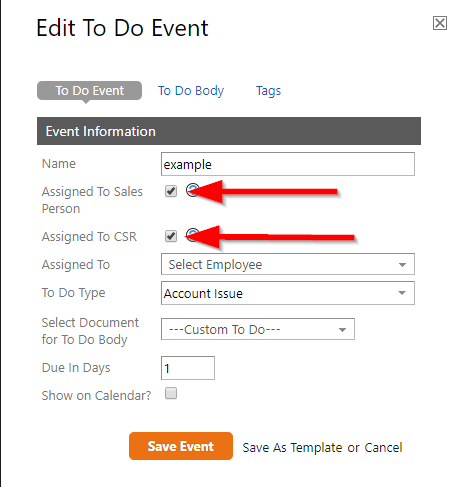
Automation To-do Settings
In Service Autopilot, Automations has the ability to create to-dos and assign them to the “sales person” or the “CSR” (customer service representative) assigned to a client’s account rather than selecting (and having to continually update) the “assigned-To” employee. When an Automation runs, if the “Assigned to Sales Person” or “Assigned to CSR” checkboxes are ticked off, the system will first try to assign the to-do to the Employee assigned to this role in the client’s account.
If you use these “Assigned to CSR” or “Assigned to Sales Person” features, your sales person or CSR ever changes, it will be much easier to update your Automations with these new employees.
In order to take advantage of these Automation features, you must have a CSR and a salesperson designated in each of your employee accounts.
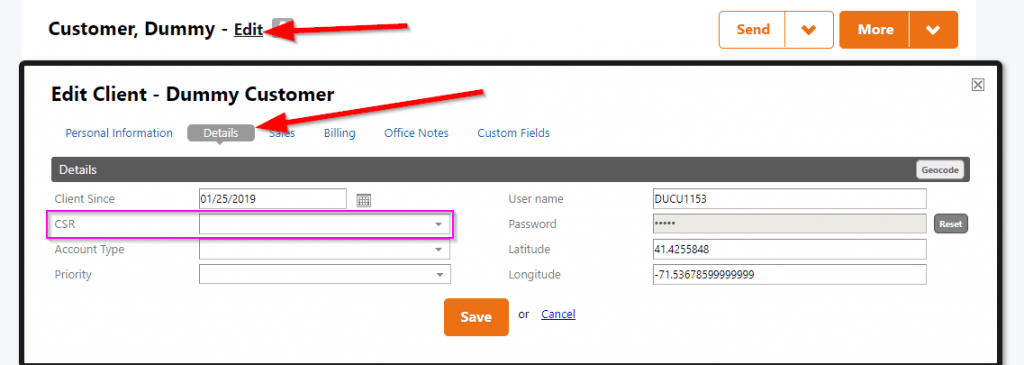
How to edit CSR in Service Autopilot
To manually update the CSR or Customer Service Representative in Service Autopilot, go to the individual client screen, click “Edit”, “Details”, and select the designated CSR from the drop down menu and hit save.
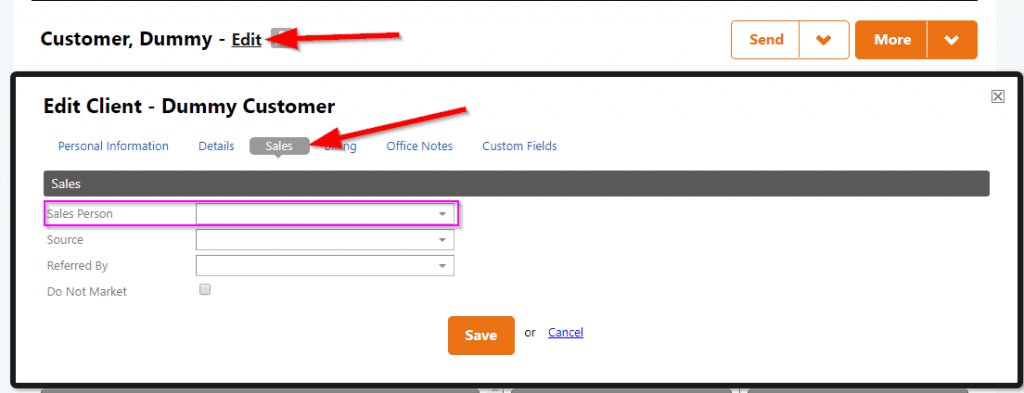
How to edit the Sales Person in Service Autopilot
To manually update the Sales Person in Service Autopilot, go to the individual client screen, click “Edit”, “Sales”, and select the designated Sales Person from the drop down menu and hit save.
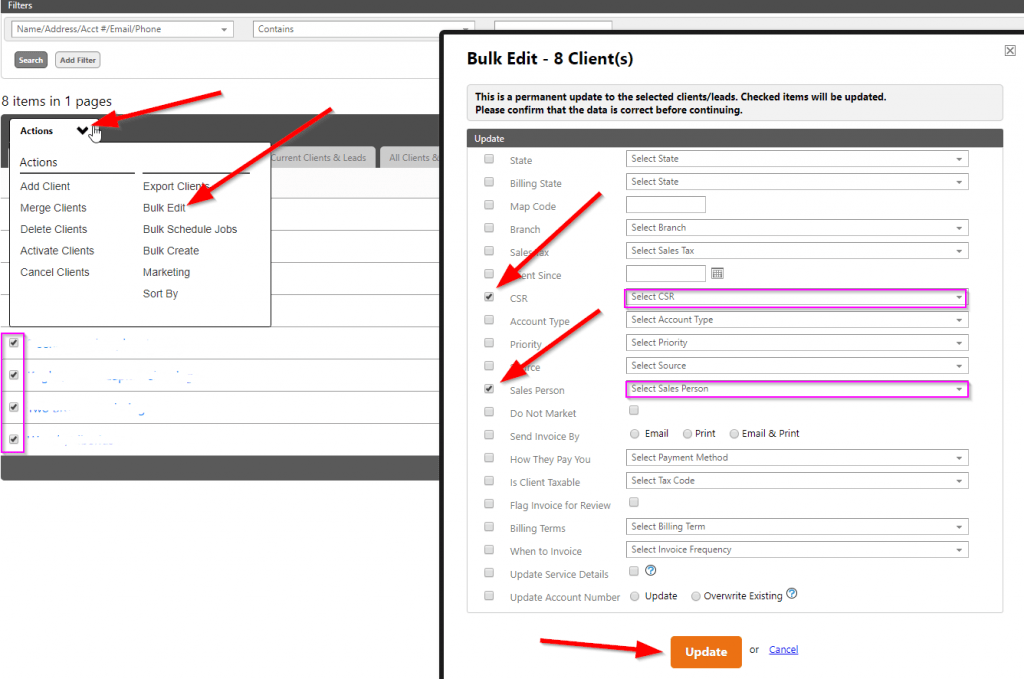
How to bulk update the Sales Person and CSR in Service Autopilot
Sometimes you may want to update the CSR or Sales Person in many clients at once. It would also make sense to use this feature if you have not been using this feature in the past and want to start using it by bulk assigning a Sales Person an CSR on many accounts at once that currently do not have designated employees assigned to each account.
To accomplish this bulk update, go to your client list (CRM–>Clients), check off all the clients you want to update, and click “Bulk Edit”. Now you can select the Sales Person and CSR, Update, and all of the selected clients will now have an assigned Sales person and CSR.


