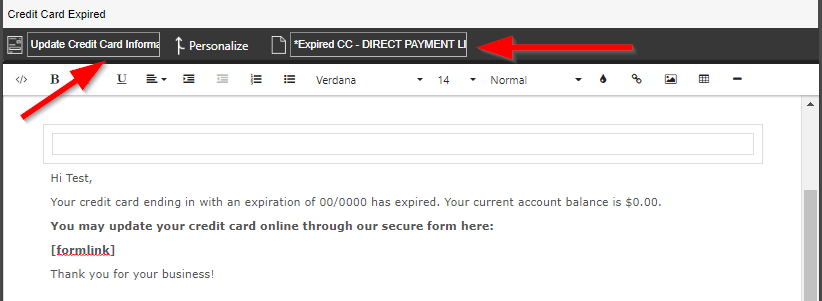Want to send an email to a customer to update their credit card online without having to send them to the client portal?
I will explain to you here how to send an email to a customer so they can simply click a link to update their credit card online. Keep in mind in order to use this feature you must have forms enabled in your account and use credit card processing in Service Autopilot. In order to have this email automatically send when a customer’s credit card is declined you must also be using Automations.
When a customer’s credit card is declined the email that goes out will look something like this:
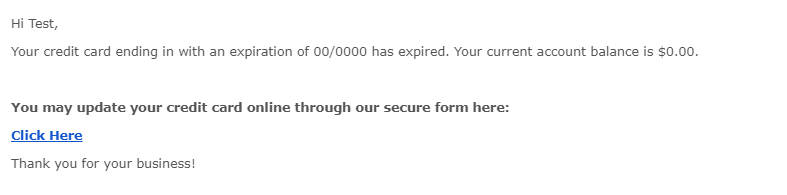
And when they click the link above, it will send them directly to a page to update their credit card information which will go directly into Service Autopilot:
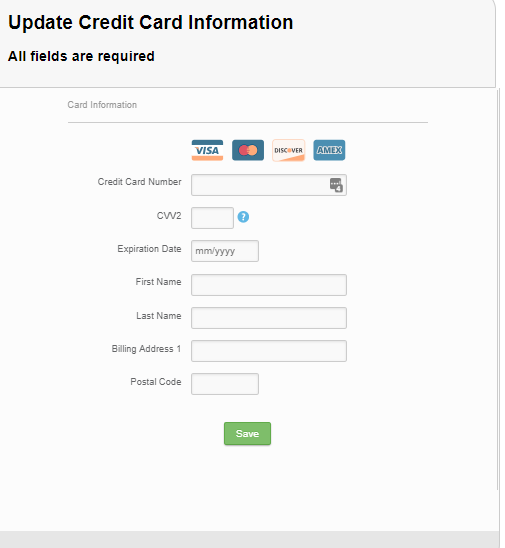
In order to accomplish this, first you must enable the form for credit card updating. Go to Marketing->Forms->Add Form. Then click the Prebuilt Forms button and select “Credit Card Update Form”
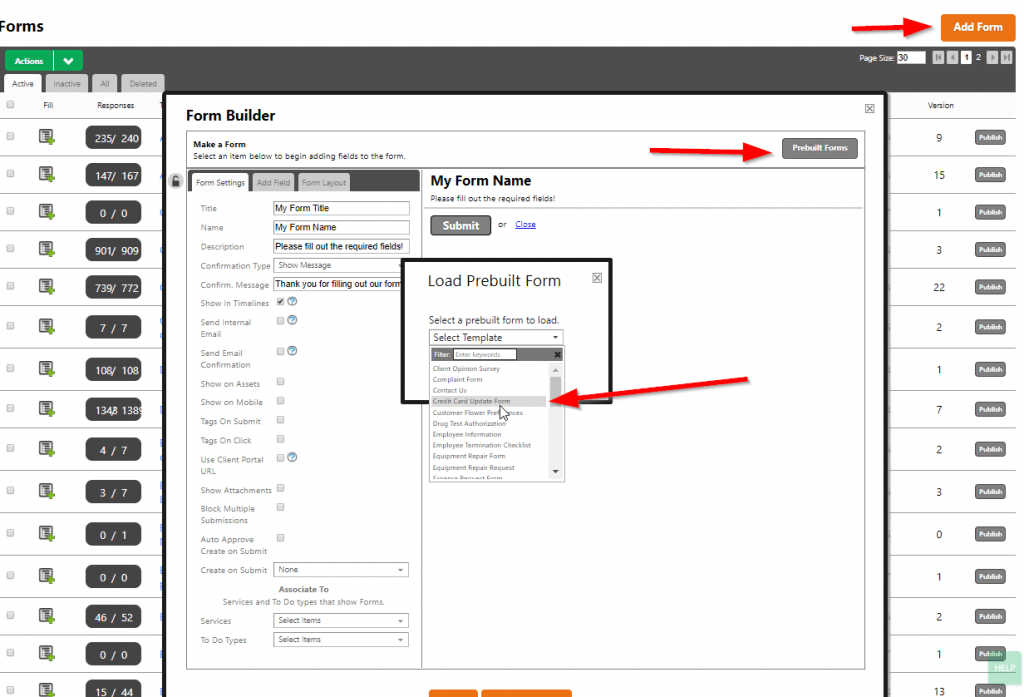
Once you save this form, you will create a custom email document (settings-> documents) and use the merge fields as displayed below:
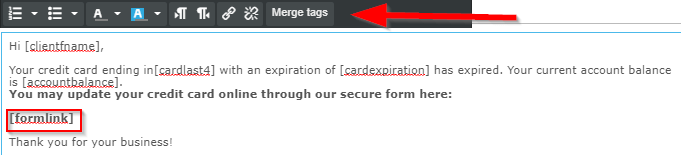
Lastly, you can send your credit card update email to your client that needs to update or add a new credit card. You must select the credit card update form when sending the email from the client screen!